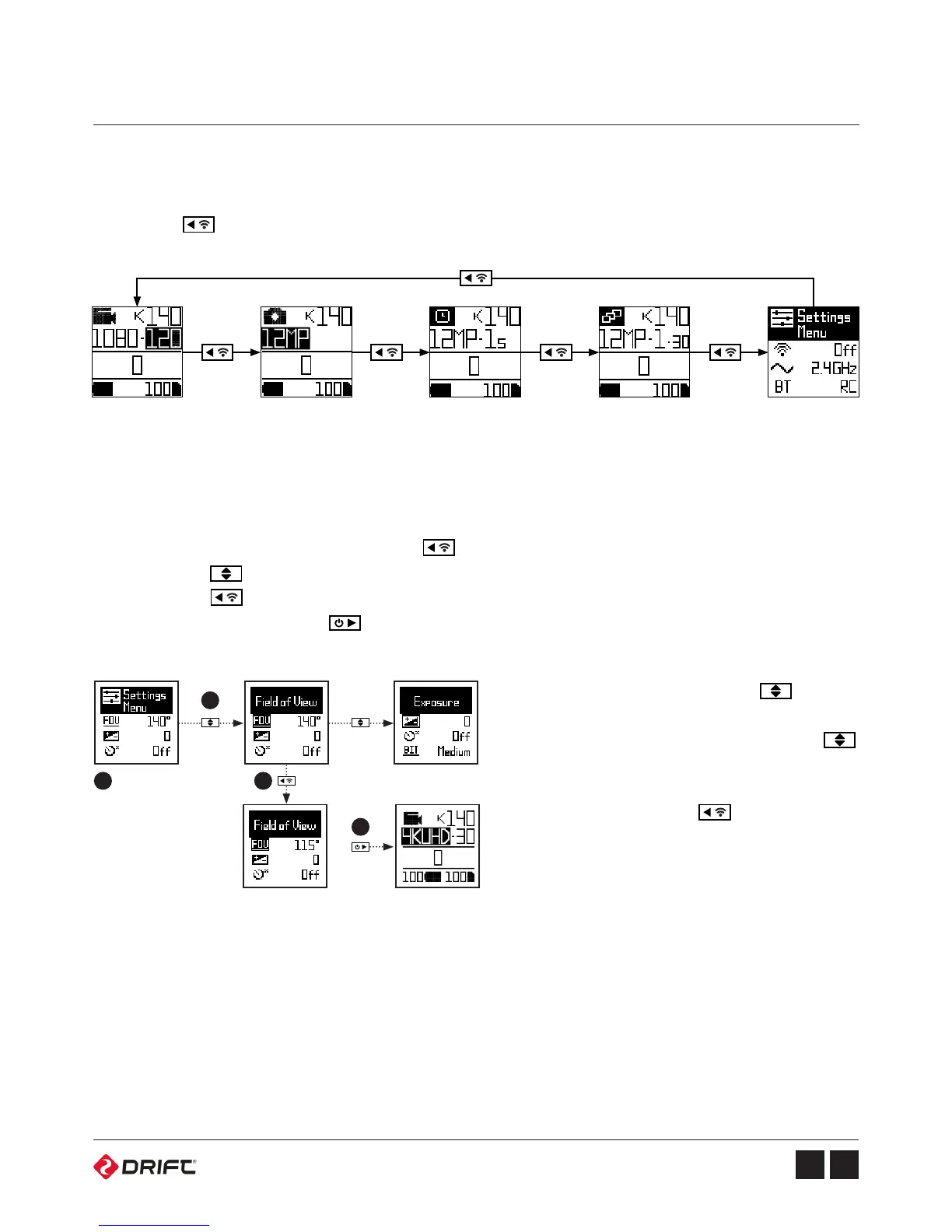Camera Menu System
Mode navigation
Settings menu navigation
Press the button to scroll through Video, Photo, Timelapse, Photoburst, and
Settings modes.
1. Scroll through modes using the button, until you reach the settings menu.
2. Press the button to scroll through the menu, highlights each setting in turn.
3. Press the button to change the option for that setting.
4. At any time, press the button to change mode (returning to Video).
Video Photo Timelapse Photoburst Settings
In this example pressing once
moves highlight block to the next
setting (Field of View), pressing
once more moves to Exposure.
In step 3 pressing
changed FOV 140° to 115°.
1
2
3
4