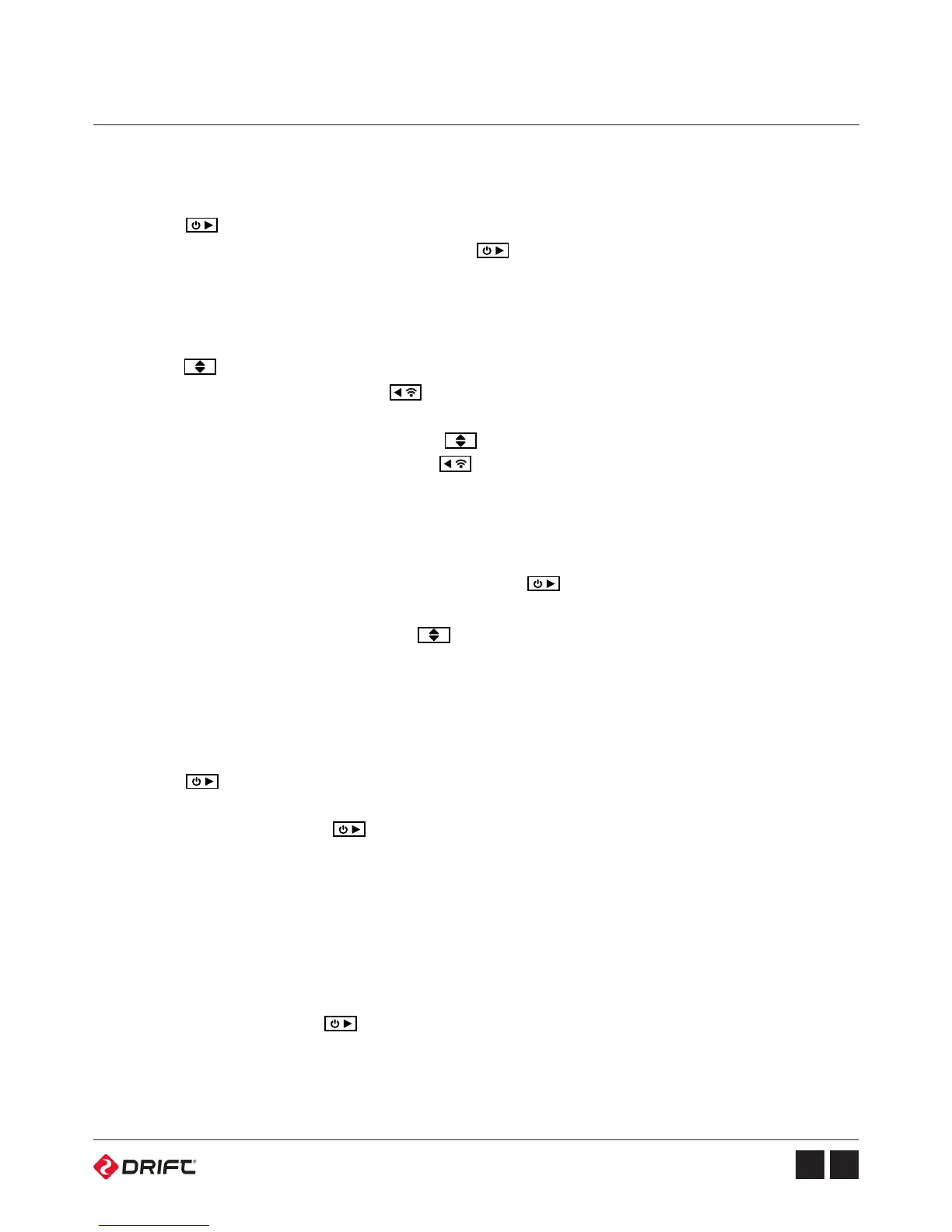Camera Menu System
Video Mode (Green LED)
Photo Mode (Yellow LED)
Timelapse Mode (Purple LED)
Photoburst Mode (Cyan LED)
Video Mode - Selecting Resolution and Frame Rate
Press the button to start recording. The Status LED and LCD backlight will
flash red to indicate recording. Press the button again to stop recording.
The camera will capture still images when the button is pressed, and the
status LED and LCD screen will flash red each time a photo is captured.
To change photo resolution, press to highlight the currently selected
resolution, then use the rear button to scroll through the 5, 8 and 12MP options.
Press the button to capture a series of still images at a specified rate.
The Status LED and LCD screen will flash red each time an image is captured. To
stop recording, press the button once more.
To create a timelapse video, you’ll need to import a sequence of Ghost 4K
timelapse photos into video editing software.
The camera will capture a burst of still images for an allotted duration and at a
specified rate, when the button is pressed. For best results, use a memory
card with the highest possible data rate.
Press the button to highlight the currently selected resolution, or press twice
to highlight the frame rate. The button can be used to scroll through the
available options of the highlighted setting.
To change to a dierent mode, press until the video mode icon is highlighted.
You can then change mode with the button.