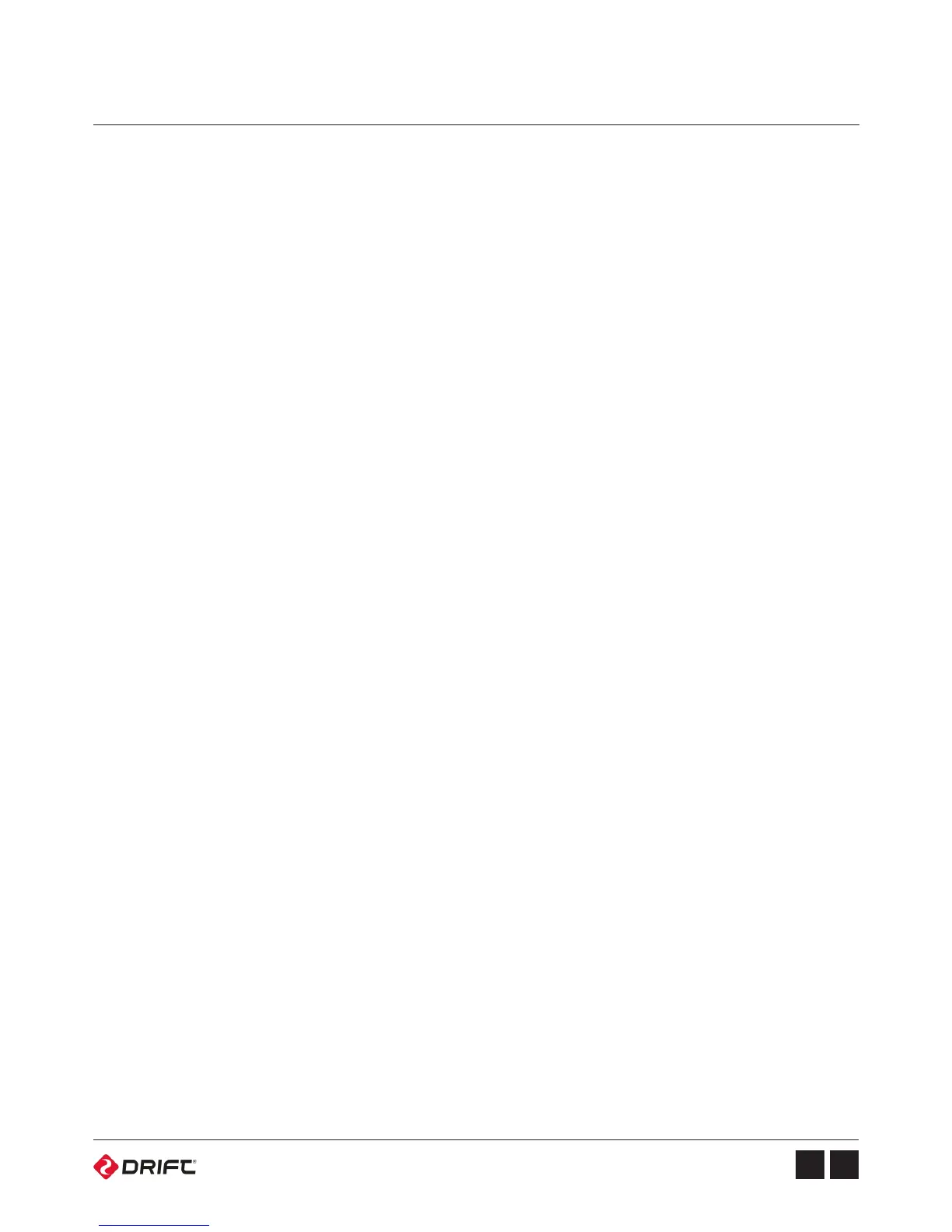Connectivity
Connecting to a Windows PC by USB Cable
Recorded video footage and photos can be copied to a computer using the USB
cable provided or—if your computer has an appropriate card reader—directly
from the Micro SD card.
1. Connect the camera to your PC using the USB cable. The camera screen will
display a USB logo and the LED status indicator will turn red.
2. Your PC’s operating system may be setup to open new devices automatically, if
not, open My Computer.
3. Your PC should recognise the camera as a removable device—look for your
memory card in the list of all devices and open.
4. Open the DCIM folder, inside you will find the 100DRIFT folder, which contains
all the files saved on the memory card by the camera
If there are a very large numbers of files, there will be multiple folders
(100DRIFT, 101DRIFT, etc).
5. Copy the desired files to your PC.