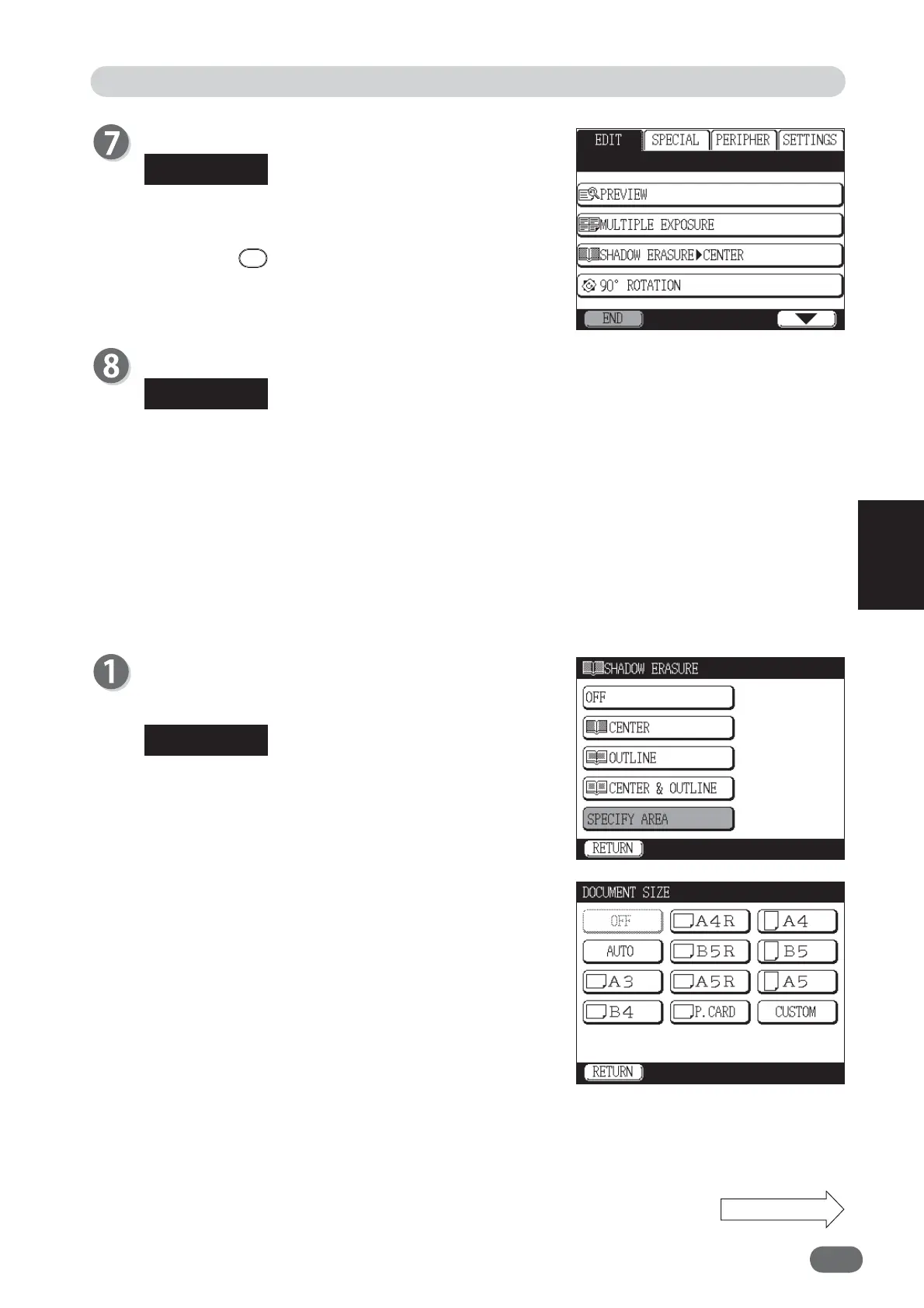69
4
4
Other Functions
"SHADOW ERASURE" is set.
To return to “OFF” (standard):
● Touch “SHADOW ERASURE” and then touch
“OFF”.
● Press the
RESET key.
In this case, all settings will be returned to
Standard Mode.
●
When selecting "SPECIFY AREA" in step 5.
Touch the document size you want to set.
Book shadow erasure is not performed correctly if
document size is not selected.
● DP-U850/U650/U620: Selecting “AUTO”
automatically sets document size.
● If the book you are using is thick and “AUTO” is
selected, document size may not be able to be
detected correctly. In this case, select document
size other than “AUTO”.
Edit Function: Book Shadow Erasure
Touch "END".
When “SHADOW ERASURE” is set, the “SHADOW
ERASURE” icon appears at the bottom of the main
screen. When you touch the icon, the setting screen
of “SHADOW ERASURE” appears and you can
change the setting. However, if fi ve shortcut icons are
already displayed, the “SHADOW ERASURE” icon
will not appear.
Continue Page....
REFERENCE
REFERENCE
REFERENCE