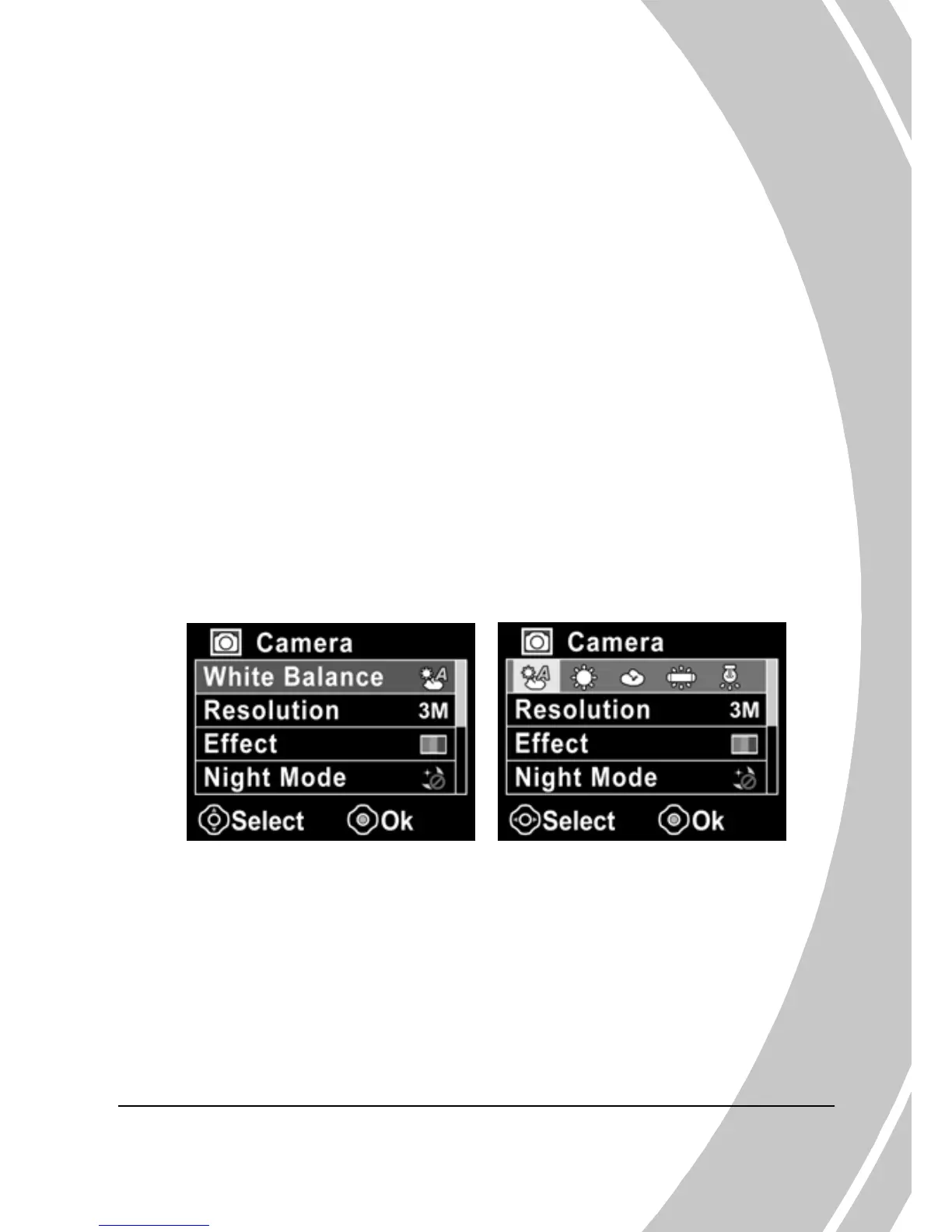4.3 Photo menu
In Photo mode, press the MENU button to show the Photo Options
menu.
4.3.1 White balance
Use this option to correct color difference due to lighting
conditions.
1. Turn the video camera on and ensure it is in Photo mode.
2. Press the MENU button and use the Navigation pad to
highlight the White Balance option. Press the Shutter
button to display the submenu.
3. Press the Navigation pad to select Auto, Sunny, Cloudy,
Tungsten, or Fluorescent. Press the Shutter button to
confirm.
4. Press the MENU button again to exit the menu.
43
