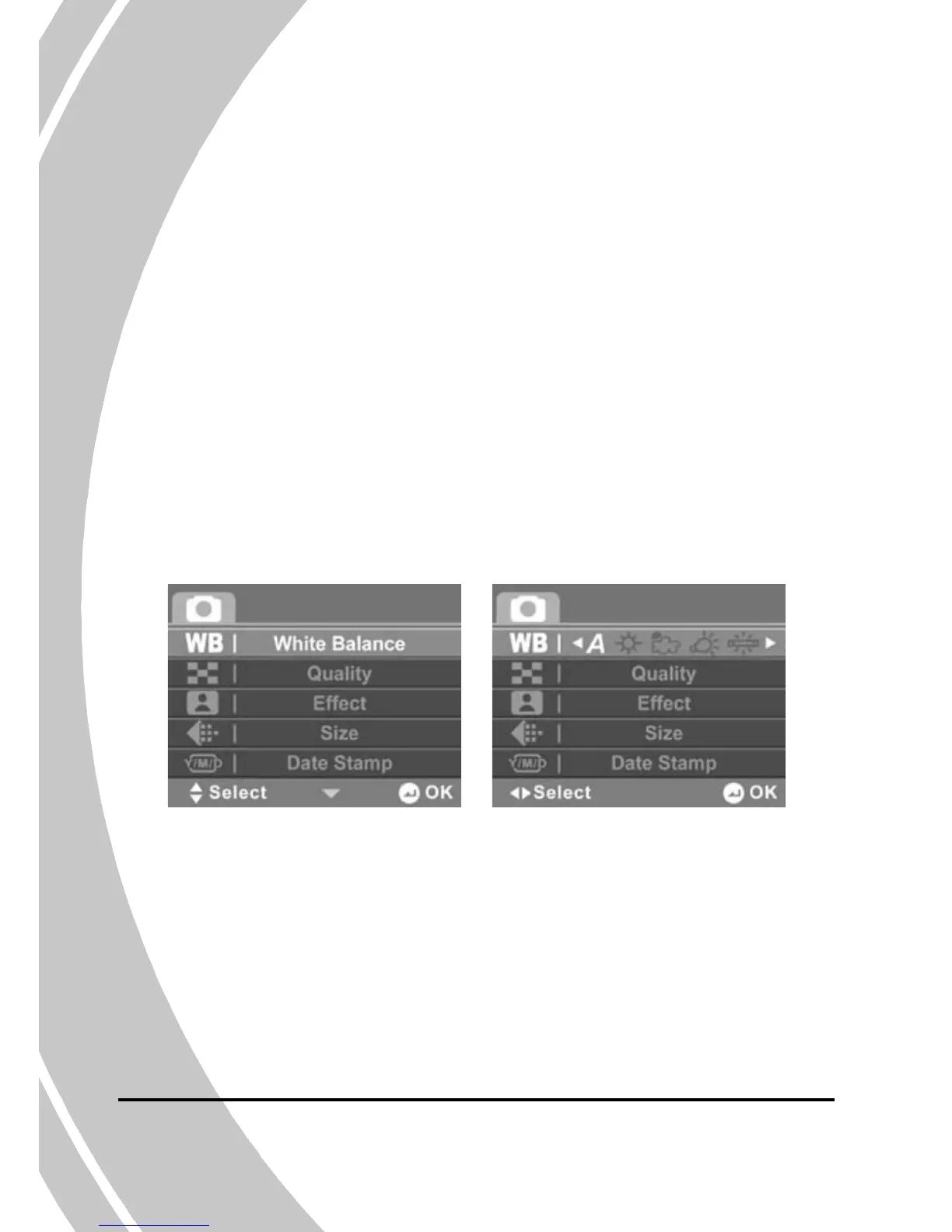4.3 Photo menu
In Photo mode, press the MENU button to show the Photo menu.
4.3.1 White balance
Use this option to correct color difference due to lighting conditions.
When white balance is set to Auto, the video camera automatically
compensates for different lighting conditions.
1. Turn the video camera on and ensure it is in Photo mode.
2. Press the MENU button and use the joystick to highlight
the White Balance option. Press the joystick inwards to
enter the submenu.
3. Use the joystick to select Auto, Sunny, Cloudy, Tungsten,
or Fluorescent. Press the joystick inwards to confirm.
