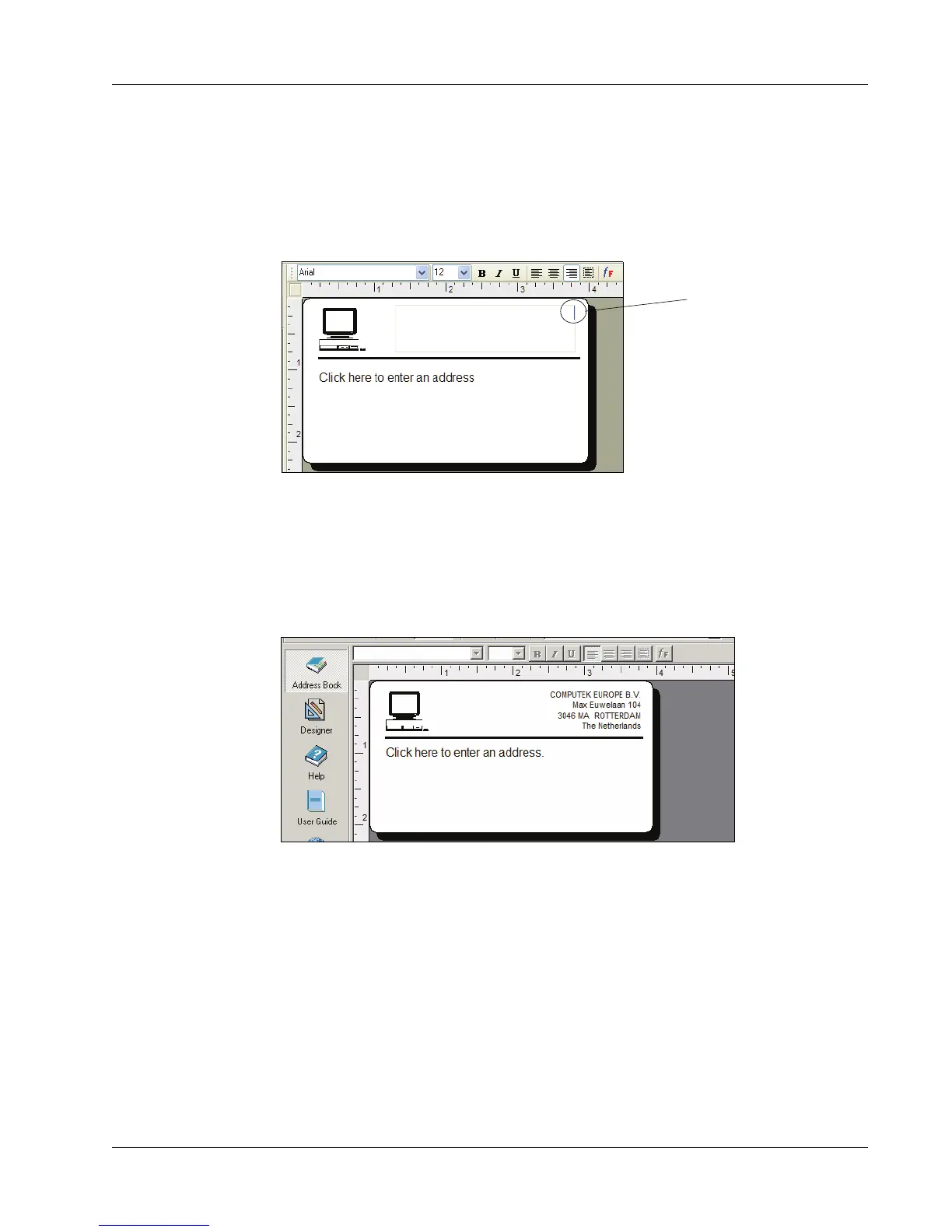Creating a New Label
9
Changing the Return Address
Next, you change the return address.
To enter a return address
1 Click the text in the label’s upper-right corner.
The flashing cursor appears where the default text had been.
2 Enter the following text:
COMPUTEK EUROPE B.V.
Max Euwelaan 104
3046 MA ROTTERDAM
The Netherlands
3 Click anywhere outside the text object.
The new return address appears on the label.
Changing the Recipient Address
Next, you enter a recipient’s address.
To enter the recipient’s address
1 Click once on the address object in the middle of the label.
The flashing cursor appears where the default text had been.
(Windows) To help identify objects, a hint appears when you move the pointer over an object.
Flashing
cursor
