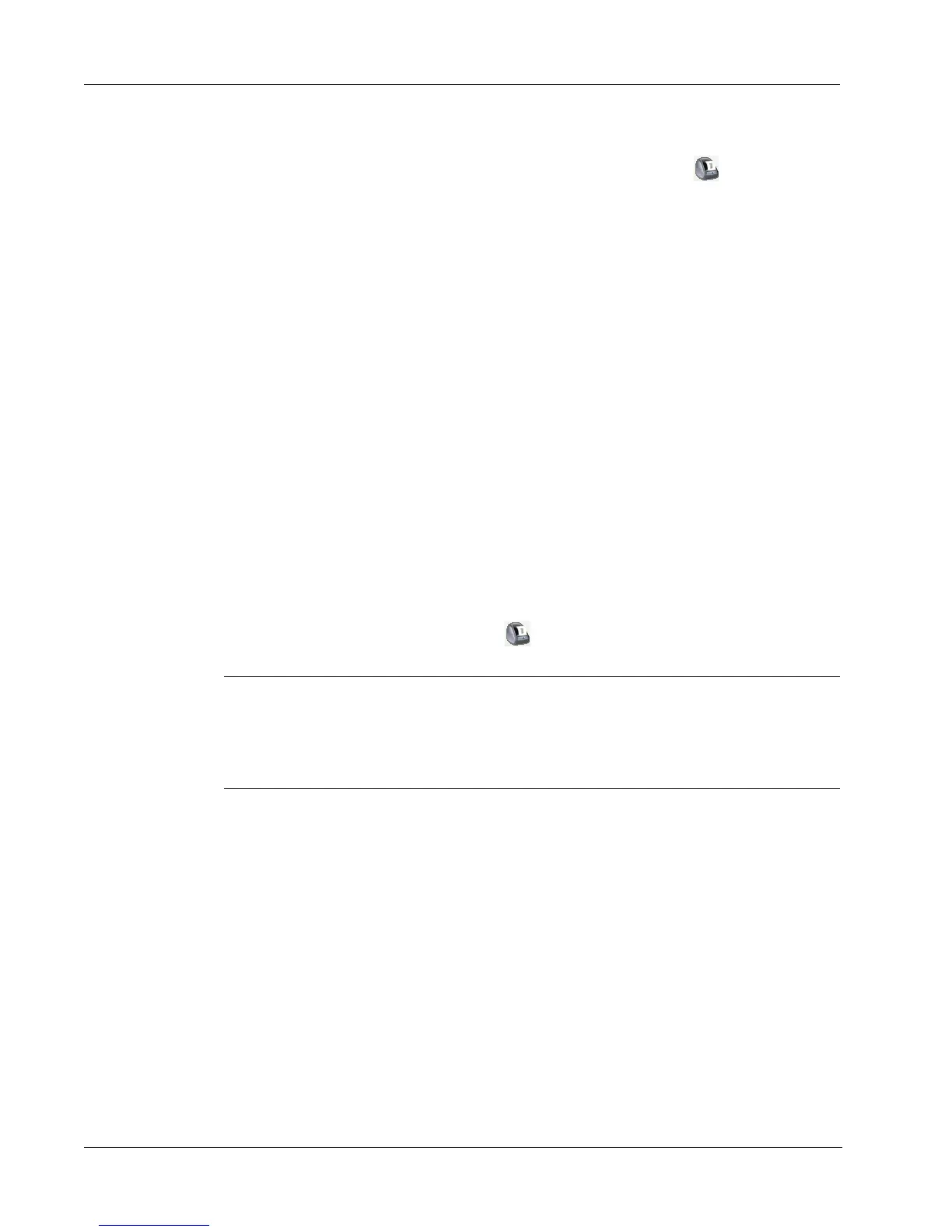Using the LabelWriter Printer with Other Applications
26
If your document contains more than one address and you want to make sure the Word Add-In uses
the correct one, select the address in your Word document before you click .
Printing the Address
Once the Print DYMO Labels dialog box appears, you can select from a number of different
address and shipping label files, depending on how you want the label to look.
To print the label
1 Select the desired label file from the Label Files drop-down list.
2 To change the address, edit the address in the Recipient Address dialog box.
3 Click Print Label to print the label.
If you are printing a shipping label file, it will include the return address that has already been
defined for the file.
Additional Windows Application Add-Ins
In addition to the Microsoft Word Add-In, you can install add-ins for several Windows-based
contact management applications. Each application is briefly described in this section and full
details for installing and using the add-ins is included in the online Help.
About Microsoft Excel, Outlook, Palm Desktop, and WordPerfect Add-Ins
Similar to the Microsoft Word Add-In, the Microsoft Excel and Outlook, Palm Desktop, and
WordPerfect Add-ins are automatically installed at the same time as DYMO Label Software. When
an add-in is installed correctly, you will see a tool button in the main toolbar of the application.
If you don’t see this tool button, you will need to reinstall your DYMO Label Software.
CAUTION When you reinstall the DYMO LabelWriter Software, all of the pre-designed label
files are also reinstalled. If you have made any changes to the pre-designed label files and have not
saved the changes with a new file name, copy the changed label files to another location before you
reinstall the software so you don’t lose your changes. Then once the installation is complete, copy
the label files back into the Labels folder.
About the Database Add-In
DYMO Label Software includes a database add-in that enables you to print information from a
variety of databases onto labels. Once you install the add-in, you can quickly print address,
shipping, file folder, and other labels from the data in your database.
When selected, the database add-in is automatically installed when the DYMO Label Software is
installed. You access the database add-in from the Merge Print from Database command on the
File menu in DYMO Label Software.
The complete instructions for using the database add-in are available in the online Help.
