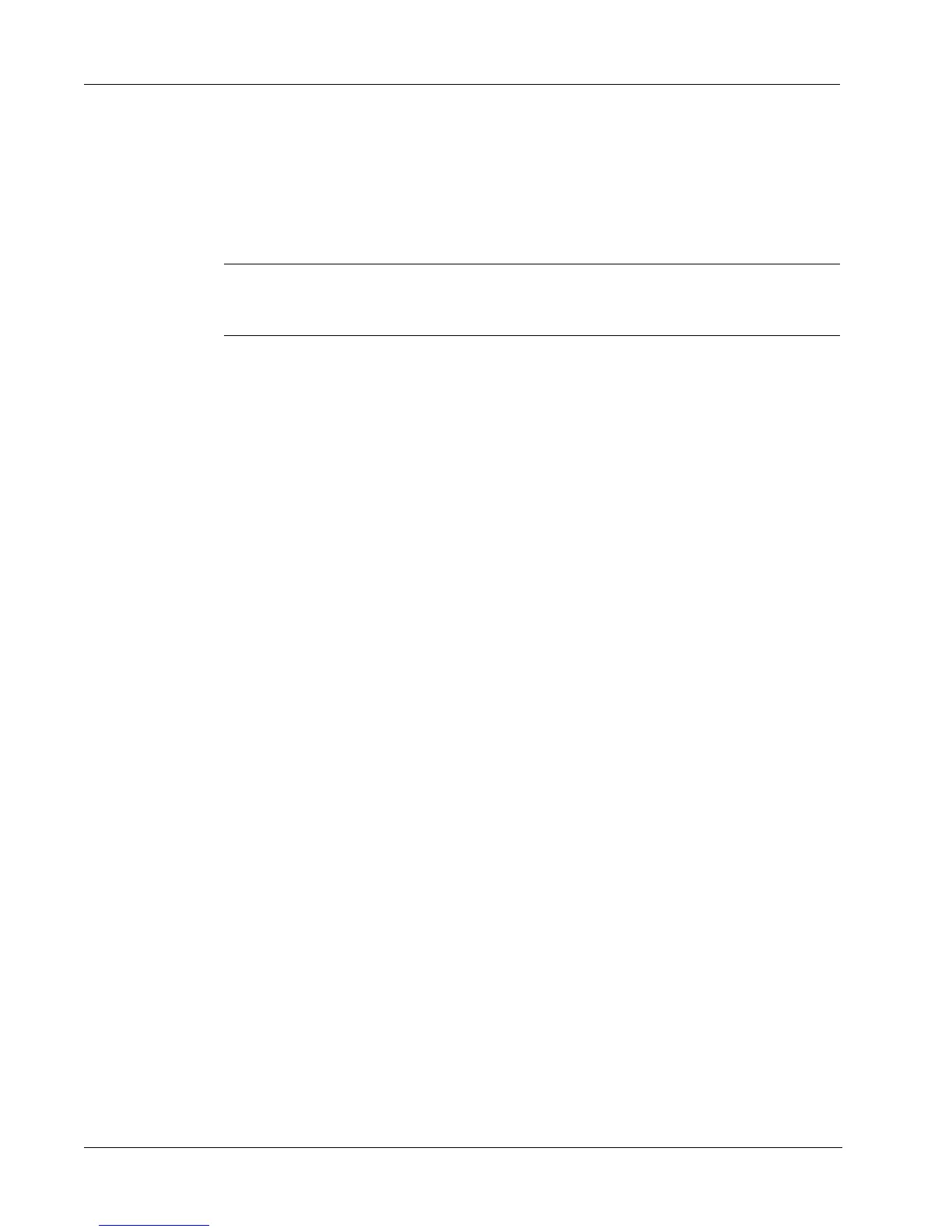Working with Lists
20
Using the Mac OS Address Book (Macintosh)
If you are running Mac OS version 10.2 or later, you can print addresses you already have stored in
the Mac OS address book. However, unlike the built-in Address Book, you cannot add or change
the addresses in the Mac OS address book from within DYMO Label Software. You must make
changes using the Mac OS address book application.
NOTE Make sure that your Mac OS Address Book My Card record contains your country of
residence. This country information is used to determine the correct address format for your labels.
Refer to the Mac OS Address Book online Help for more information about My Card.
To print from the Mac OS Address Book
1 Select Use Mac Address Book from the Address Book menu.
You can also choose this menu item from the Address Book drop-down menu.
2 Select the address that you wish to use.
The address is placed on the current label.
If your address book is large, you can display the addresses from a single group to locate an address
more quickly.
