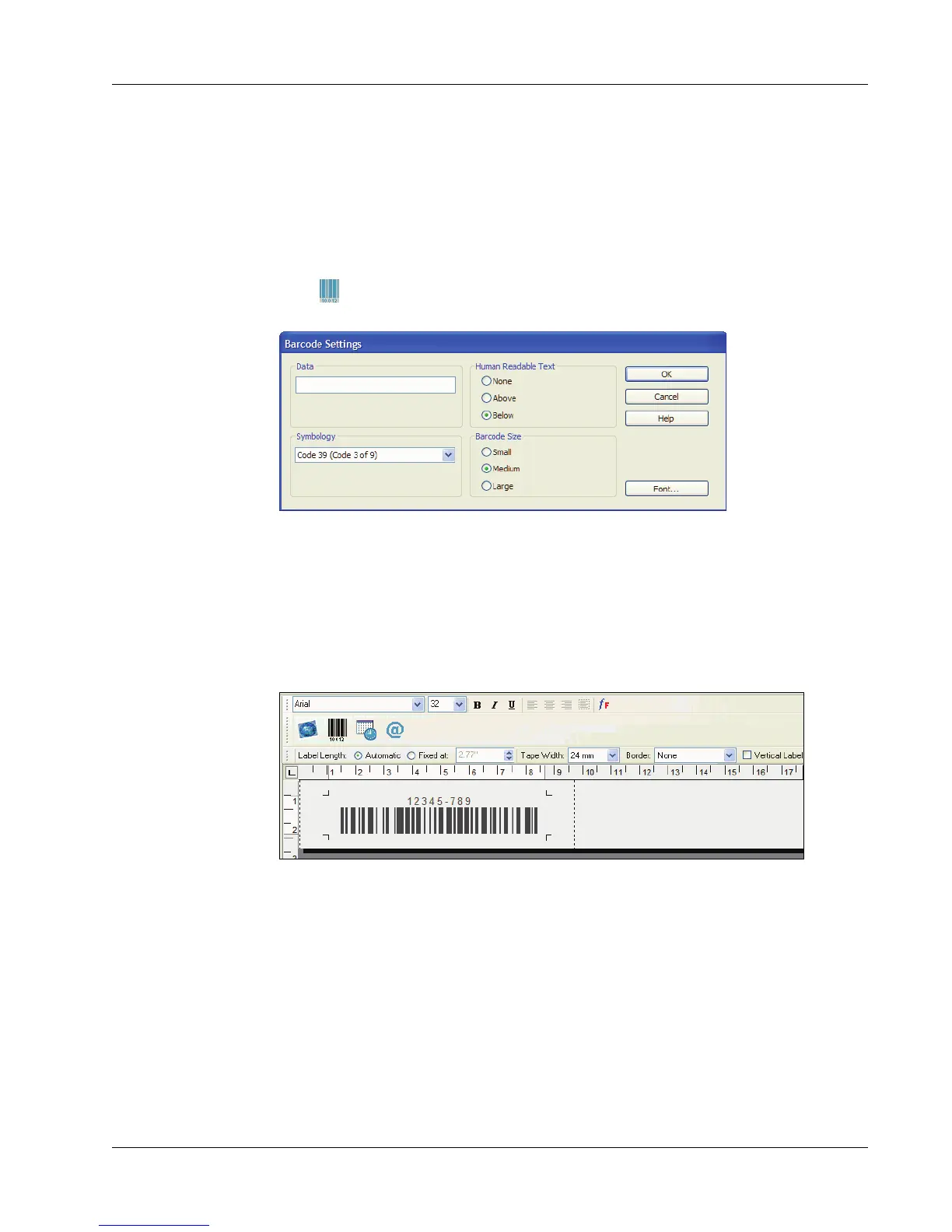Designing a Label
35
Adding a Barcode
You can choose to add a barcode to your label. This feature can be very useful, for example, if you
are labeling inventory items that will be scanned with a barcode reader. You can choose to print the
barcode with or without the human-readable text.
To add a barcode
1 Place the cursor at the point on the label where you want the barcode to appear.
2 Click or select Barcode from the Insert menu.
The Barcode Settings dialog box appears.
3 Type the text you wish displayed as a barcode in the Data field.
4 Select the type of barcode from the Symbology drop-down menu.
5 Select whether you want the actual text to appear above the barcode, below the barcode or not
at all under Human Readable Text.
6 If you selected above or below, click the Font button to choose the font for the text.
7 Select the size of the barcode under Barcode Size.
8 Click OK to insert the barcode on the label.
The barcode is placed on the label as a single object. To remove the barcode, you can use the
backspace key or highlight the barcode and select Cut from the Edit menu.
Printing Vertically
You can print your label vertically, for example, to be placed on the spine of a binder or a video
tape. When you print vertically, the text on your label is reformatted to fit in a single column on the
label. You may wish to center the text on the label as well.
To print vertically
1 Select the Vertical Label check box on the Formatting toolbar to select Vertical.
