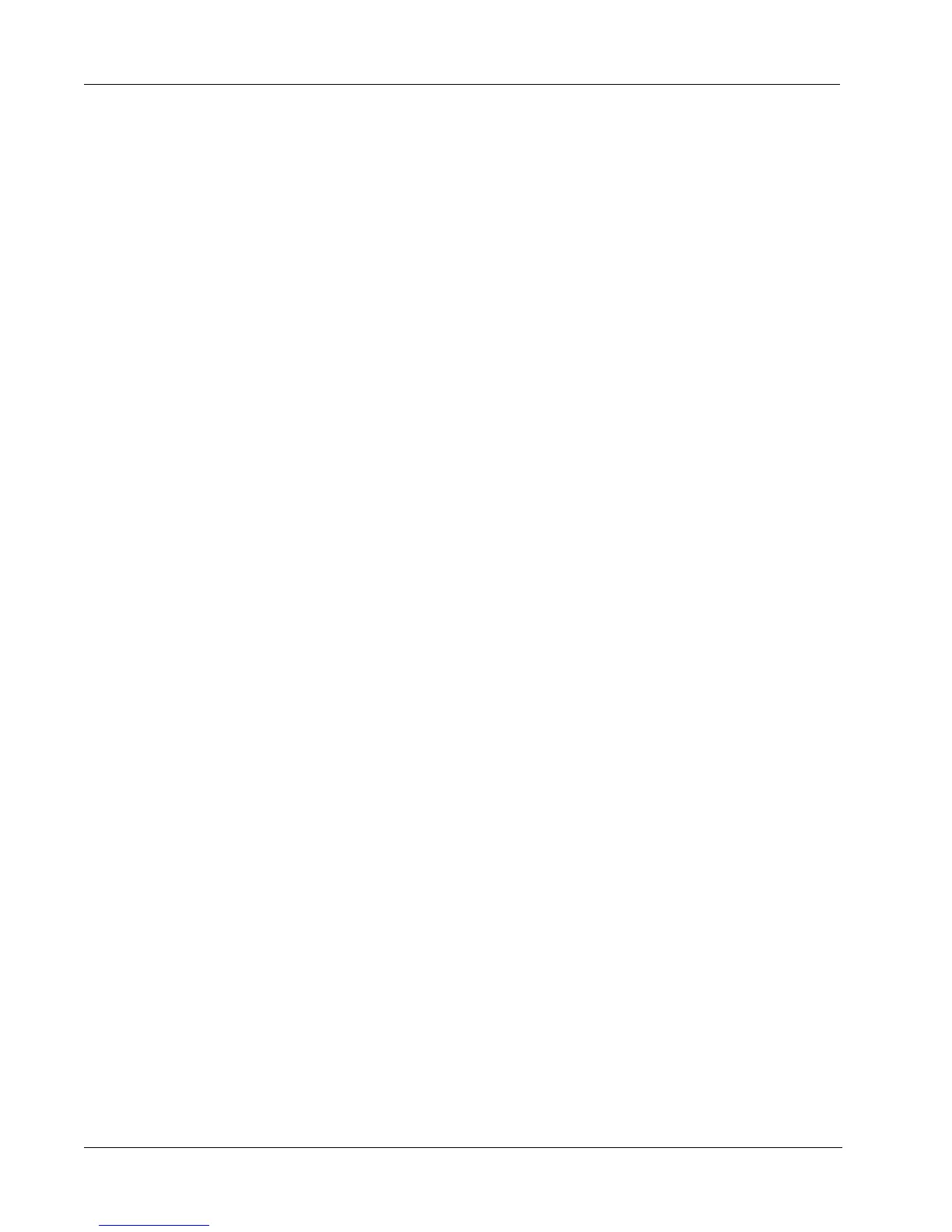Caring for Your LabelWriter Printer
44
Performing a Printer Self-Test
If you experience problems with broken characters or other print quality issues, you should perform
a printer self-test. The self-test verifies that all elements of the print head are in working condition.
To perform a self test for the LabelWriter 300
1 Turn off the printer using the switch on the back.
2 Press and hold down the form-feed button.
3 Turn on the printer and then release the form-feed button.
Your LabelWriter will print vertical lines along the width of the printer. To change the test
pattern being printed, press the form-feed button.
4 To stop the self test, turn the printer off.
To perform a self-test for LabelWriter 320
1 Press and hold down the form-feed button on the front of the LabelWriter for 10 seconds.
The LED light begins flashing red and green, and starts printing vertical lines along the width
of the printer. The test pattern automatically changes every 3/4 inch (19 mm).
2 Release the form-feed button.
3 To stop the self-test, press and release the form-feed button.
To perform a self-test for the LabelWriter 330, 330 Turbo, 400, 400 Turbo, Twin Turbo,
and Duo
1 Press and hold down the form-feed button on the front of the printer for 10 seconds.
2 Release the form-feed button.
The printer will begin printing vertical lines along the width of the printer. The test pattern will
automatically change every 3/4 inch (19 mm).
3 To stop the self-test, press and release the form-feed button.
Obtaining Technical Support
If you experience problems with the set up or use of your printer, carefully read this manual and
consult the online Help to make sure you have not missed something that is covered in the
documentation.
If you cannot resolve your problem by consulting the documentation, you can obtain additional
information and assistance from DYMO.
