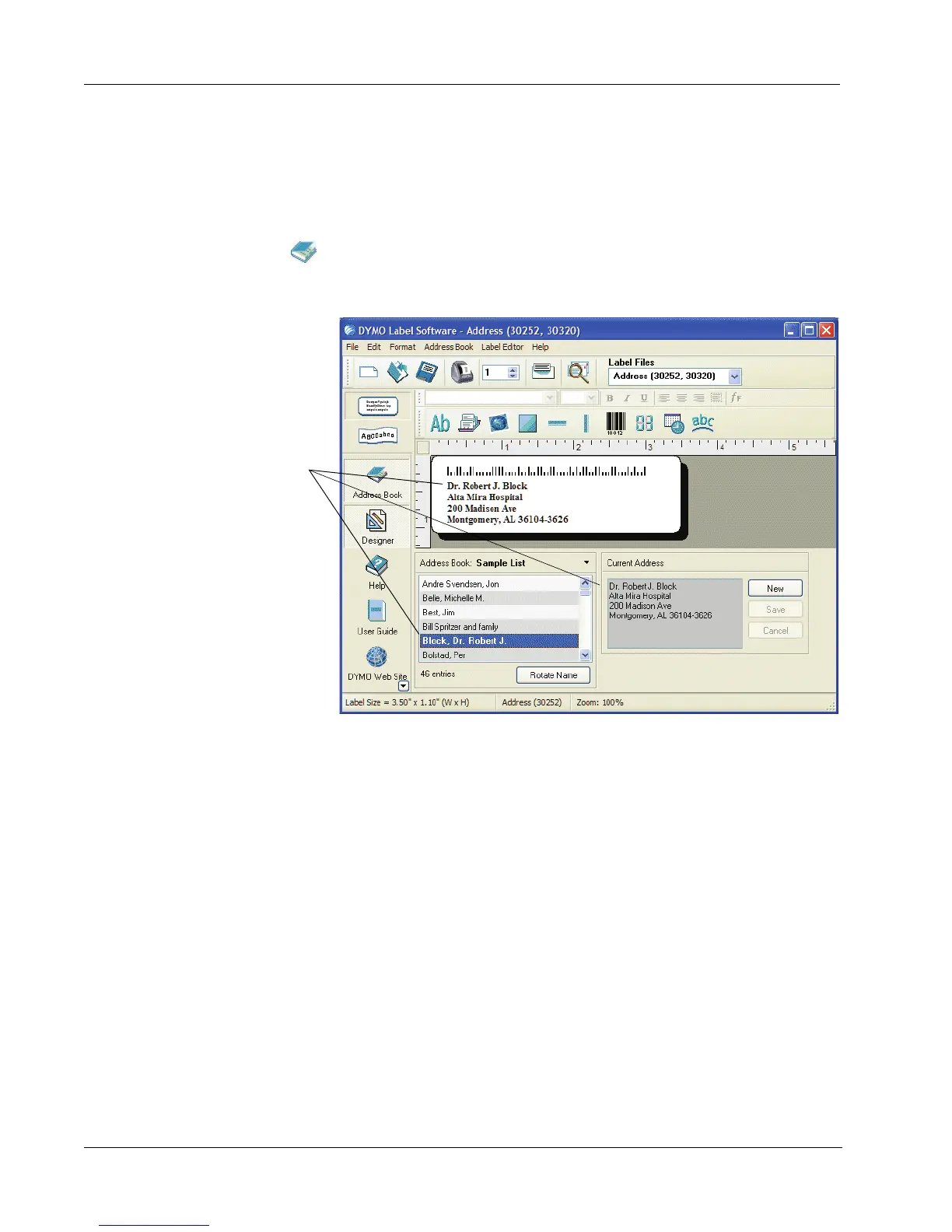Working with Lists
18
Using the Address Book
The Address Book is displayed in a panel at the bottom of the DYMO Label main window. You can
display or hide the panel using the Address Book button on the Action bar.
To display the Address Book
Click or select Open from the Address Book menu.
The last list file that was opened appears in the Address Book panel of the Main window. The
first time you open the Address Book, the Sample List entries appear.
Using Lists with Multiple Variable Objects
You can use the Address Book to enter information into objects that can contain variable text on the
current label. Variable text objects are text objects where you have selected the Variable Text field
in the Text Setting dialog box, or barcode objects. If the current label contains more than one
variable object, you need to select the object into which you want the selected Address Book entry
to appear.
Notice the currently
selected list entry is
automatically inserted
into the variable address
object on the label.
