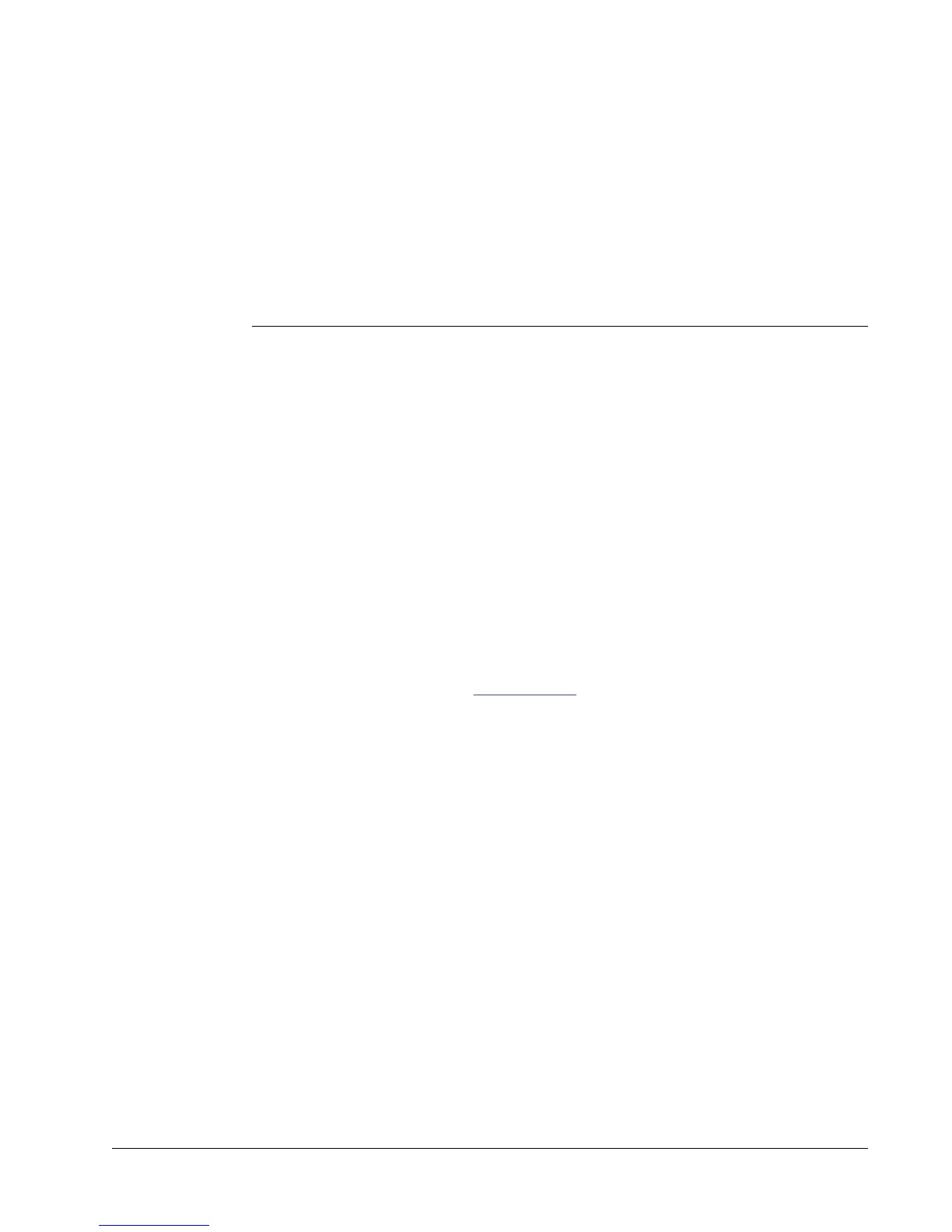43
Chapter 8
Caring for Your
LabelWriter Printer
This chapter describes how to take care of your LabelWriter printer and offers suggestions for
identifying problems that can occur when you using the printer. If you can’t solve a problem, this
chapter also describes how to contact DYMO for technical support.
Caring for the LabelWriter Printer
The LabelWriter printer is designed to give you long and trouble-free service, while requiring very
little maintenance. You’ll get the best possible performance from your LabelWriter printer if you
follow the setup instructions that appear in the Quick Start Guide and the procedures described in
this section.
You can easily clean your LabelWriter printer using the following items:
• Lint-free cloth.
• Isopropyl alcohol, diluted dishwashing detergent, or diluted glass cleaner. (If you use glass
cleaner, make sure it does not contain ammonia.)
• Small, soft brush, such as a paint brush.
• LabelWriter cleaning card. One cleaning card is included in your printer package. To purchase
additional cleaning cards, visit www.dymo.com
.
To keep your LabelWriter printer working properly, you should clean it from time to time. Dusting
the outside of the printer occasionally will help keep foreign matter from getting inside the printer.
However, it is still a good idea to periodically perform some basic interior maintenance.
To clean the exterior and interior of your printer
1 Turn off the printer and disconnect the power cord.
2 Use the lint-free cloth to wipe the exterior of the printer. Remove dirt and smudges with one of
the cleaning solutions mentioned above.
3 Open the top cover.
4 Use a small, soft brush/cotton swab to whisk away paper dust and other stray particles from the
inside of the printer.
5 Remove the roll of labels to clean under the roll.
6 If you have a LabelWriter cleaning card, follow the instructions printed on its packaging and
feed it through the printer mechanism.
7 Reconnect the power cord and turn on the printer.
8 Reload the roll of labels and close the top cover.
