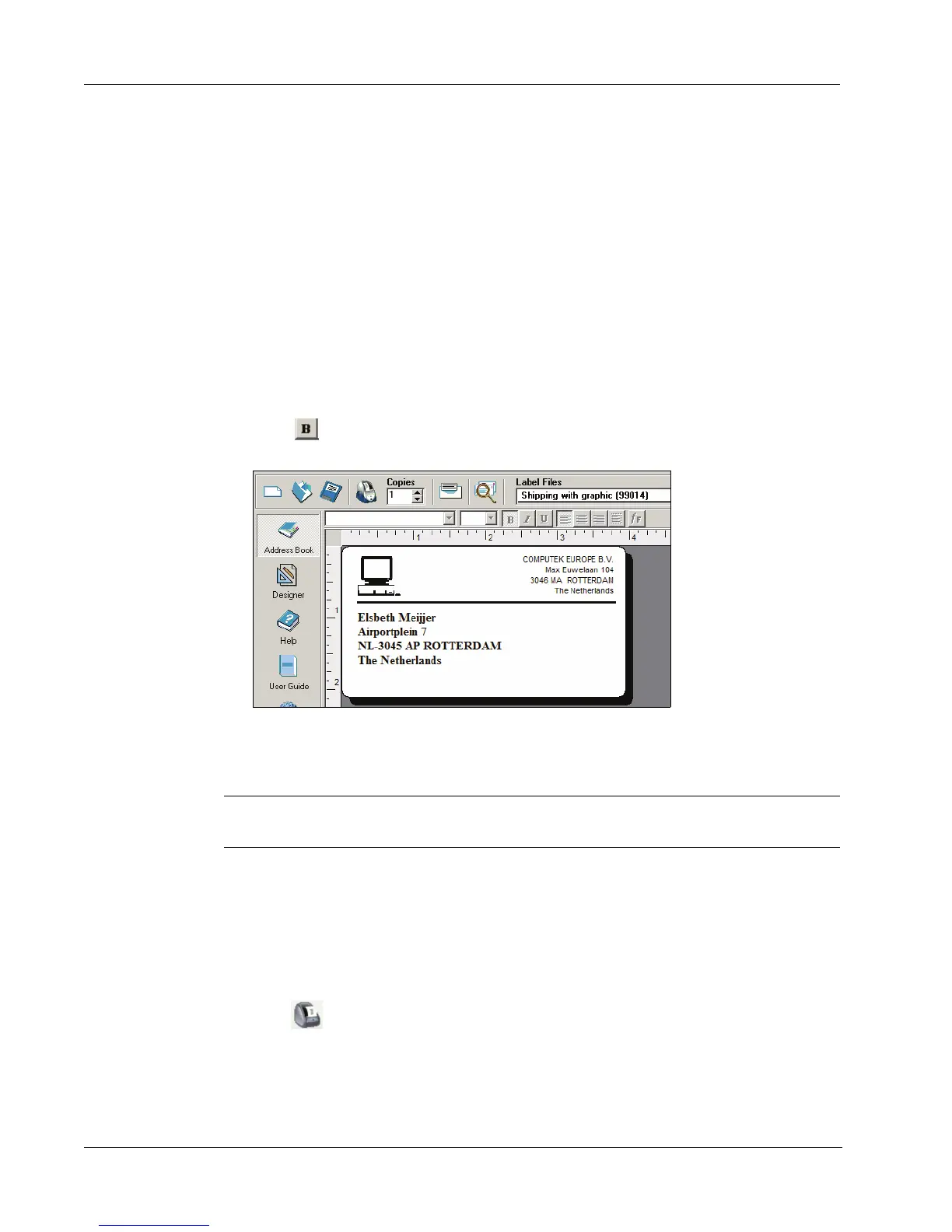Using the Label Editor
10
2 Enter the following address.
Elsbeth Meijjer
Airportplein 7
NL-3045 AP ROTTERDAM
The Netherlands
Elsbeth Meijjer’s address now appears as the recipient’s address on the label.
Changing the Font
You may want to modify the font used for the recipient address or return address.
To change the font
1 Click the recipient address object. The address text is highlighted.
2 Select Times New Roman from the Font drop-down list.
3 Select from the Formatting toolbar.
The recipient address appears in the new font and style.
Printing the Label
Now that you have customized the label, you are ready to print.
NOTE You can only print this shipping label on most LabelWriter printers. If you have a
LabelWriter 300, review this section even though you will not be able to actually print the label.
Before you print the label, make sure:
• The LabelWriter printer is connected to your computer and turned on.
• You have properly loaded shipping labels in the printer. If necessary, see the Quick Start Guide
for information on how to set up your printer and load the labels.
To print the label
1 Enter the number of copies of this label to print in the Copies field on the Main toolbar.
2 Click on the Main toolbar.
