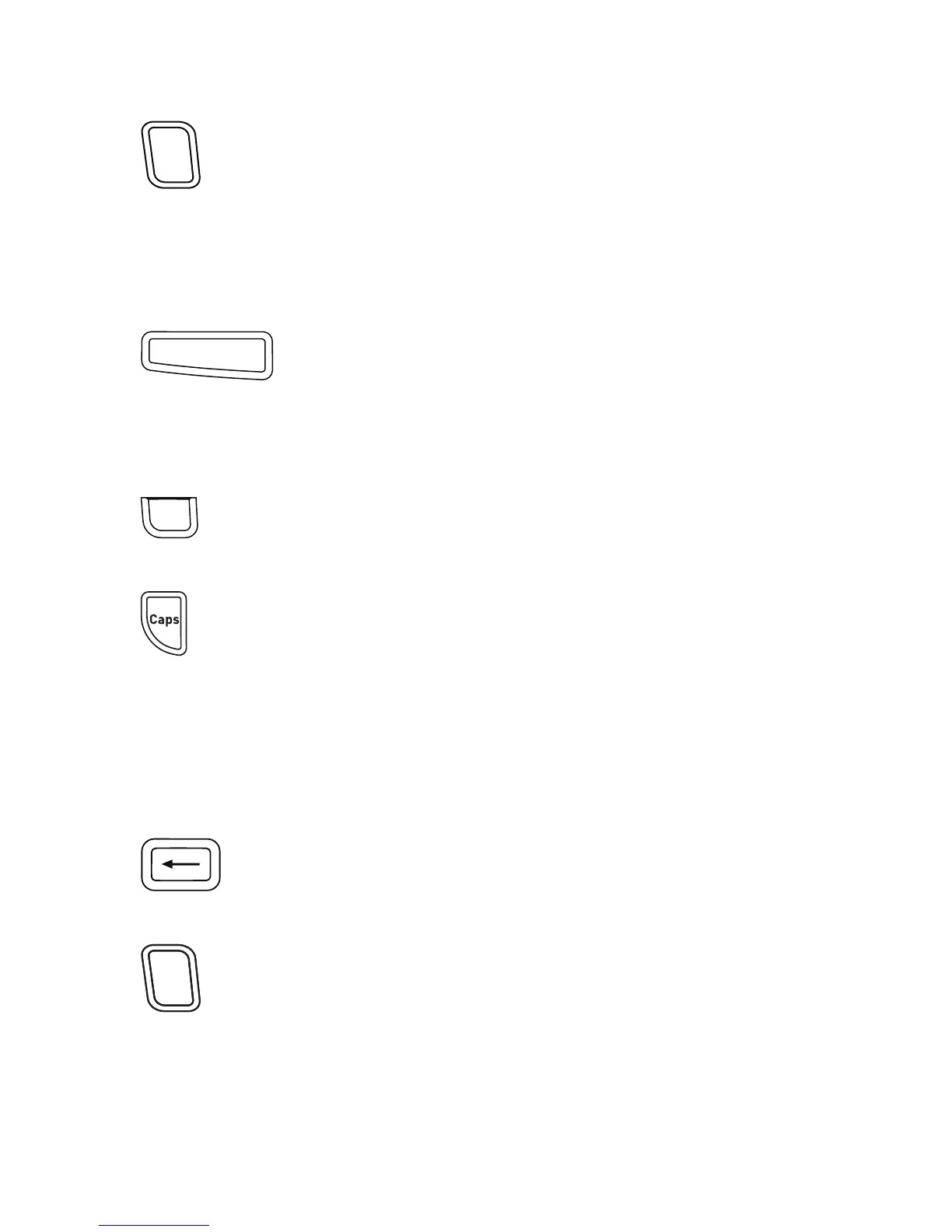11
Format
The key displays the Font, Font Size, Style, Borders and Underline,
Label Length, Alignment, and Mirror submenus. These formatting features
are described later in this User Guide.
Insert
The key allows you to insert symbols, clip art, or saved text on
your label. These features are described later in this User Guide.
Settings
The key displays the language, label width, and information submenus.
CAPS Mode
The key toggles capitalization on or off. When Caps mode is on, the Caps
mode indicator is shown on the display and all letters that you enter are
capitalized. The default setting is Caps mode off. When Caps mode is off, all
letters appear in lowercase.
Backspace
The key removes the character to the left of the cursor.
Clear
The key gives you a choice to clear all label text, just the text
formatting, or both.
