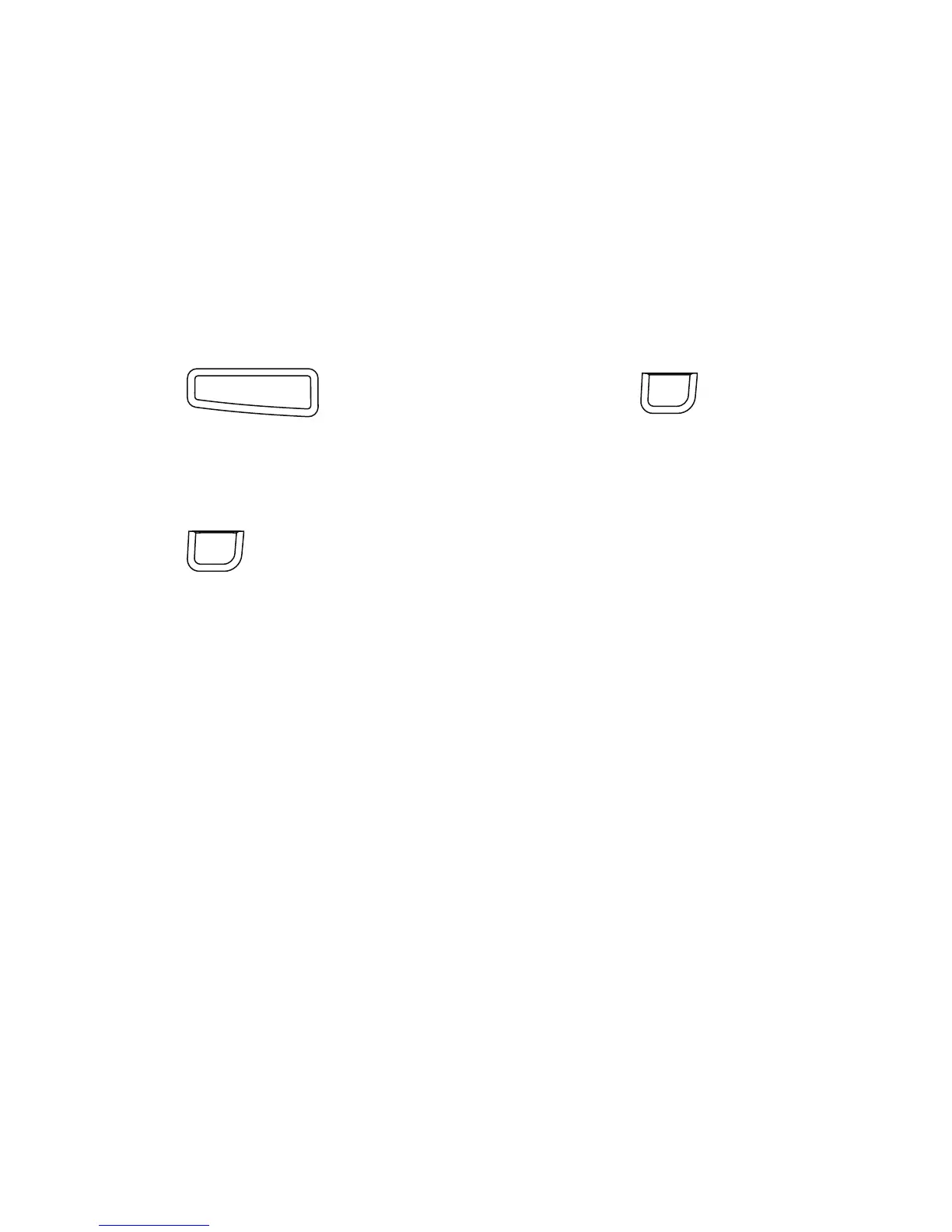24
Inserting Saved Text
You can insert the text of a saved label into the current label. Only the saved
text is inserted, not the formatting.
To insert saved text
1 Position the cursor at the location in the label where you want to insert
the text.
2 Press , select Saved Text, and press .
The first memory location is displayed.
3 Use the navigation keys to select the text you want to insert.
4 Press .
The text is inserted in the current label.
Insert
