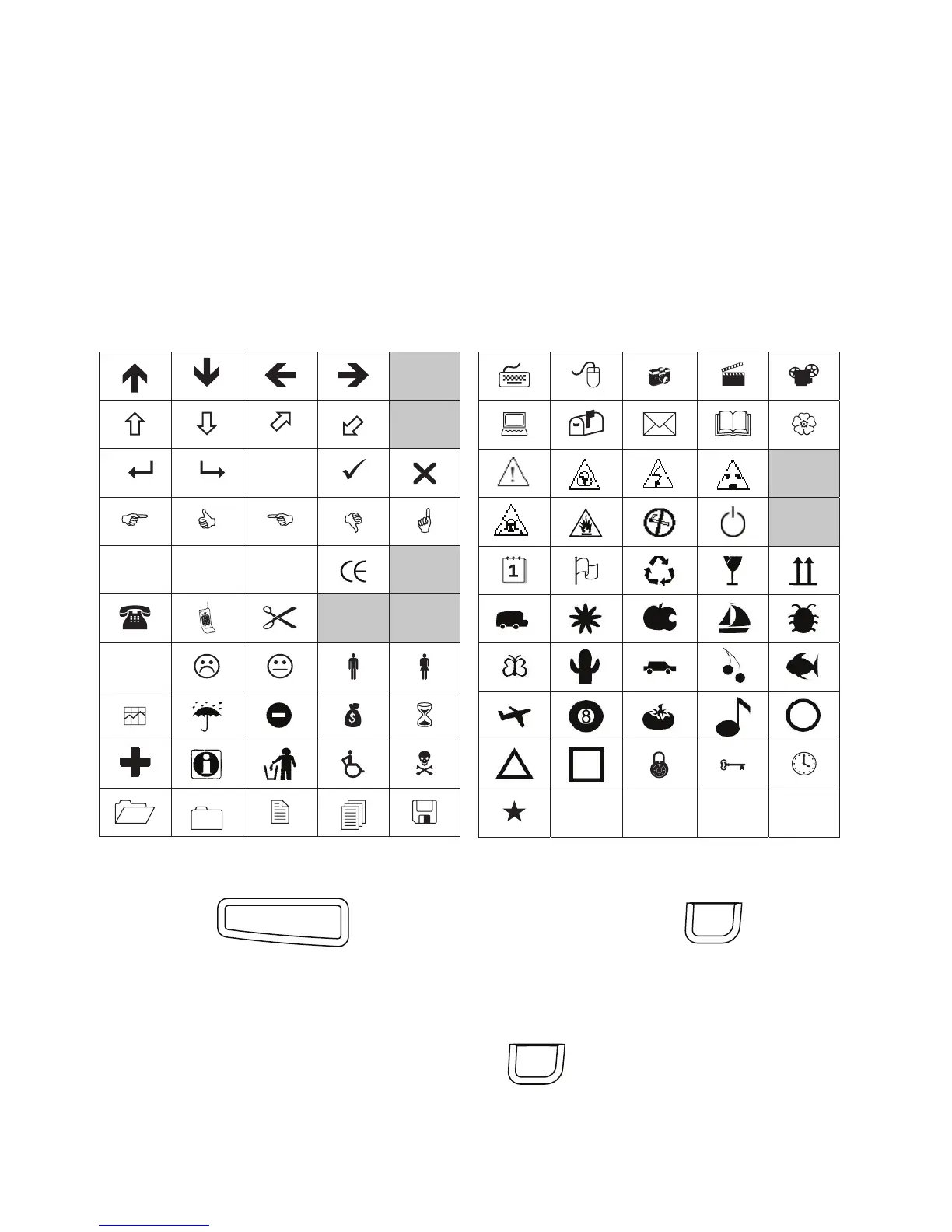19
Using Clip Art, Symbols, and Special Characters
Clip art, symbols, punctuation, and other special characters can be added to
your labels.
Adding Clip Art
The label maker includes the clip art shown below.
To insert clip art
1 Press , select Clip Art, and then press .
2 Use the up and down or left and right navigation keys to select the
desired clip art.
3
When you locate the clip art, pres
s
to add the clip art to your label.
