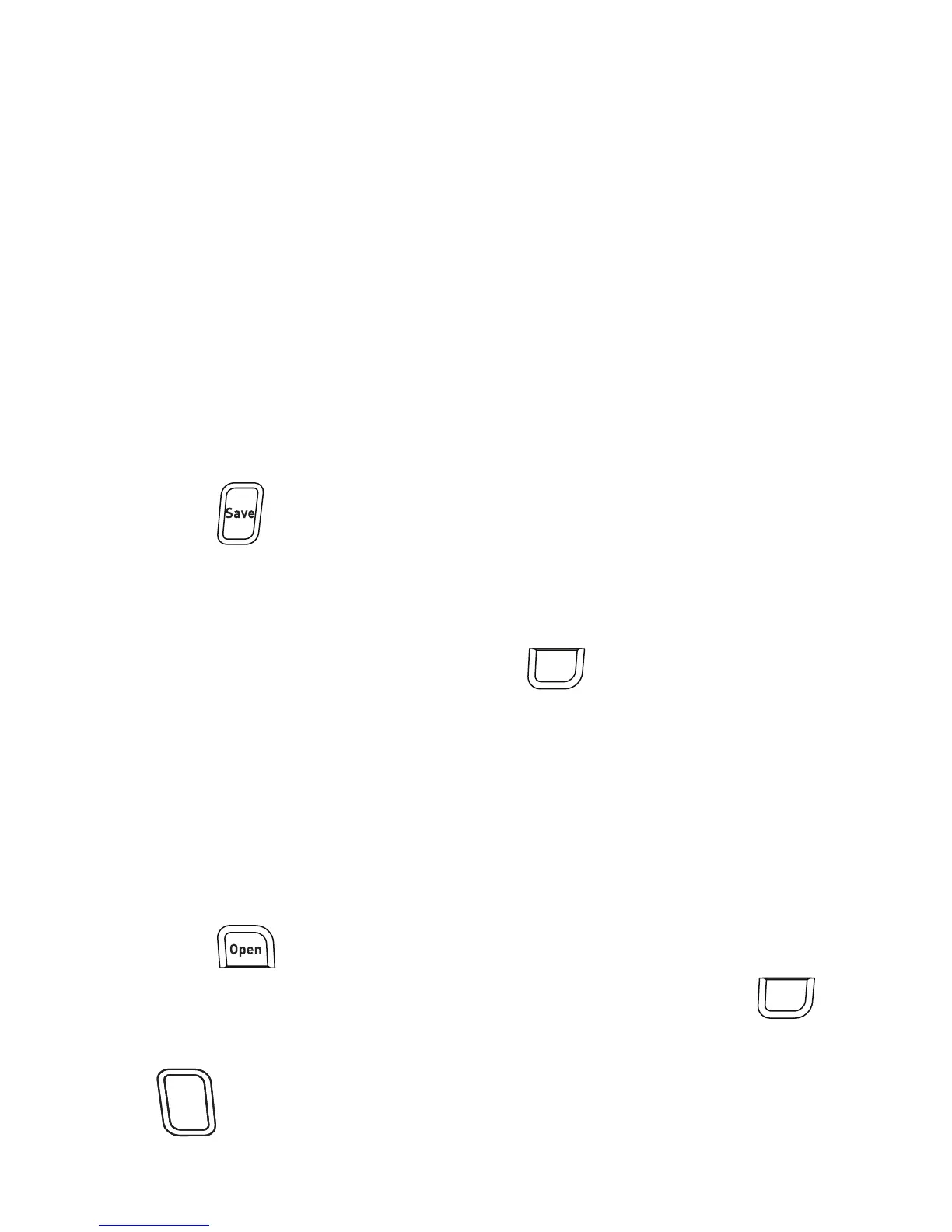23
Using the Label Maker Memory
The label maker has a powerful memory feature that allows you to save the
text of up to nine frequently-used labels. You can recall saved labels and you
can insert saved text into a label.
Saving a Label
You can save up to nine frequently-used labels. When you save a label, the
text and all formatting are saved.
To save the current label
1 Press . The first available memory location is displayed.
2 Use the navigation keys to move through the locations.
You can store a new label in any of the memory locations.
3 Select a memory location and press .
Your label is saved and you are returned to the label.
Opening Saved Labels
You can easily open labels saved in memory to use at a later time.
To open saved labels
1 Press . The first memory location is displayed
2 Use the navigation keys to select a label to open and press .
To clear a memory location, first select a memory location and then
press .
OK
