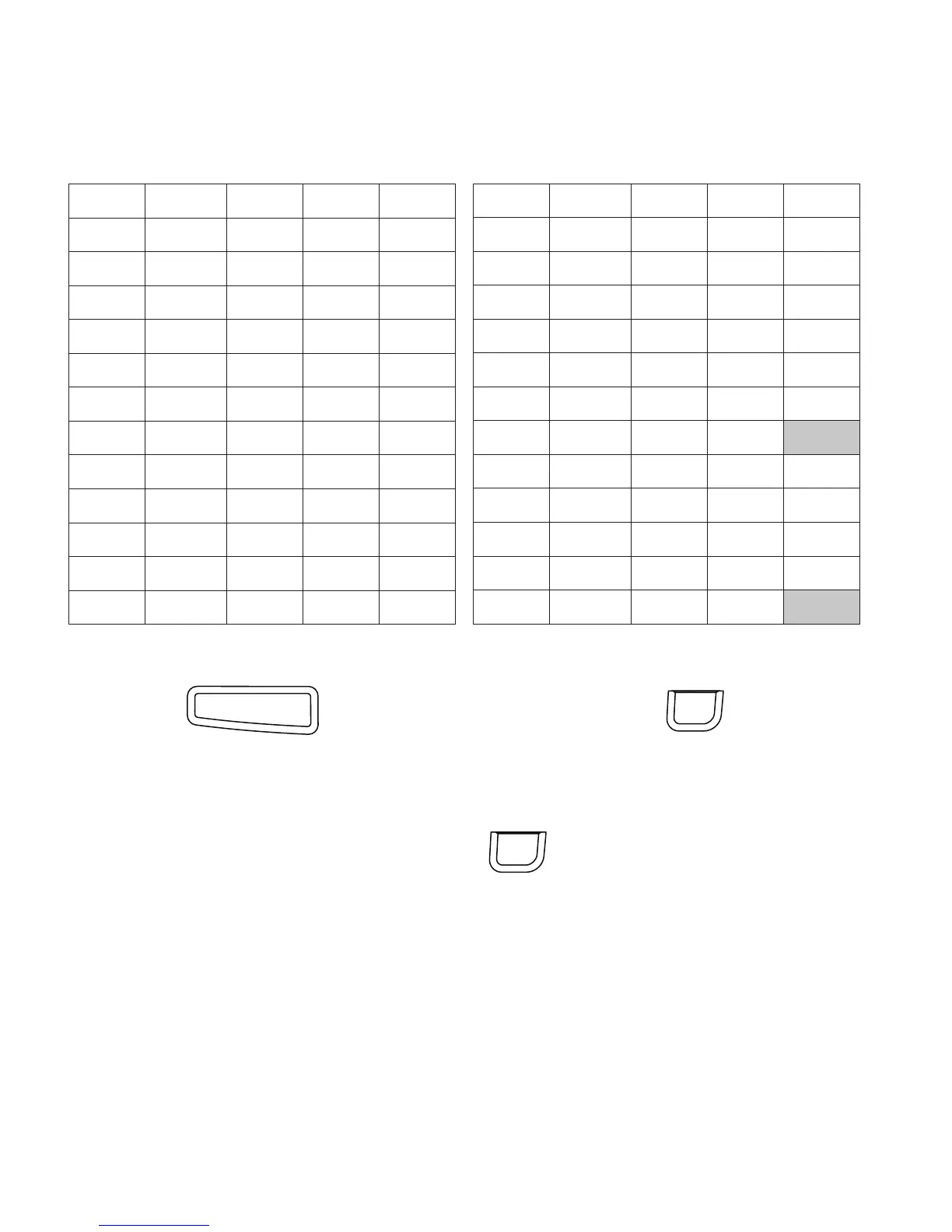20
Adding Symbols
The label maker supports the extended symbol set shown below.
To insert a symbol
1 Press , select Symbols, and then press .
2 Use the up and down or left and right navigation keys to select the
desired symbol.
3 When you locate the symbol, press to add the symbol to
your label.
Using the Symbol Keys
You can quickly add symbols by using the general, punctuation, and currency
symbol shortcut keys.
