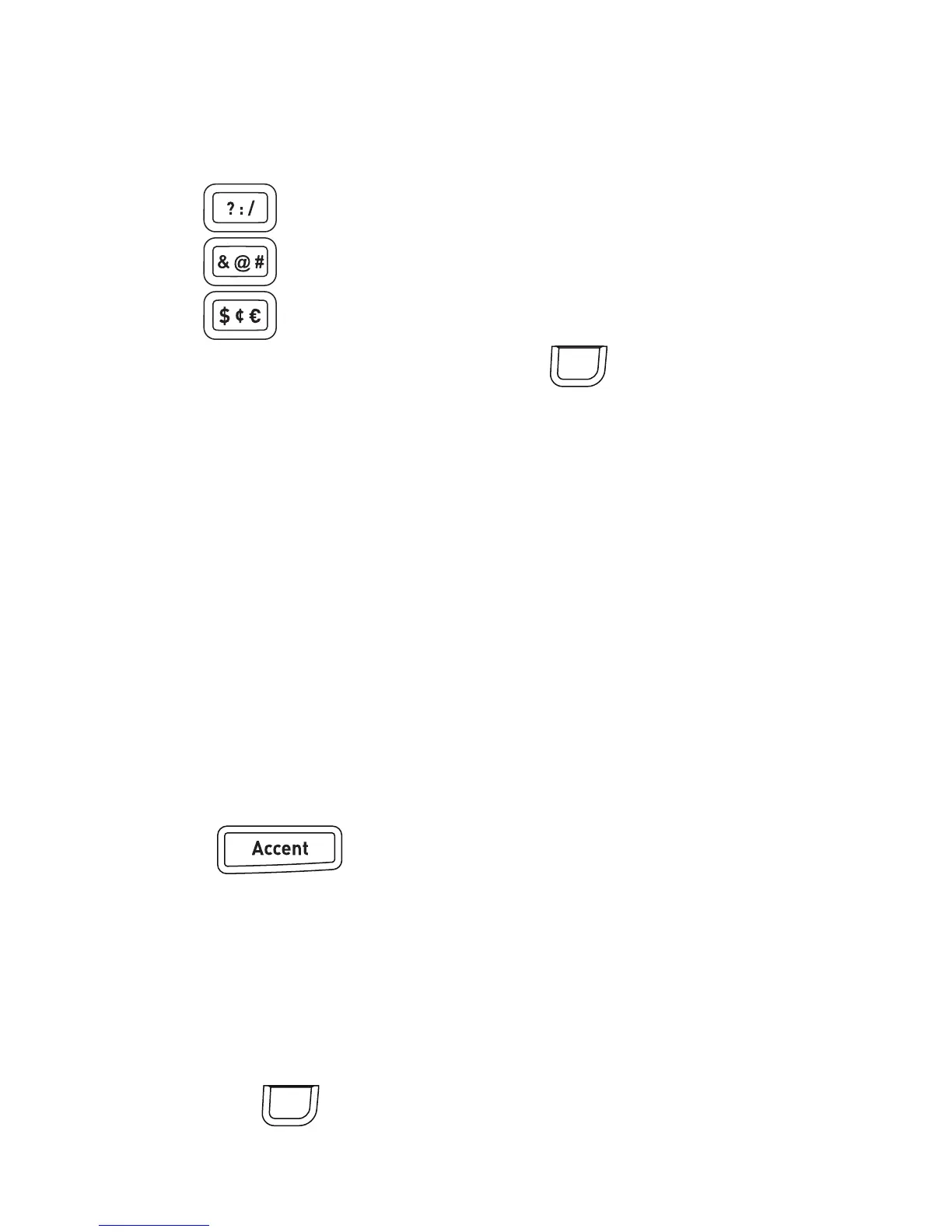21
To quickly add symbols
1 Press one of the following:
• to add a general symbol.
• to add a punctuation mark.
• to add a currency symbol.
2 Select the symbol you want and press .
Adding International Characters
The label maker supports the extended Latin character set.
After pressing the Accent key, pressing a letter brings up a menu containing
all the available variations of that letter.
For example, if French is selected as the language and you press the
Accent key and then the letter a, you will see a à â æ and so on through
all the variations available. The character variations and the order in
which the variations appear depend on the language you have selected.
To add accented characters
1 Press .
The accented character indicator is shown on the display.
2 Press an alpha character.
The accent variations are displayed.
3 Use the left and right navigation keys to select the character you want
and press .
OK
