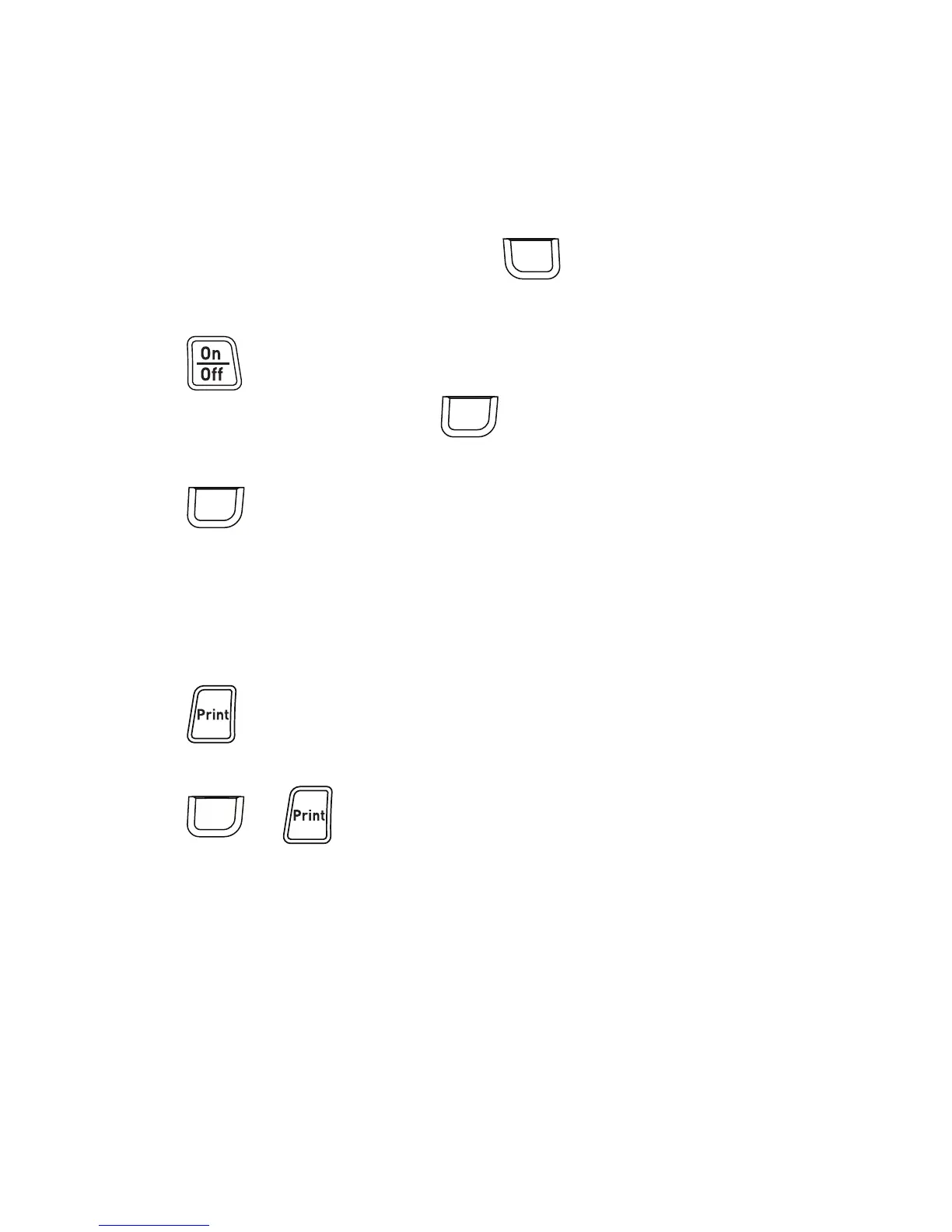8
Using the Label Maker for the First Time
The first time you turn on the power, you are asked to select the language and
label width. These selections remain set until you change them.
You can change these selections using the key.
To set up the label maker
1 Press to turn on the power.
2 Select the language and press .
3 Select the width of the label cassette currently in the label maker and
press .
You are now ready to print your first label.
To print a label
1 Enter text to create a simple label.
2 Press .
3 Select the number of copies.
4 Press or to print.
5 Press the cutter button to cut the label.
Congratulations! You printed your first label. Continue reading to learn
more about the options available for creating labels.
