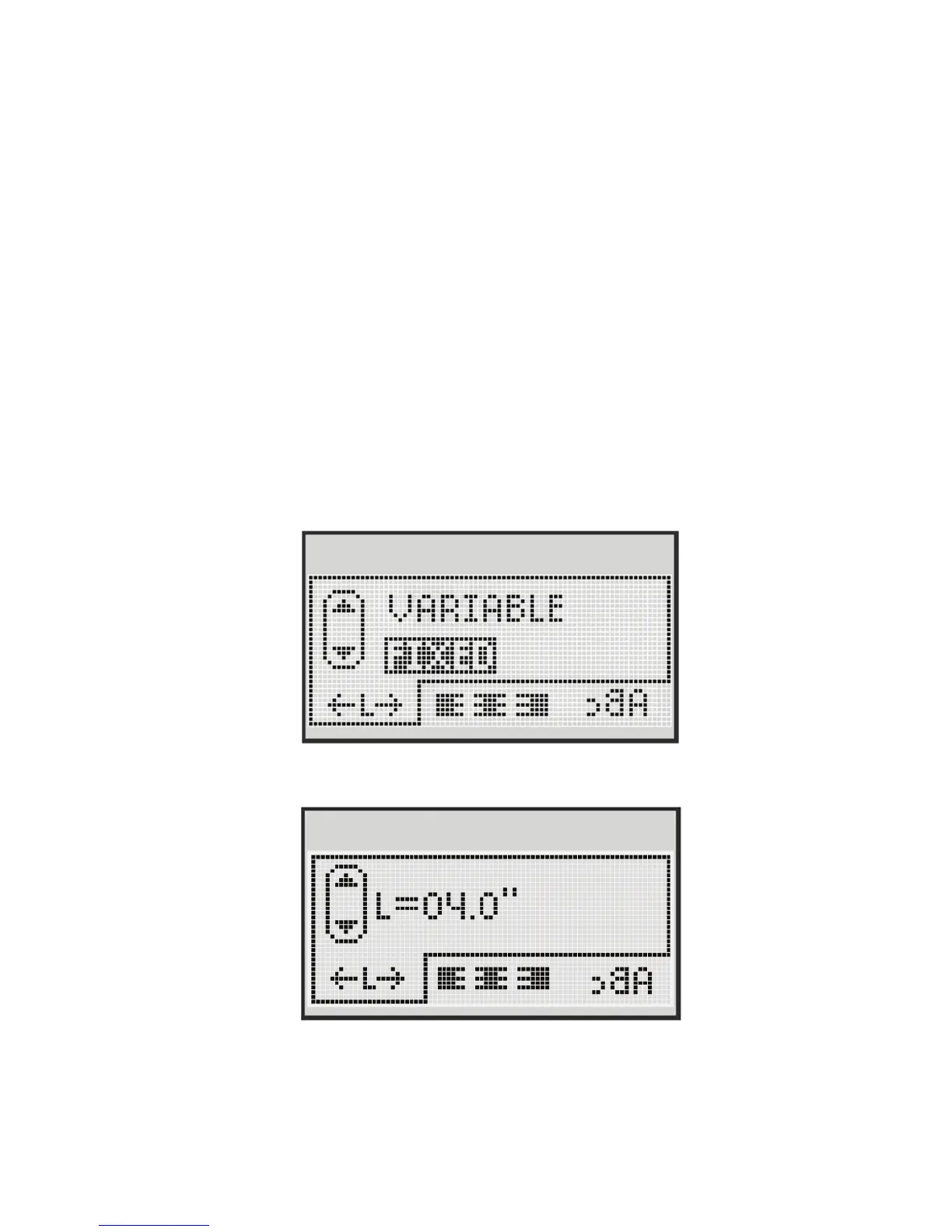17
Creating Fixed-Length Labels
Normally, the length of the label is determined by the length of the
text. However, you can choose to set the length of the label for a
specific application.
When you choose a fixed label length, the size of the label text is
automatically adjusted to fit the label. If the text cannot be adjusted to fit
within the fixed label length, a message is displayed showing the smallest
possible label length for this text. You can choose a fixed length label up to
15” long.
To set a fixed length
1 Use the up and down navigation keys to select the fixed option.
2 Use the up and down navigation keys to select the label length, or use
the number keys to enter the label length.
