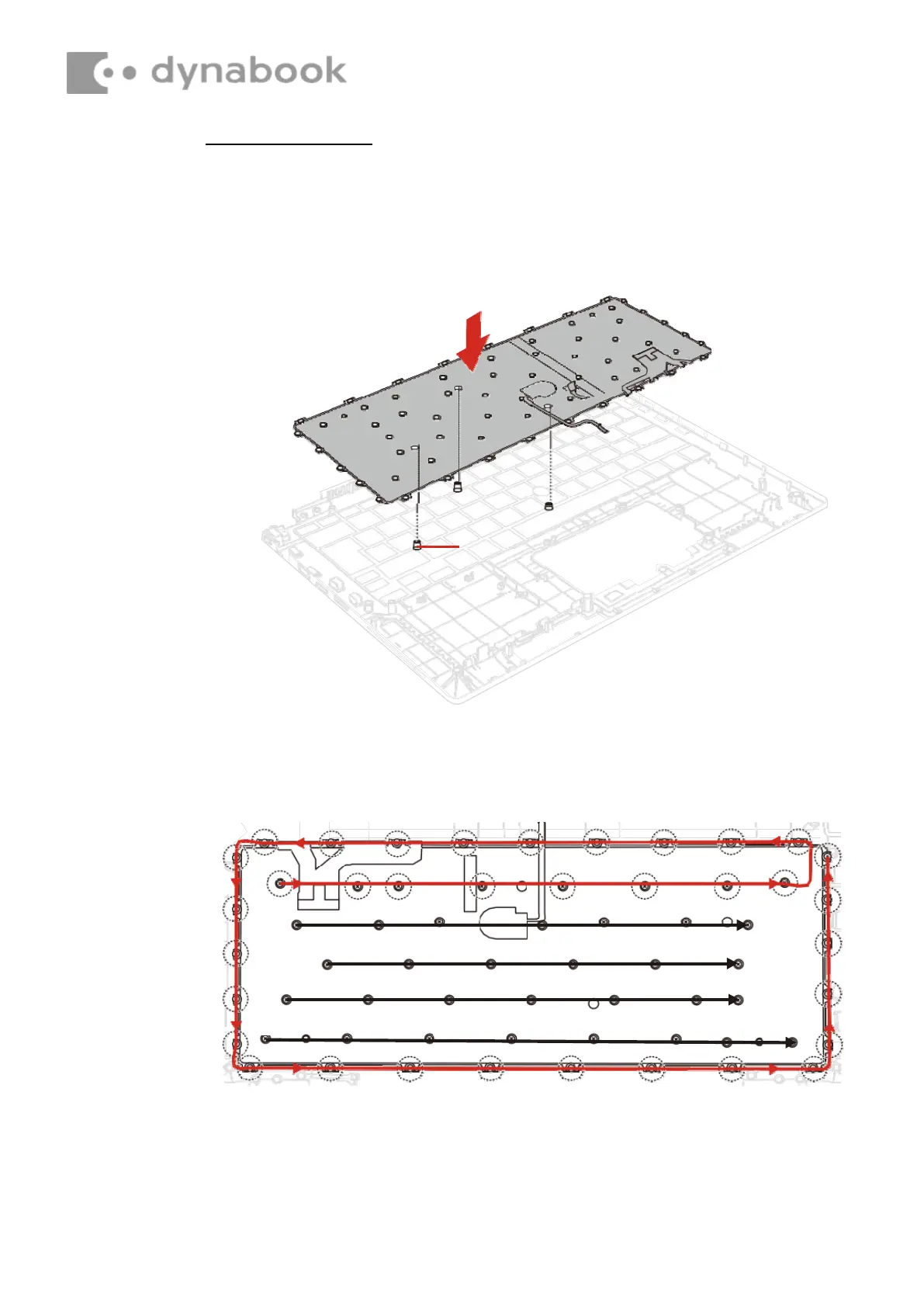4.24.2
Installing the Keyboard
To install the keyboard, follow the steps below.
1. Align the locating pins and set the KEYBOARD to the COVER ASSY in
place.
Figure 4-35 Installing the keyboard (1)
2. Secure the KEYBOARD with the following screws. Be sure to secure
the screws follow the arrow order on below figure.
Figure 4-36 Installing the keyboard (2)
35
3. Stick a new INSU KB to the COVER ASSY in place. Make sure the
whole INSU KB is flatly sticked including the four corners.
