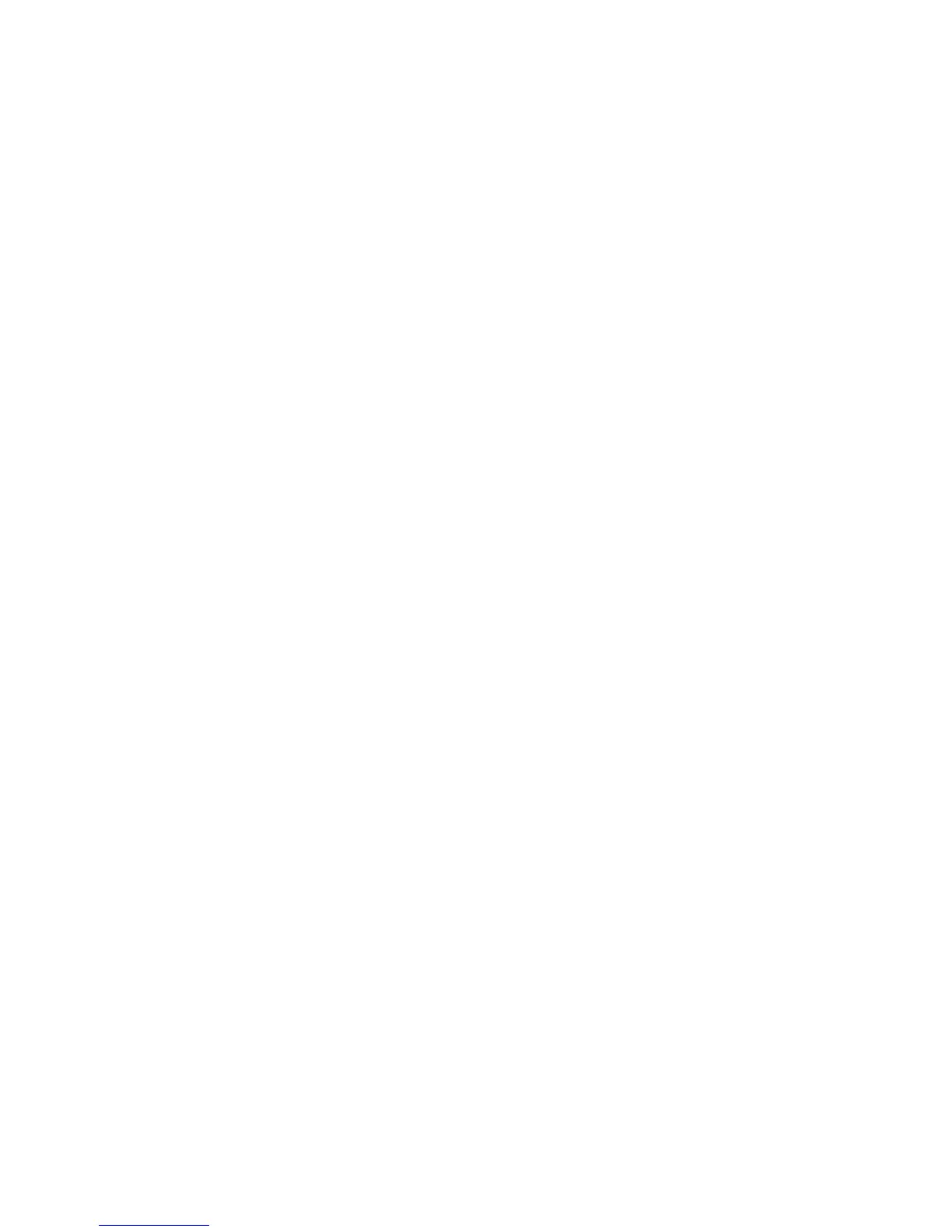User Menu Options
Page 40
Editing users
If you are a master or admin user, you can use Users – Edit User to:
Change the name of existing users, and for users other than master
users, also the user type (page 37) and allocated partitions. If you are
an admin user, you can edit only those users who belong to the same
partitions as you.
Change your own access code.
Add or delete your own proximity tag, remote control or HUA
transmitter. If you want to delete another user's remote control, see
"Deleting remote controls" on page 60.
Note: You cannot edit a user when the partition they belong to is set.
Note: If a user forgets their code, a master user or admin user must delete
that user and recreate a new user with a new code.
To edit a user:
1. Select Users – Edit User.
2. Press or followed by to select the user you wish to edit.
Alternatively, enter the user number (e.g. 004) and press .
3. Press or followed by to select the option you require:
Name To change the user name.
Type To change the user type. You cannot change the
type of a master user.
Partitions To change the partitions that the user belongs to
(partitioned systems only). You cannot change
the partitions allocated to a master user, since
master users always belong to all partitions.
Every user must belong to at least one partition.
App access To enable or disable use of the SecureConnect™
mobile app. Please refer to the SecureConnect
App User Guide.
Code To change your own access code.
Prox Tag To add or delete your own proximity tag.
Remote To add or delete your own remote control.
Hold Up Alarm To add or delete your own HUA transmitter.
