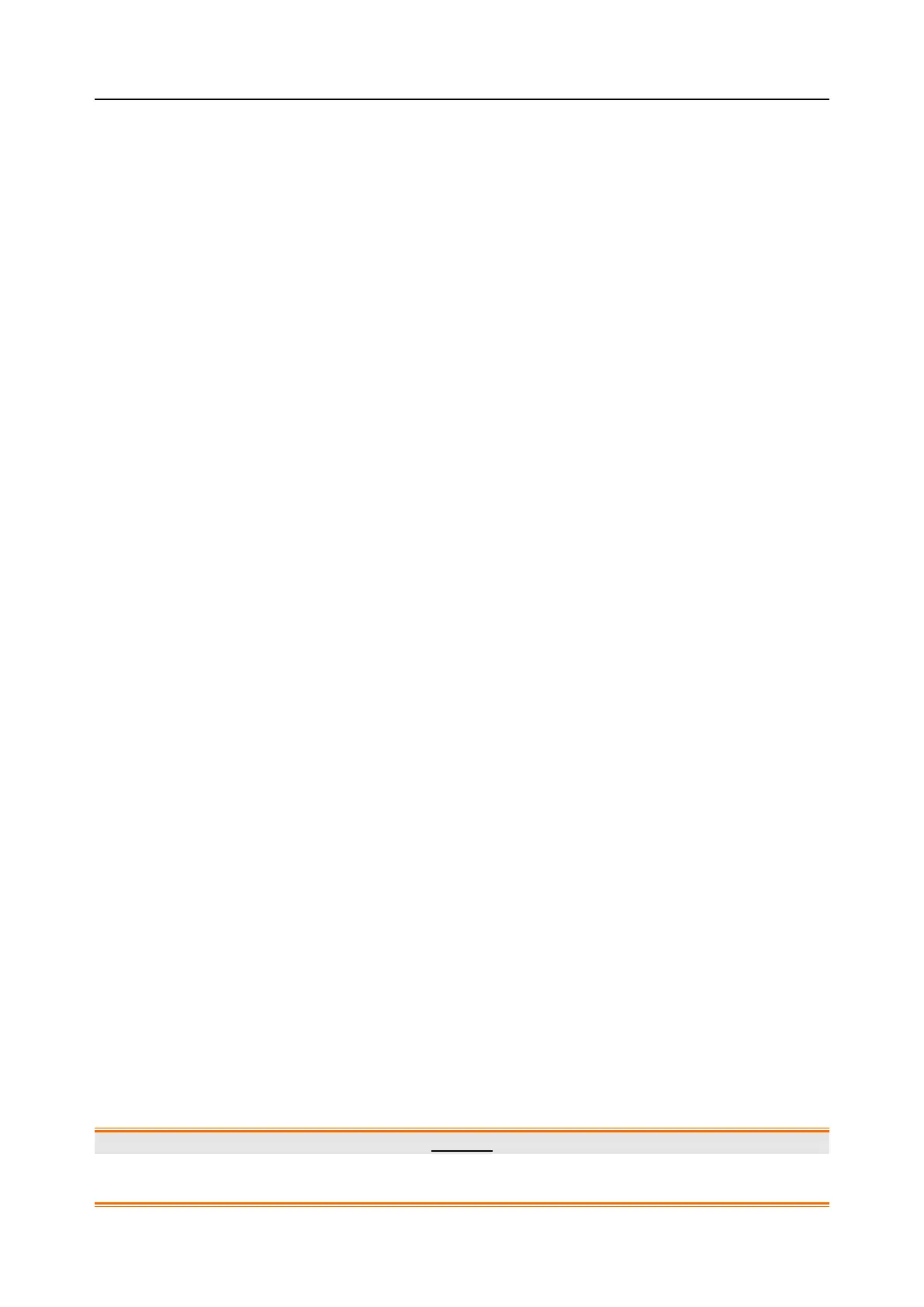Acclarix AX8/Acclarix AX7 Diagnostic Ultrasound System User Manual Utilities
- 161 -
Port: Sets the port number of FTP server.
Testing the server: There are two tests to ensure that the server information is entered correctly.
Click on any field for a given server to make that server selected, then:
Ping: A successful Ping means that the system can communicate with the FTP server at
a low-level; basically that the two computers ‘see’ each other. As a security measure,
some servers on the Internet may be configured to not respond to a Ping even if the
connection is successful.
Connect: A successful Connect means that the system can communicate with the FTP
server, and FTP transfers will work. If this fails but Ping works it could mean:
o The destination computer is not correctly configured as an FTP server.
o The password on the server has changed. Use Edit to re-enter the password.
o The Shared Directory does not exist. Use Edit to confirm the directory.
Other Controls
Add: Adds another line in the list of servers. This automatically invokes Edit.
Edit: Available when an FTP Server has been selected. This invokes a dialog that edits
the IP address, name, directory, and password.
Delete: Available when an FTP Server has been selected. This deletes the selected
server.
11.3 Maintenance
Entering Maintenance Screen:
Press <Utilities>-> Maintenance touch screen button to access Maintenance screens.
The Maintenance screens provide access to controls that are not typically needed during normal
operation of the system.
11.3.1. License
The License page displays which features are currently licensed for use on the system. At the top of
the screen is displayed the current license key. Below that is a list of all licensable features, along with
its current status. The system supports temporary trial licenses. Click the Trail button can try the
function for one time in the valid period of three months. If a feature is so licensed the expiration date
is also shown.
Press Import button to import a license file from a USB external storage device.
Press Revert button to restore the previous license if the imported license is not correct.
Please contact your distributor or Edan service engineer to obtain a new license key.
11.3.2. Version
The Version screen shows the current version of software, firmware, and selected hardware for the
system. This information is only needed if requested by an Edan service engineer. This page also
includes an Upgrade, Import Config and Show Config button. Any released upgrade will include
instructions regarding use of this button.
Caution
1. Anti-virus measures such as USB device virus scanning should be carried out prior to using USB
flash drive.
