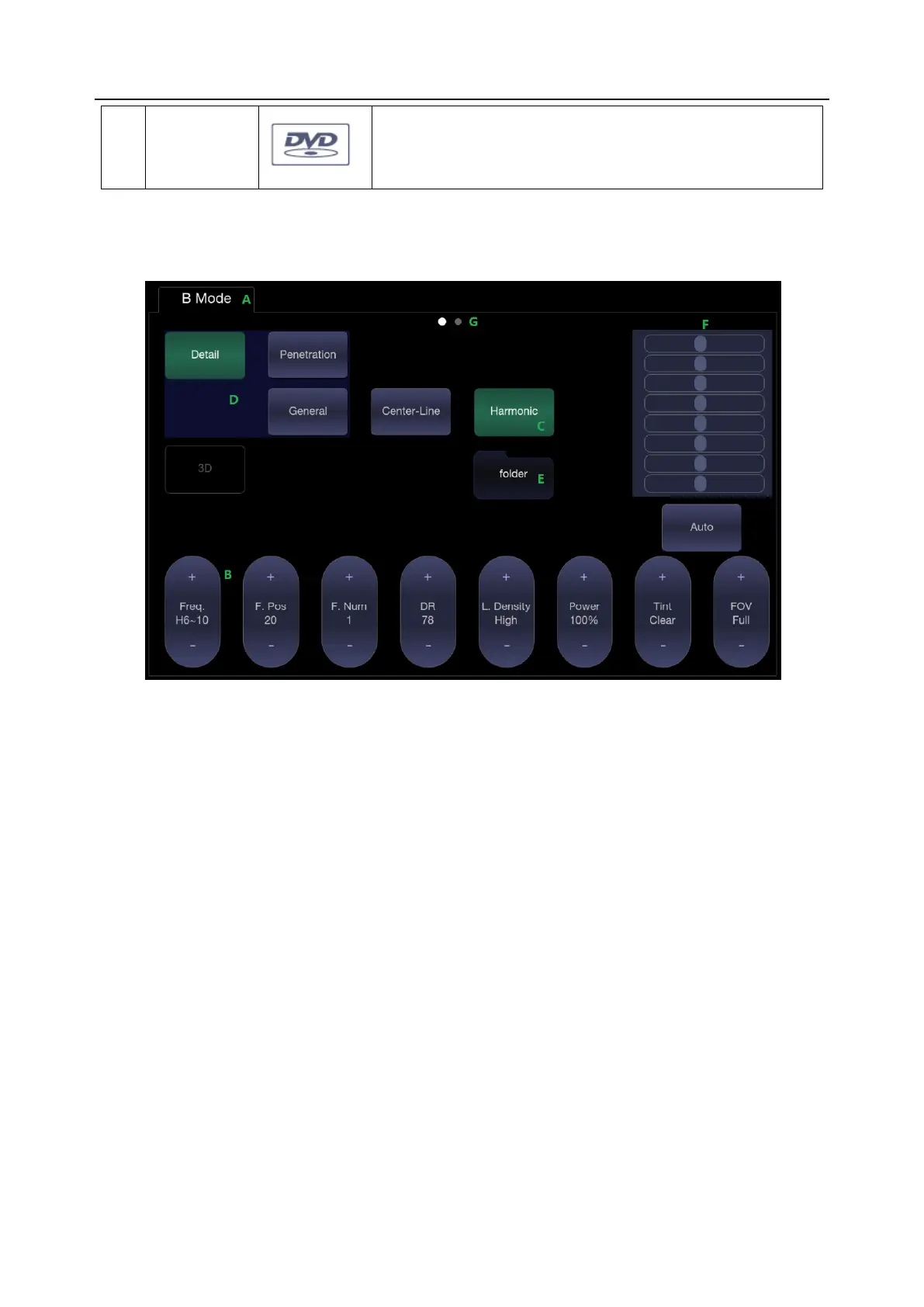Acclarix AX8/Acclarix AX7 Diagnostic Ultrasound System User Manual Getting Started
- 20 -
Symbol in grey: DVD device is connected.
Symbol in green: DVD device is connected, disc is inserted
and data transmission is available.
3.2.4. Touch Screen
The Touch Screen contains controls that vary depending on the active imaging mode or function.
There are several types of controls used by the touch screen, as illustrated below:
Figure 3-5 Touch screen of the System
A. Tabs: Each imaging mode that is active has a tab at the top of the touch screen. Usually, the
imaging mode that was most recently activated is the top tab and has priority. Pressing on any
other tab will bring it to the top and provide access to the controls available for that imaging
mode.
B. Paddle: Pressing on the top or bottom of a paddle changes the control setting by one value.
Pressing anywhere on the control and swiping across it will continuously change the value.
C. Push Button: This can either be an on/off control (like “Colorize”) or a one-shot control that
immediately performs an action (like “Auto”)
D. Radio Buttons: A collection of buttons where only one is active at any time. Activating one will
de-activate all others.
E. Folder: Controls can be grouped together into a folder. Press on the folder to open it and
access any of the controls within it.
F. TGC: The B-mode tab has a specialized control for TGC. Each slider can be dragged
horizontally and individually. Dragging vertically down across the sliders will set all sliders.
G. Pages: When a tab has multiple pages of controls each page is represented by a dot at the
top of the page. The current page is indicated by a filled-in dot. You can move between pages
by dragging your finger horizontally across the dots. These dots do not appear when there is
only one page in the current tab.
