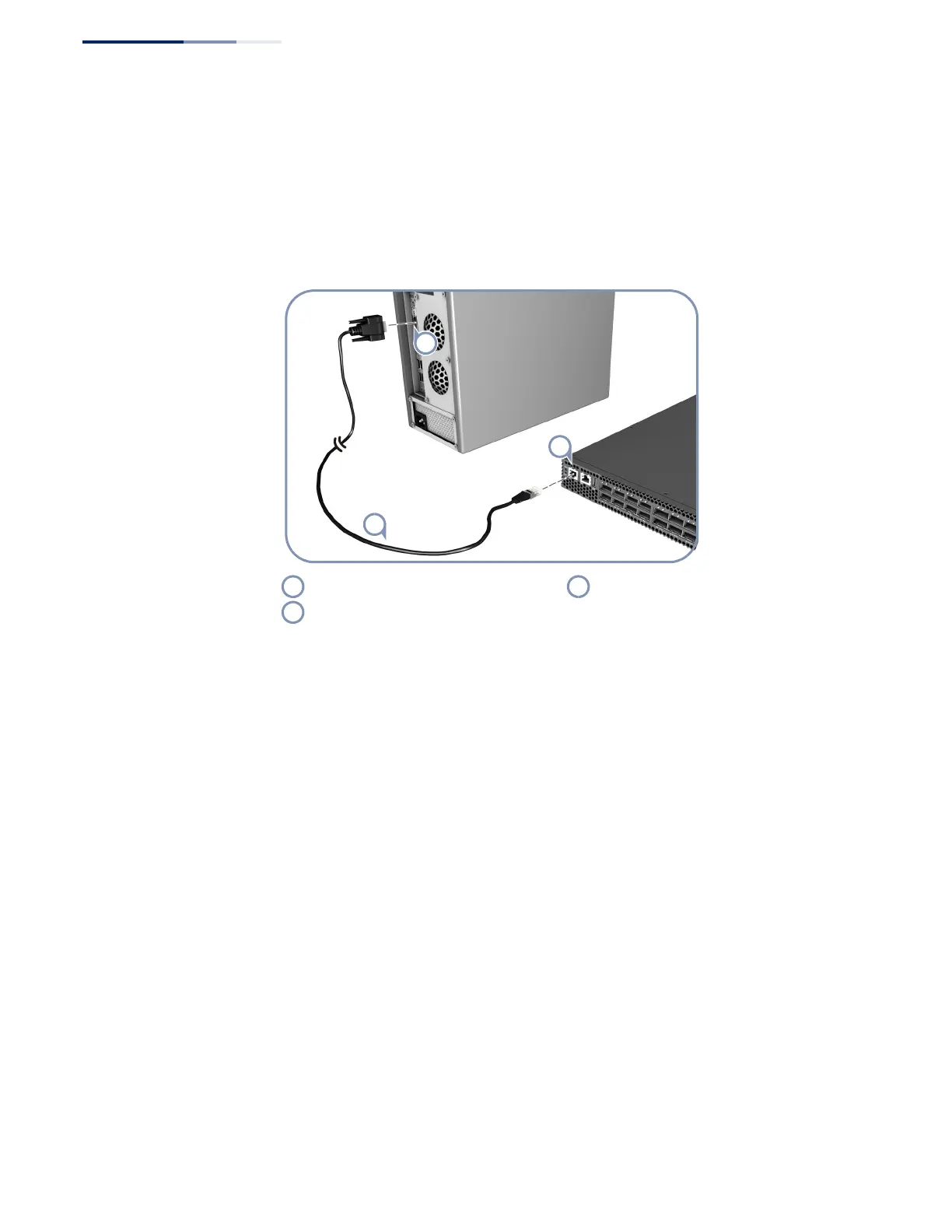Chapter 5
| Switch Management
How to Connect to the Console Port
– 38 –
◆ Stop bit—One
◆ Data bits—8
◆ Flow control—none
Figure 21: Console Port Connection
Follow these steps to connect to the Console port:
1. Attach one end of the included RJ-45-to-DB-9 serial cable to a DB-9 COM port
connector on a management PC.
2. Attach the other end of the serial cable to the Console port on the switch.
3. Configure the PC’s COM port required settings using VT-100 terminal emulator
software (such as HyperTerminal) running on the management PC.
4. For switches running DCSS software, log in to the command-line interface (CLI)
using default settings:
■
User—admin
■
Password—null (there is no default password)
For a detailed description of connecting to the console and using the DCSS
command line interface (CLI), refer to the Administrator’s Guide.
PC’s DB-9 COM Port RJ-45 to DB-9 Console Cable
Switch’s Console Port
