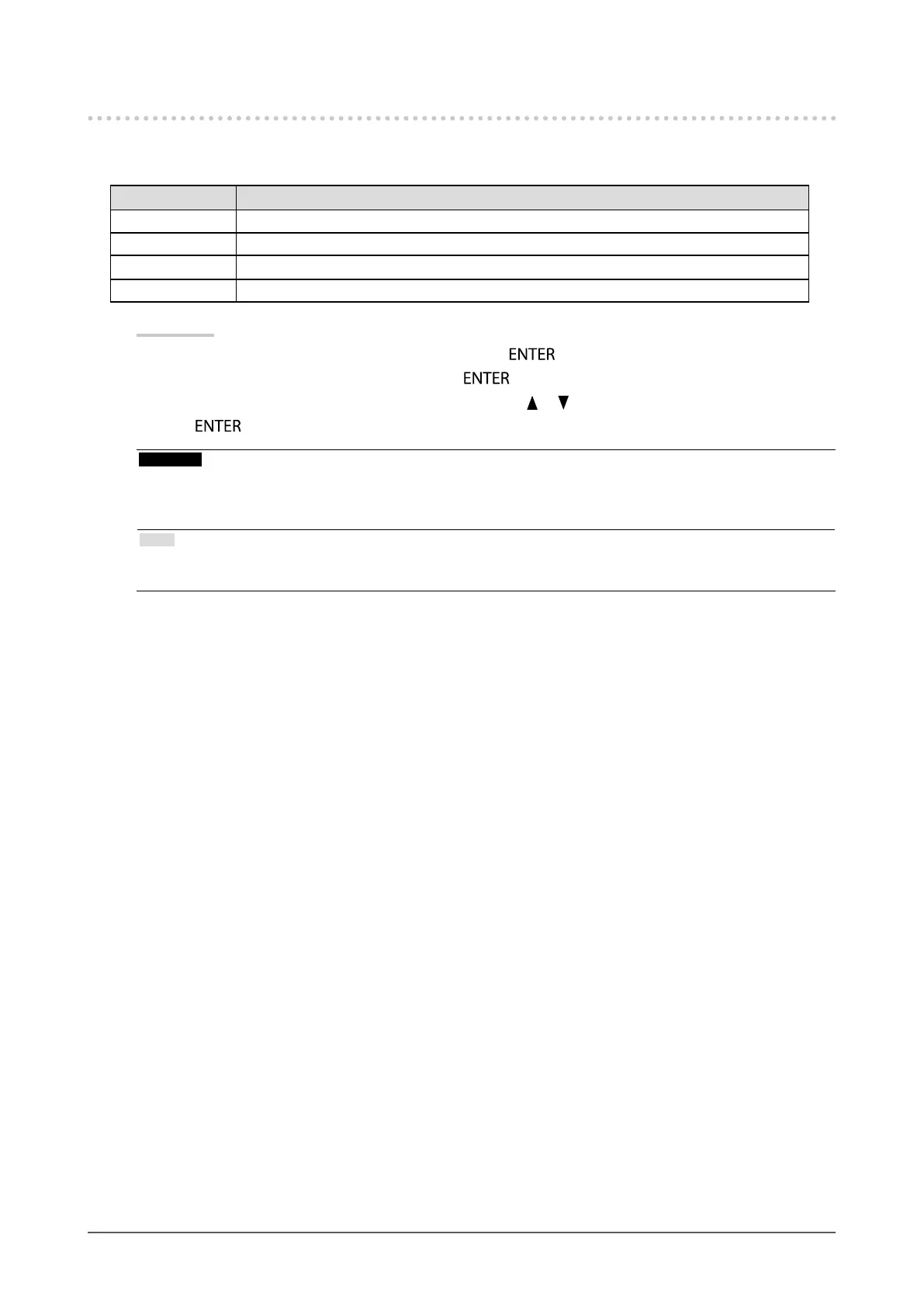24
Chapter 2 Adjusting Screens
2-4. Specifying Color Space
The color space of the input signal can be specied. Set to other than “Auto” if this product cannot display correct
color.
Settings Function
Auto Identies the color space of the input signal automatically.
YUV 4:2:2 Converts the color space of the input signal to a YUV 4:2:2 format.
YUV 4:4:4 Converts the color space of the input signal to a YUV 4:4:4 format.
RGB Converts the color space of the input signal to an RGB format.
Procedure
1. Choose “Screen” from the Adjustment menu, and press
.
2. Choose “Color Space” from “Screen”, and press
.
3. Select “Auto”, “YUV 4:2:2”, “YUV 4:4:4”, or “RGB” with
or .
4. Press
to exit.
Attention
• The setting is required when a DVI device is connected to the monitor (at the HDMI connector port) using the DVI-
HDMI conversion connector.
• Even if “Auto” is set, correct color might not be displayed.
Note
• The color space at the DVI input is converted to an RGB format.
• See”2-5. Expanding Signal Output Range” (page 25) to set the range of input signals.
