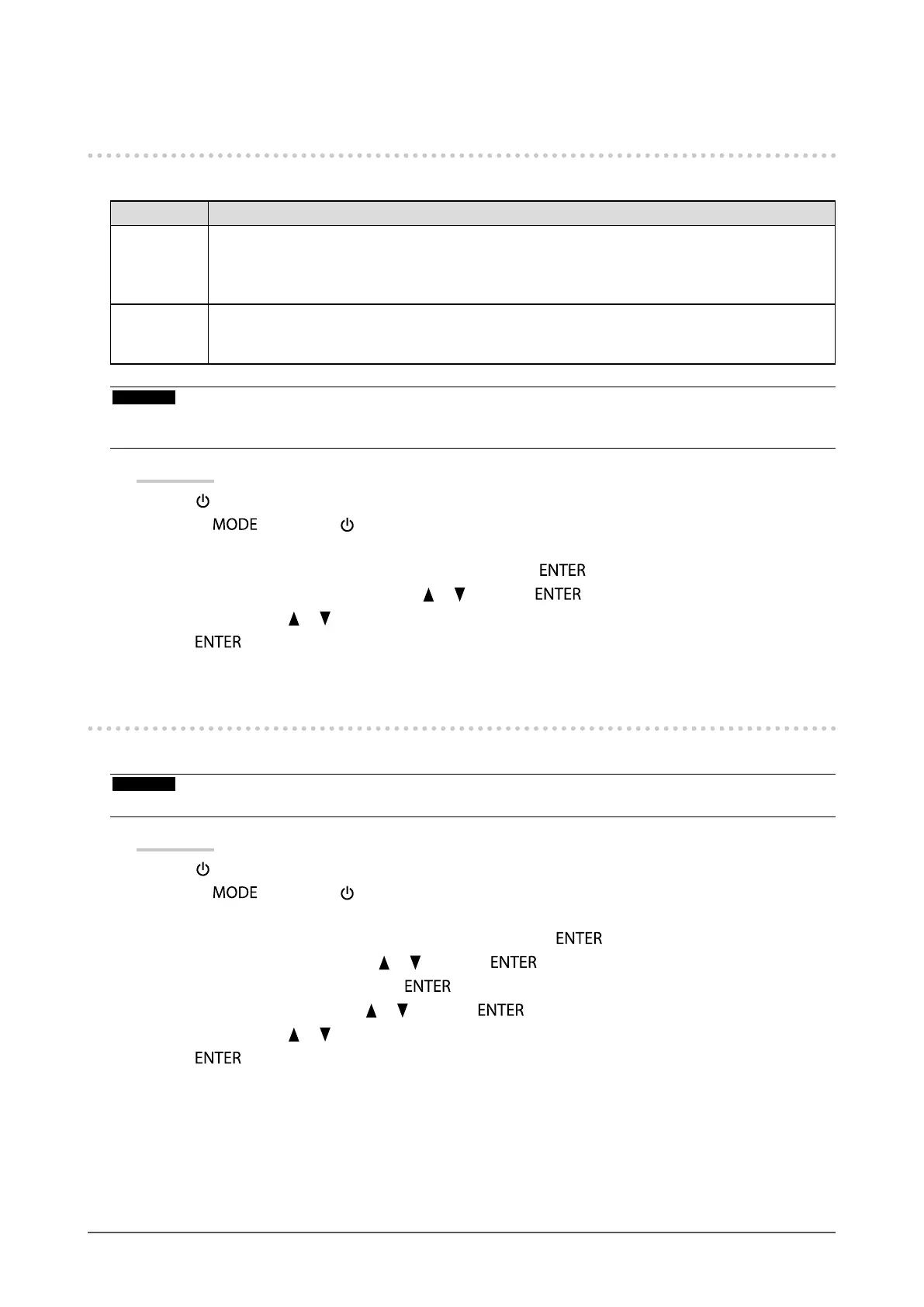29
Chapter 3 Setting Monitor
3-5. Changing DUE (Digital Uniformity Equalizer)
Setting
The DUE setting can be changed.
Settings Function
Brightness Makes the brightness and color of the whole screen uniform without changing the maximum
brightness and contrast ratio. The brightness of a high gradation area is not corrected. Select
this setting to prioritize the levels of the brightness and contrast over the uniformity in the high
gradation area.
Uniformity Makes the brightness and color of the whole screen uniform. The brightness of a high graduation
area is also corrected so it is uniform. Select this setting to prioritize the uniformity over the levels
of the brightness and contrast in the high gradation area.
Attention
• To change the DUE setting, the adjusted monitor display must be readjusted. Perform target adjustment again using
ColorNavigator 6. For details, refer to the ColorNavigator 6 User’s Manual (on the CD-ROM).
Procedure
1. Press
to turn off the monitor.
2. Holding
down, press for at least two seconds to turn on the monitor.
The “Optional Settings” menu appears.
3. Choose “DUE Priority” from “Optional Settings”, and press .
4. Select “Uniformity” or “Brightness” with
or , and press .
5. Select “Finish” with
or .
6. Press
.
3-6. Setting Signal Bandwidth
The range of frequency and detection sensitivity of the change in signal can be switched.
Attention
• This function cannot be used with HDMI input.
Procedure
1. Press
to turn off the monitor.
2. Holding
down, press for at least two seconds to turn on the monitor.
The “Optional Settings” menu appears.
3. Choose “Signal Selection” from “Optional Settings”, and press .
4. Choose the input signal to set with
or , and press .
5. Choose “Signal Bandwidth”, and press
.
6. Select “Normal” or “Wide” with
or , and press .
7. Select “Finish” with
or .
8. Press
.
