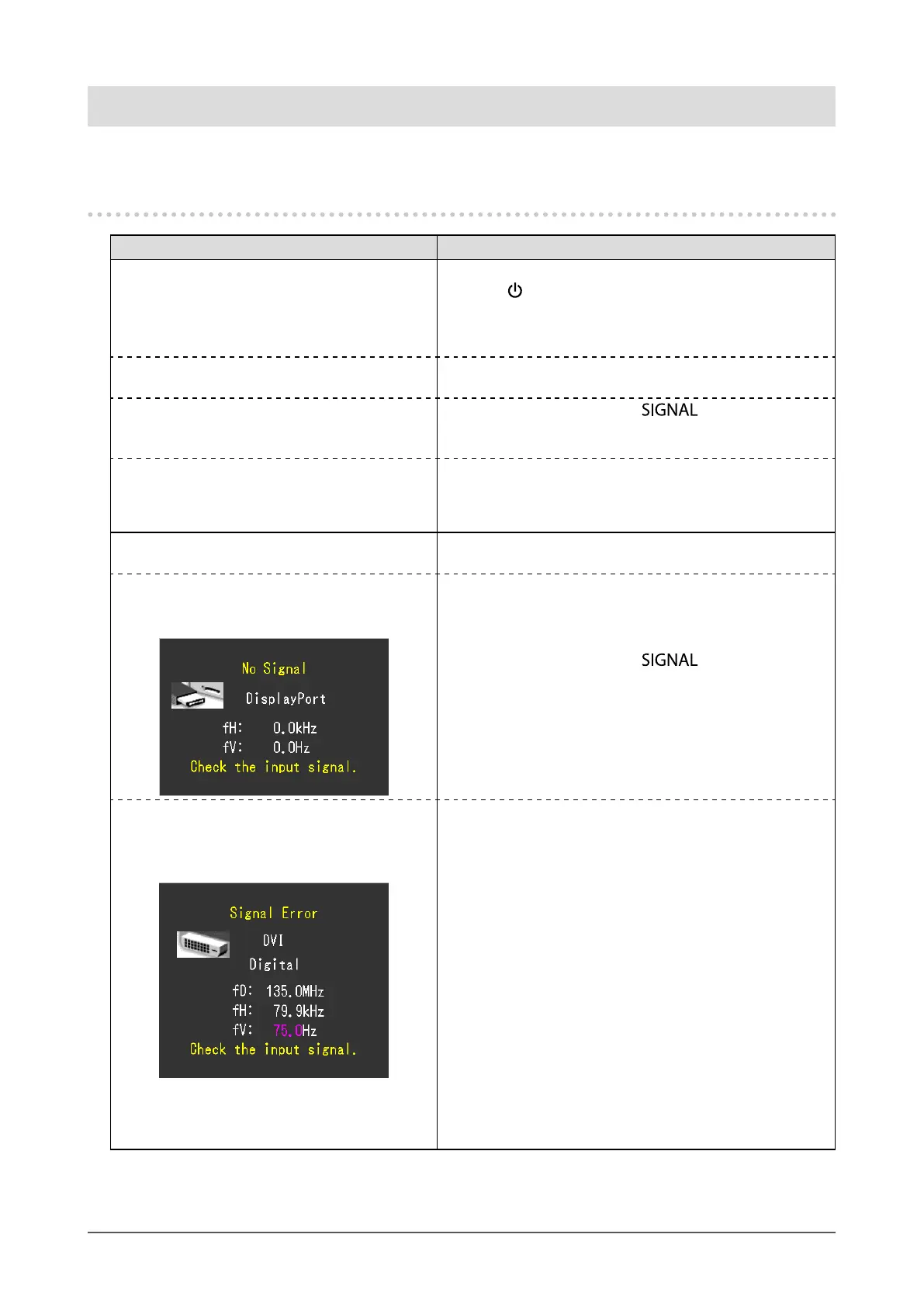36
Chapter 6 Troubleshooting
Chapter 6 Troubleshooting
If a problem still remains after applying the suggested remedies, contact your local EIZO representative.
6-1. No picture
Problem Possible cause and remedy
1. No picture
• Power indicator does not light.
• Check whether the power cord is connected properly.
• Press
.
• Turn the main power switch on.
• Turn off the main power, and then turn it on again a few
minutes later.
• Power indicator is lighting blue. • Increase “Brightness” and/or “Gain” in the Adjustment
menu (see “2-3. Adjusting Color” (page 18)).
• Power indicator is lighting orange.
• Switch the input signal with
.
• Operate the mouse or keyboard.
• Check whether the PC is turned on.
• Power indicator is ashing orange and blue. • The device that is connected using DisplayPort / HDMI
have a problem. Solve the problem, turn off the monitor,
and then turn it on again. Refer to the User’s Manual of
the output device for further details.
2. The message below appears. This message appears when the signal is not input correctly
even when the monitor functions properly.
• This message appears when no signal is
input.
Example:
• The message shown left may appear, because some PCs
do not output the signal soon after power-on.
• Check whether the PC is turned on.
• Check whether the signal cable is connected properly.
• Switch the input signal with
.
• The message shows that the input signal is out
of the specied frequency range. (Such signal
frequency is displayed in magenta.)
Example:
fD: Dot Clock
fH: Horizontal Scan Frequency
fV: Vertical scan frequency
• Check whether the PC is congured to meet the resolution
and vertical scan frequency requirements of the monitor
(see “2-1. Setting Resolution” (page 13)).
• Reboot the PC.
• Select an appropriate setting using the graphics boards
utility. Refer to the User’s Manual of the graphics board
for details.
