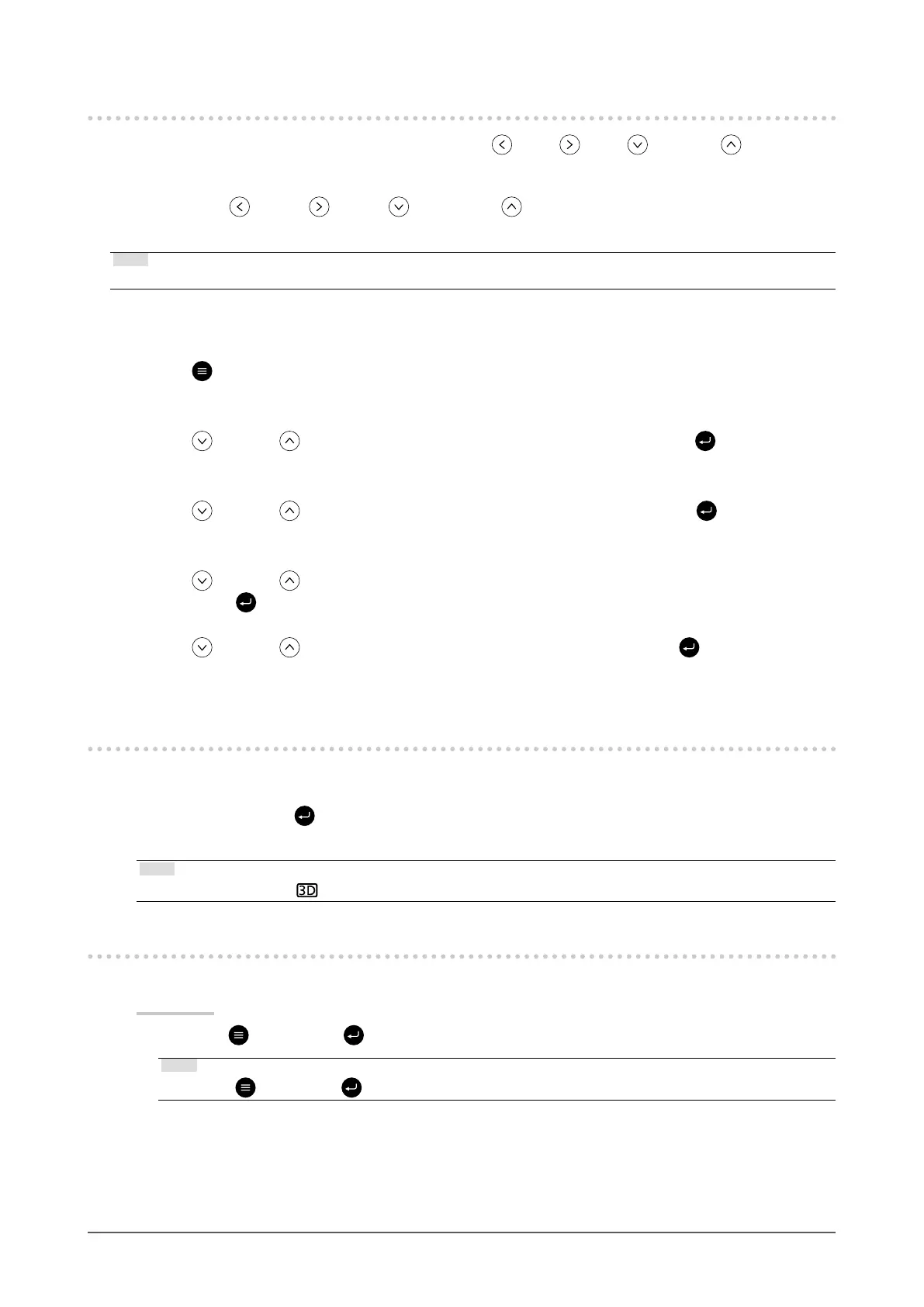6
Chapter 1Chapter Basic Adjustment / Setting
1-3. Using Custom Keys
Execute the functions assigned to the custom keys (F1 ( ), F2 ( ), F3 ( ) and F4 ( )). For
information on how to set a function to each custom key, see
“Setting a function to custom keys” (page 6)
.
1.
Press F1 ( ), F2 ( ), F3 ( ) and F4 ( ).
The function associated with the custom key that is pressed will run.
Note
• For dual screen display (PbyP or PinP), adjust the "Active Window" side.
●
Setting a function to custom keys
1.
Press (MENU).
The Setting menu appears.
2.
Press (F3) or (F4) to select "Preferences", and then press (ENTER).
The "Preferences" menu appears.
3.
Press (F3) or (F4) to select "Custom Key", and then press (ENTER).
The "Custom Key" menu appears.
4.
Press (F3) or (F4) to select which custom key to set the function to, and
then press
(ENTER).
5.
Press (F3) or (F4) to select the function, and then press (ENTER).
The selected function is assigned to the corresponding custom key.
1-4. 3D/2D Switching
Switch between 3D and 2D.
1.
Press the 3D/2D ( (ENTER) ) button.
3D and 2D are toggled each time this button is pressed.
Note
• The 3D mode indicator is displayed on the upper left of the screen in 3D mode.
1-5. Locking Control Buttons
Adjusted or set states can be made unchangeable.
Procedure
1. Press the
(MENU) and (ENTER) keys for at least 4 seconds.
Note
• Press the (MENU) and (ENTER) keys for at least 4 seconds to exit Key Lock.
