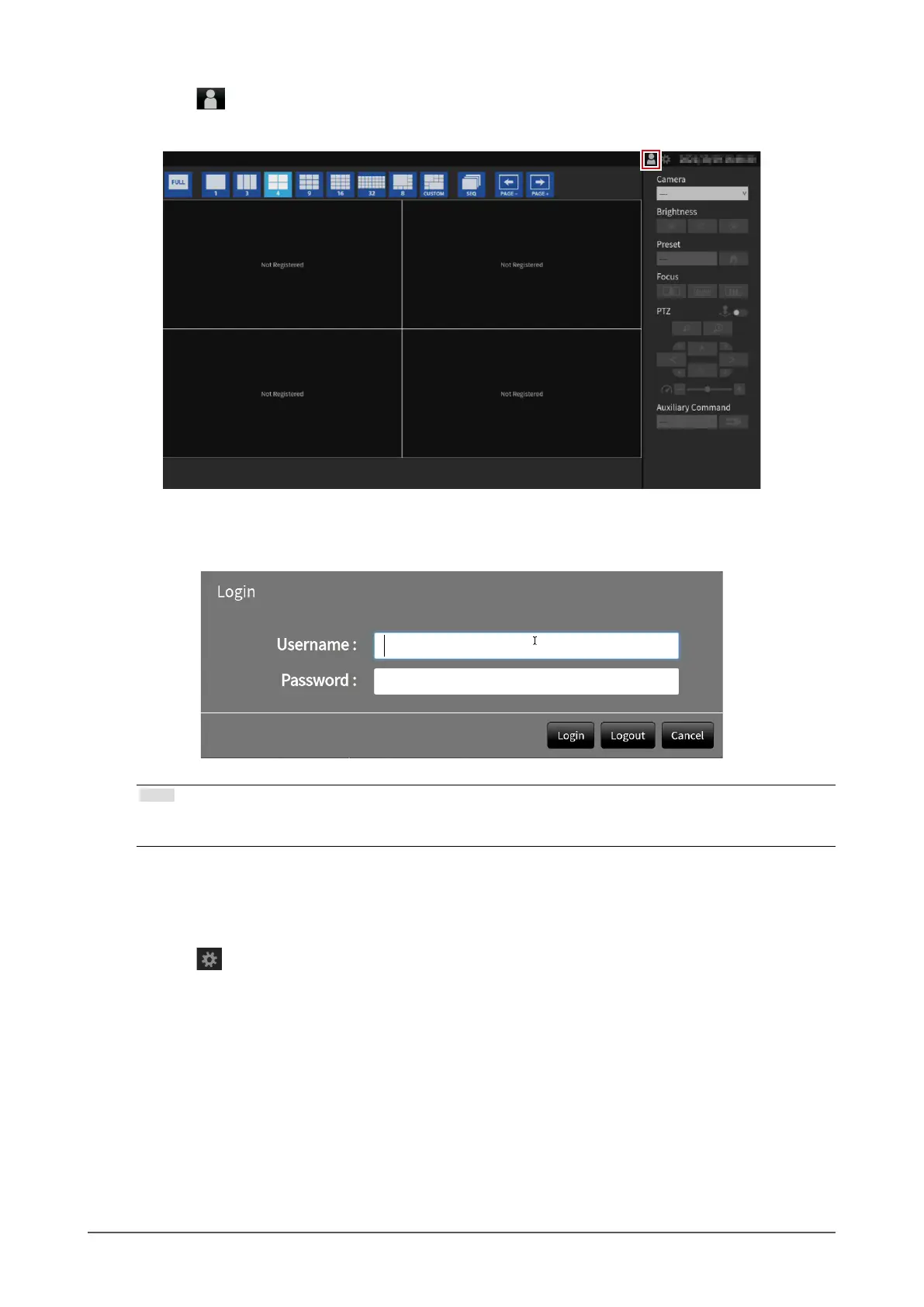9
Chapter 2 Before Conguration
2.
Select (Login) under “System”.
The login screen is displayed.
3.
Enter “Username : ” and “Password : ”.
Note
• When the “Account Type” is set to “LDAP”, you can temporarily change the account type when logging in by
checking “Allow choosing of account type on the login dialog.” under “LDAP” in advance.
4.
Select “Login”.
The display returns to the live image screen.
5.
Select (Settings).
The setting screen is displayed.
