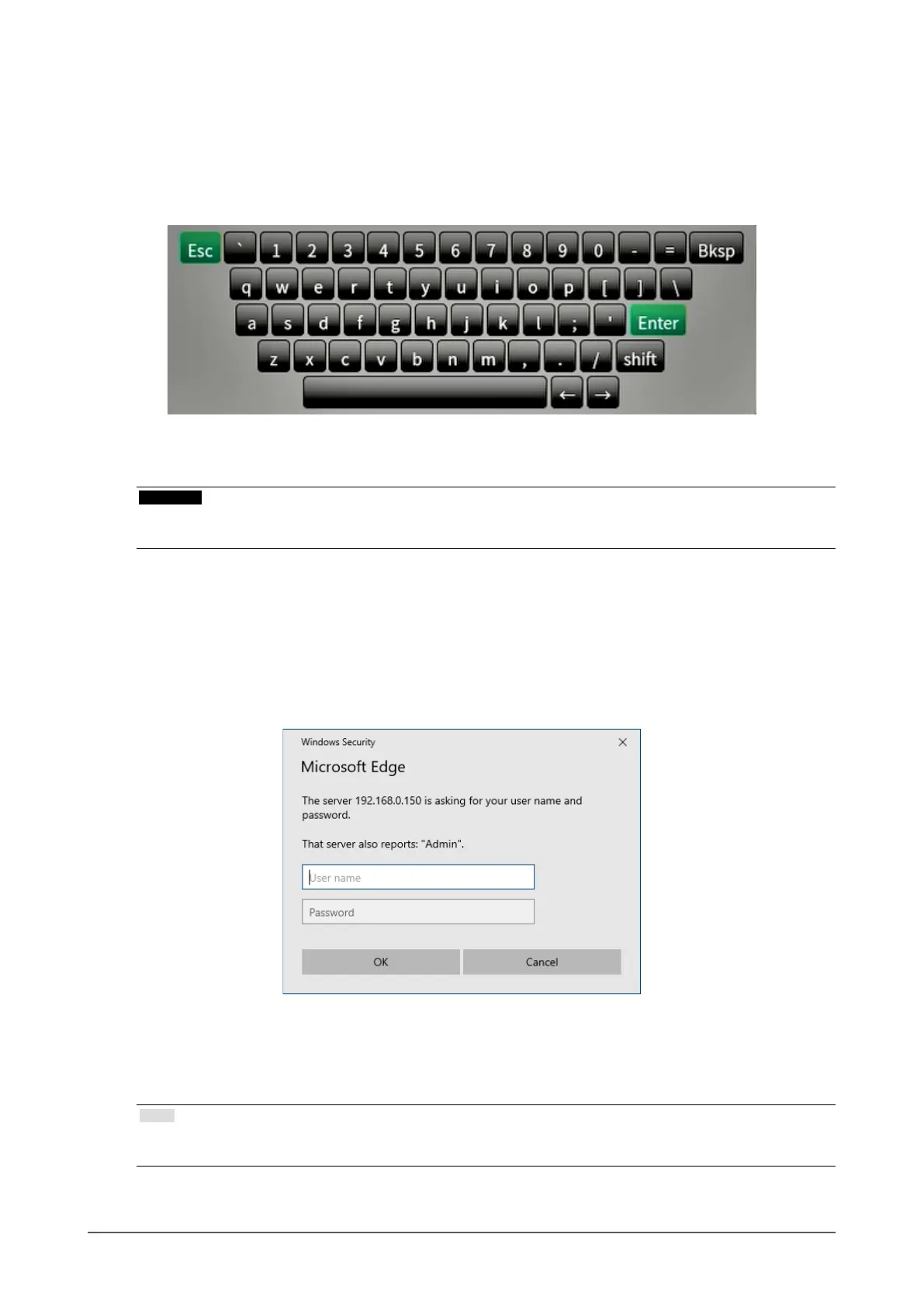10
Chapter 2 Before Conguration
Entering characters
• When entering using a USB keyboard
Typed characters are entered in the text box.
• When entering using a USB mouse
Clicking an item that requires characters to be input, such as a text box, will display a software keyboard.
When the focus is moved out of the software keyboard, the software keyboard is hidden.
●
Conguring from a web browser
Attention
• Web browser Microsoft Edge 79 or later is recommended.
• When conguring from the web browser, the power supply must be connected to this product.
1.
Start the web browser of the PC to be used.
2.
Enter the following address for access.
Address: http://Address of this product
*1
*1 The default address for access is http://192.168.0.150/.
The login screen is displayed.
3.
Enter a username and a password.
4.
Select “OK”.
The setting screen is displayed.
Note
• If you are unable to login, try using the following address.
http://address of this product/index.html
