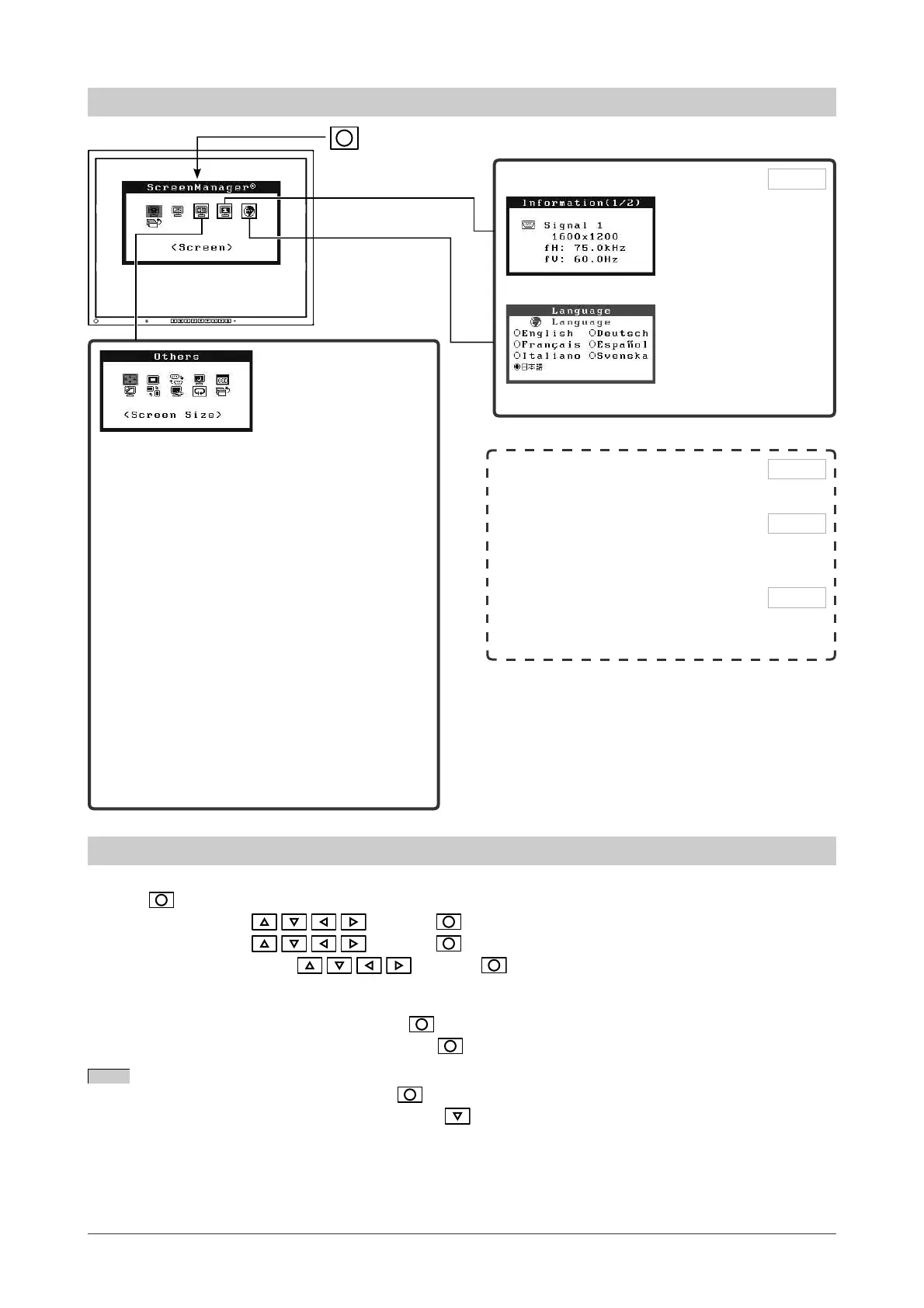9
Chapter 1 Features and Overview
Information/Language
●
[Information] to check settings, usage time, etc.
●
[Language] to select Adjustment manu language.
To make useful settings/adjustments
Basic operation of Adjustment menu
[Displaying Adjustment menu and selecting function]
(1) Press
. The main menu appears.
(2) Select a function with
/ / / , and press . The sub menu appears.
(3) Select a function with
/ / / , and press . The adjustment/setting menu appears.
(4) Adjust the selected item with
/ / / , and press . The setting is saved.
[Exiting Adjustment menu]
(1) Choose <Return> from the sub menu and press
.
(2) Choose <Menu Off> from the main menu and press
.
NOTE
• The Adjustment menu can also be exited by pressing twice quickly.
• <Menu off> or <Return> can also be selected by pressing the
button twice in the Main menu or Sub menu.
Adjustment menu (Refer to below for operation)
Set the off timer
●
[Off Timer] to set the monitor power off time
……………………………………… see page 16
Change the screen size
●
[Screen Size] to change screen size
……………………………………… see page 17
●
[Border Intensity] to change the brightness of non-
displayed area of image …………… see page 17
Power Indicator Setting
●
[Power Indicator Setting] to turn off the indicator
while the screen is displayed ……… see page 18
Adjustment menu settings
●
[Menu Size/Menu Position/Menu Off Timer/
Translucent/Orientation] to change Adjustment
menu settings ……………………… see page 19
Resume the factory default settings
●
[Reset] to reset all settings ………… see page 20
Connect two PCs
●
[Input Signal] to set auto-switching of input signals
……………………………………… see page 21
Page 20
Locking Adjustment
●
[Adjustment Lock] to lock operation of the monitor
EIZO Logo Display Setting
●
[EIZO Logo Appearing Function] to display or not
to display the EIZO logo
Connecting Cables
●
3-1 Connecting Two PCs to the Monitor
●
3-2 Connecting Peripheral USB Devices
Page 18
Page 18
Page 21
