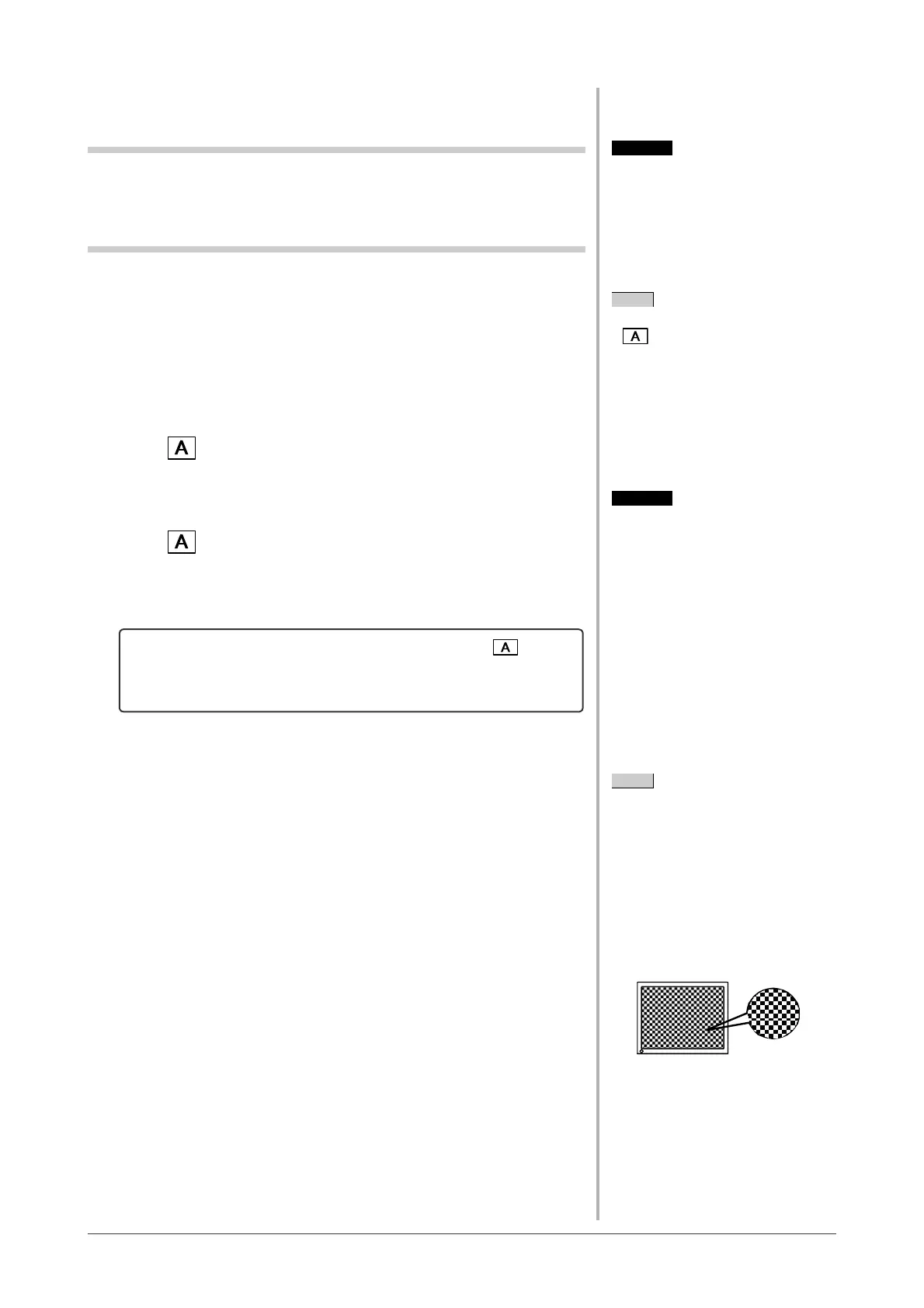11
Chapter 2 Settings and Adjustments
2-2 Screen Adjustment
Digital Input
When digital signals are input, images are displayed correctly based on the
preset data of the monitor.
Analog Input
The monitor screen adjustment is used to suppress fl ickering of the screen or
adjust screen position and screen size correctly according to the PC to be used.
To use the monitor comfortably, adjust the screen when the monitor is set up for
the fi rst time or when the settings of the PC in use are updated.
[Adjustment Procedure]
• Automatic Adjustment
1
Press .
A message “Your setting will be lost if you press again now” appears for
fi ve seconds.
2
Press again while the message is displayed.
The Auto Adjustment function begins (showing a running status message)
to adjust clock, phase, display position, and resolution automatically.
If satisfactory adjustment cannot be obtained with the button,
perform the adjustment following the procedure below. When the
screen is displayed correctly, go to step 5 “Range Adjustment”.
• Advaced Adjustment
3
Run the Screen Adjustment Program.
Load the EIZO LCD Utility Disk on the PC, and start the Screen
Adjustment Program compatible with the PC in use.
After the program starts up, perform the adjustment in step 4 following the
instructions of the program.
Attention
• Wait 20 minutes or more from
monitor power on before starting
adjustments.
(This period of time is required to
stabilize the operation of internal
electronic components.)
Attention
• This function works correctly when
an image is fully displayed over the
Windows or Macintosh display area.
It does not work properly when an
image is displayed only on a part of
the screen (DOS prompt window, for
example) or when a black background
(wallpaper, etc.) is in use.
• This function does not work correctly
with some graphics boards.
NOTE
• Auto adjustment is available using
. If satisfactory adjustment
cannot be obtained with this button,
perform advanced adjustments using
the Adjustment menu.
• Use “Screen Adjustment Program” on
the supplied EIZO LCD Utility Disk.
NOTE
• For how to start the Screen
Adjustment Program, refer to
“readme.txt” or the “Readme” fi le.
When you are using a Windows PC,
you can run the program directly from
the start menu of the disk.
• If no adjustment program is available
for your PC, display a checkerboard
pattern on the screen (see below) and
go to the following steps.
