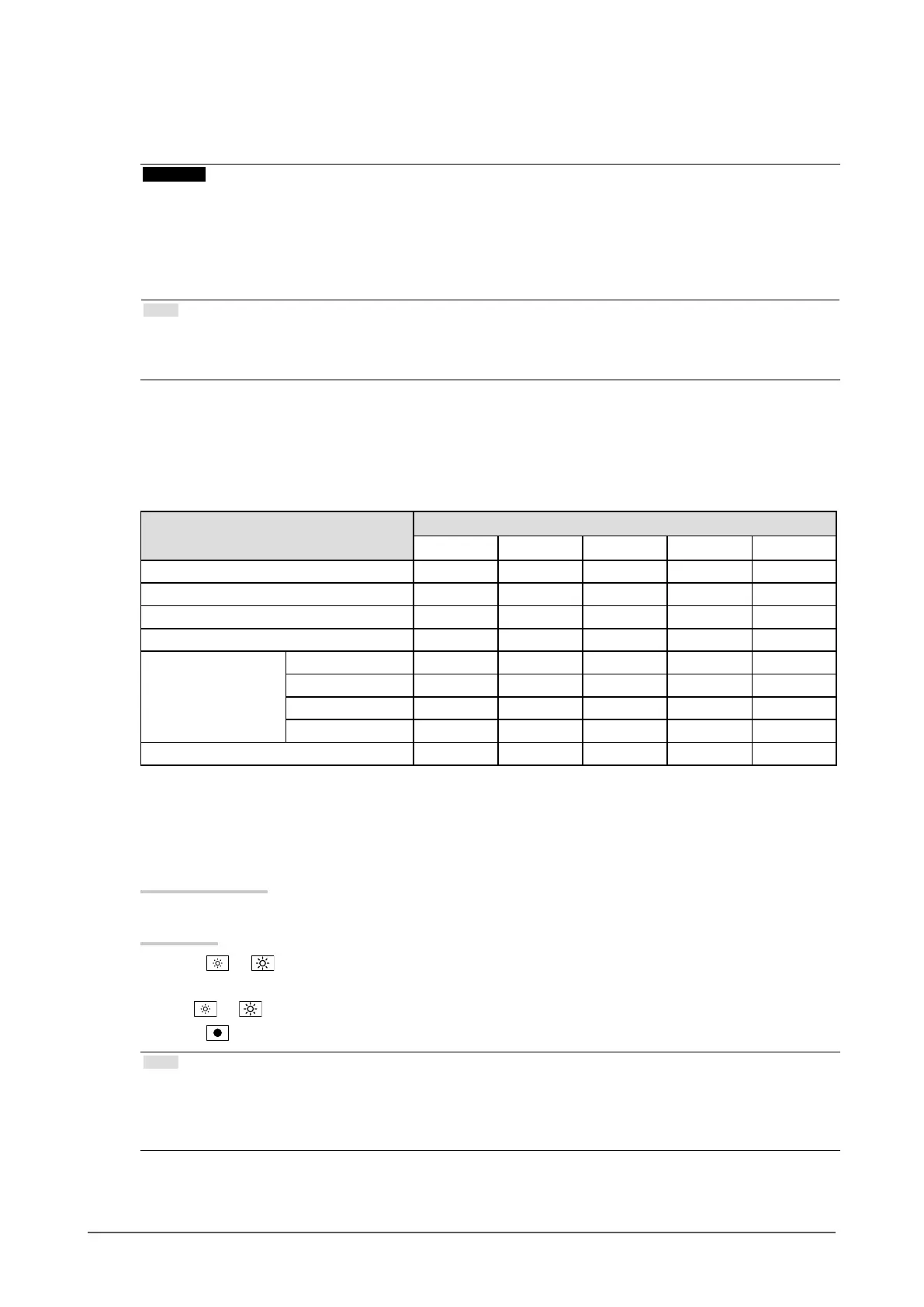15
Chapter 2 Adjusting Screens
●
To perform advanced adjustments
The “Color” menu of the Setting menu allows you to set and save the independent color adjustment
for each mode.
Attention
• It takes about 30 minutes for the performance of electrical parts to stabilize. Please wait 30 minutes or more
after the monitor power has been turned on, and then adjust the monitor.
• Perform the range adjustment rst when adjusting color for analog signals (see “To adjust color gradation
automatically” (page 23)).
• The same image may be seen in different colors on multiple monitors due to their monitor-specic
characteristics. Make ne color adjustment visually when matching colors on multiple monitors.
Note
• Using the “ScreenManager Pro for LCD (DDC/CI)” allows you to perform the color adjustment by using
the mouse and keyboard of your PC. (Refer to “Chapter 4 Color Adjustment” in the User’s Manual for
“ScreenManager Pro for LCD (DDC/CI)”.)
●
Adjustable settings in each mode
The adjustable settings depend on the mode. (Non-adjustable or non-settable function cannot be
selected.)
√: Adjustable -: Not adjustable
Function
FineContrast Mode
User sRGB Paper Movie DICOM
Brightness √ √ √ √ -
Contrast √ - - √ -
Temperature √ - √ √ -
Gamma √ - - - -
Advanced Settings Saturation √ - - √ -
Hue √ - - √ -
Overdrive √ - - - -
Gain √ - - - -
Color Reset √ √ √ √ -
●
To adjust brightness
The screen brightness is adjusted by changing the brightness of the backlight (light source from the
LCD back panel).
Adjustable range
0 to 100
Procedure
1. Press
or .
The Brightness menu appears.
2. Use or for adjustment.
3. Press
to exit.
Note
• If you feel that the image is too dark even if the brightness is set to 100, adjust the contrast.
• Alternatively, you can use “Brightness” under “Color” in the Adjustment menu to adjust it.
• To adjust the screen brightness automatically and comfortably, see “4-3. Enabling / Disabling Automatic
Brightness Adjustment” (page 29).
