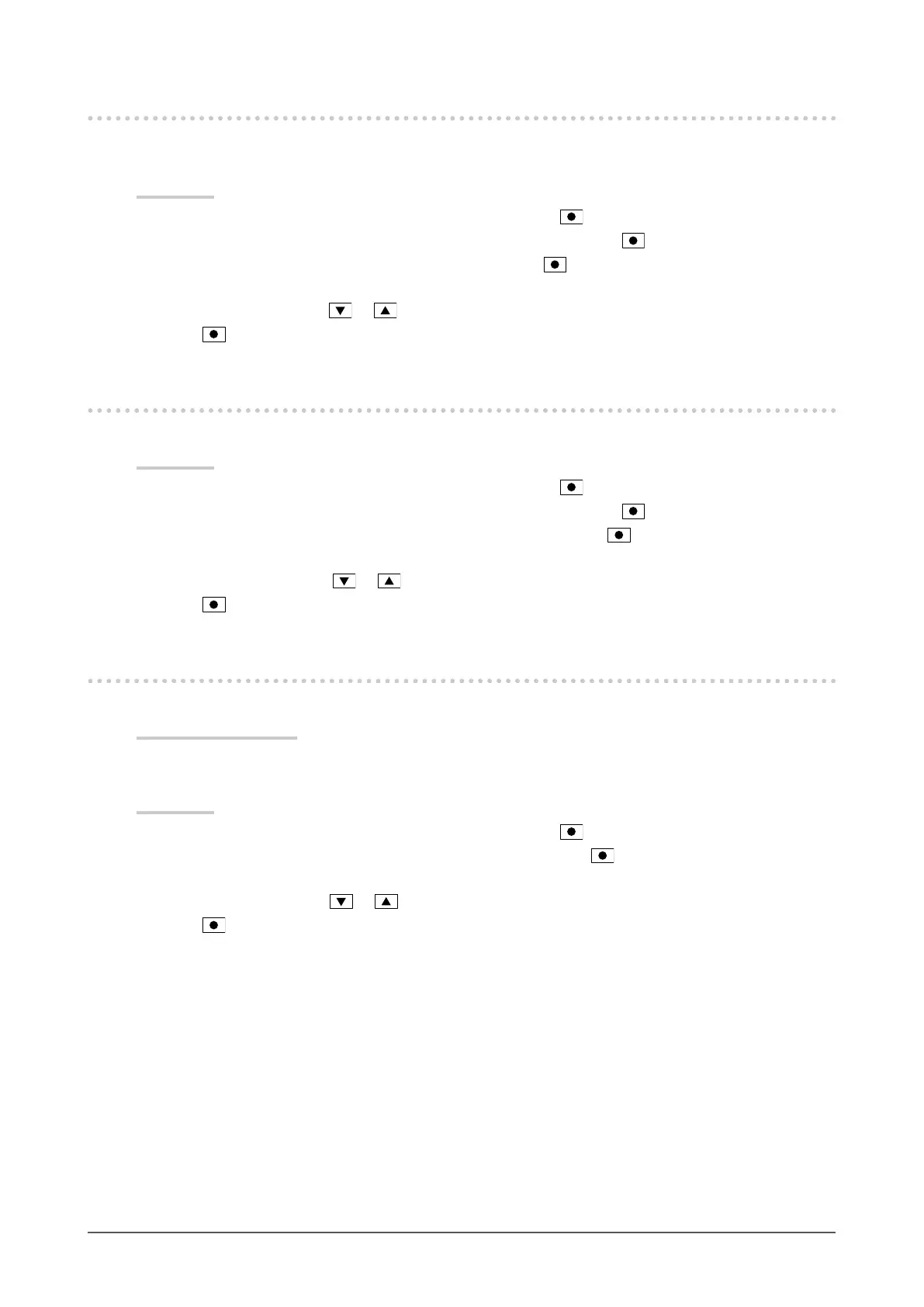26
Chapter 3 Setting Monitor
3-4. Showing and hiding the EIZO logo
When the monitor is turned on, the EIZO logo appears on the screen. You can choose to show or hide
the display of the EIZO logo.
Procedure
1. Choose “Monitor Settings” in the Setting menu, and press
.
2. Choose “Menu Settings” in the “Monitor Settings” menu, and press
.
3. Choose “Logo” in the “Menu Settings” menu, and press
.
The “Logo” menu appears.
4. Select “On” or “Off” with or .
5. Press
to exit.
3-5. Changing Setting Menu Display Position
You can change the display position of the Setting menu.
Procedure
1. Choose “Monitor Settings” in the Setting menu, and press
.
2. Choose “Menu Settings” in the “Monitor Settings” menu, and press
.
3. Choose “Menu Position” in the “Menu Settings” menu, and press
.
The “Menu Position” menu appears.
4. Choose the position with or .
5. Press
to exit.
3-6. Setting Language
This function allows you to select a language for the Setting menu or messages.
Selectable languages
English, German, French, Spanish, Italian, Swedish, Japanese, Simplied Chinese, Traditional
Chinese
Procedure
1. Choose “Monitor Settings” in the Setting menu, and press
.
2. Choose “Language” in the “Monitor Settings” menu, and press
.
The “Language” menu appears.
3. Choose a language with or .
4. Press
to exit.
