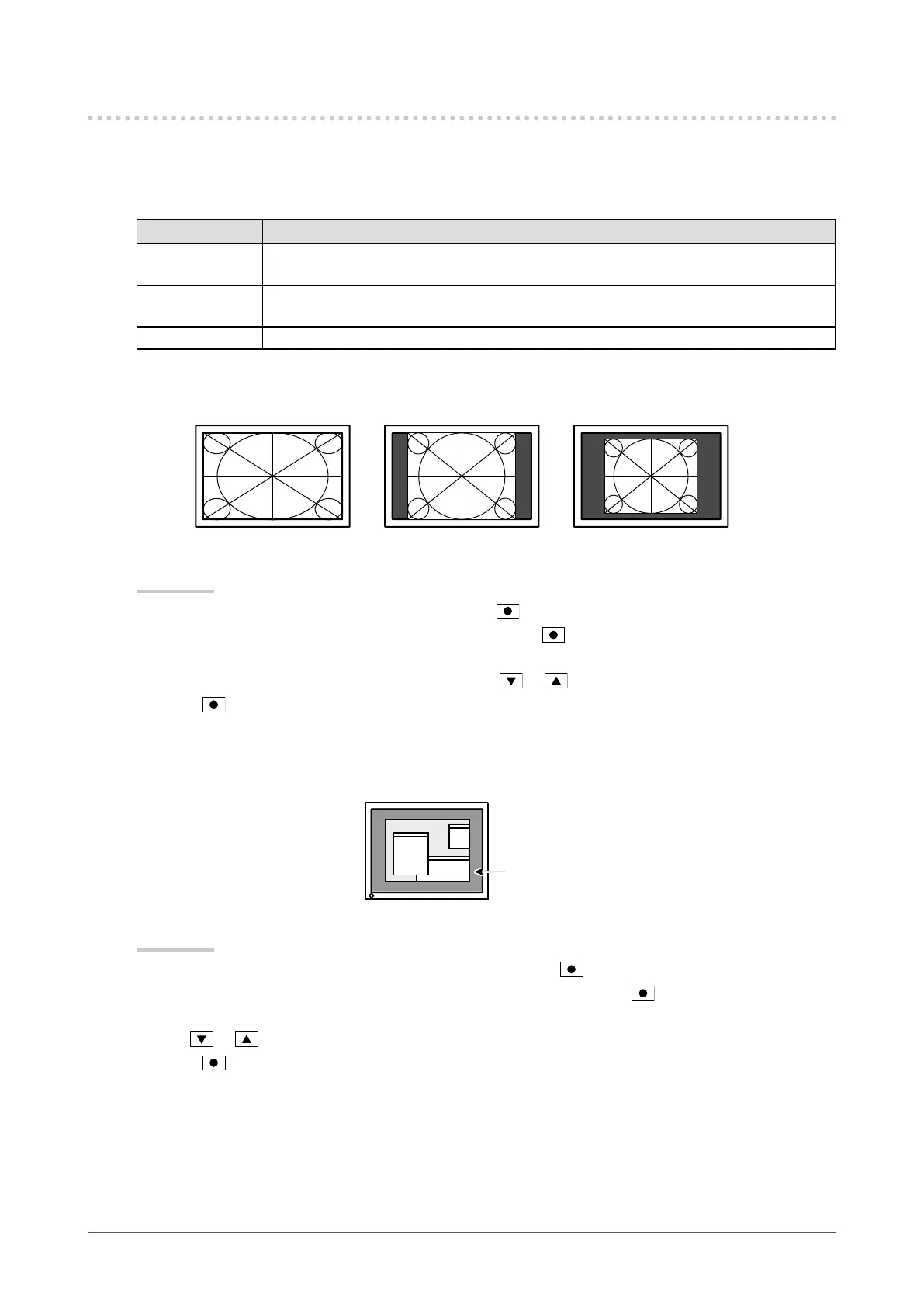24
Chapter 2 Adjusting Screens
2-5. Screen Size Changing
●
Screen Size Changing
The image with the resolution other than the recommended resolution is displayed in full screen
automatically. You can change the screen size by using the “Screen Size” function.
Setting Function
Full Screen Displays an image in full screen. Images are distorted in some cases because the vertical
rate is not equal to the horizontal rate.
Enlarged Displays an image in full screen. In some cases, a blank horizontal or vertical border
appears to equalize the vertical rate and the horizontal rate.
Normal Displays images with the specied resolution.
Example: Image size 1280 × 1024
Full Screen Enlarged Normal
(1600 × 1200) (1500 × 1200) (1280 × 1024)
Procedure
1. Choose “Screen” in the Setting menu, and press
.
2. Choose “Screen Size” in the “Screen” menu, and press
.
The “Screen Size” menu appears.
3. Select “Full Screen”, “Enlarged”, or “Normal” with or .
4. Press
to exit.
●
To adjust brightness of non-display area
A border (black area with no image) around the image appears in the “Normal” or “Enlarged” mode.
Border
Procedure
1. Choose “Monitor Settings” in the Setting menu, and press
.
2. Choose “Border Intensity” in the “Monitor Settings” menu, and press
.
The “Border Intensity” menu appears.
3. Use or for adjustment.
4. Press
to exit.
