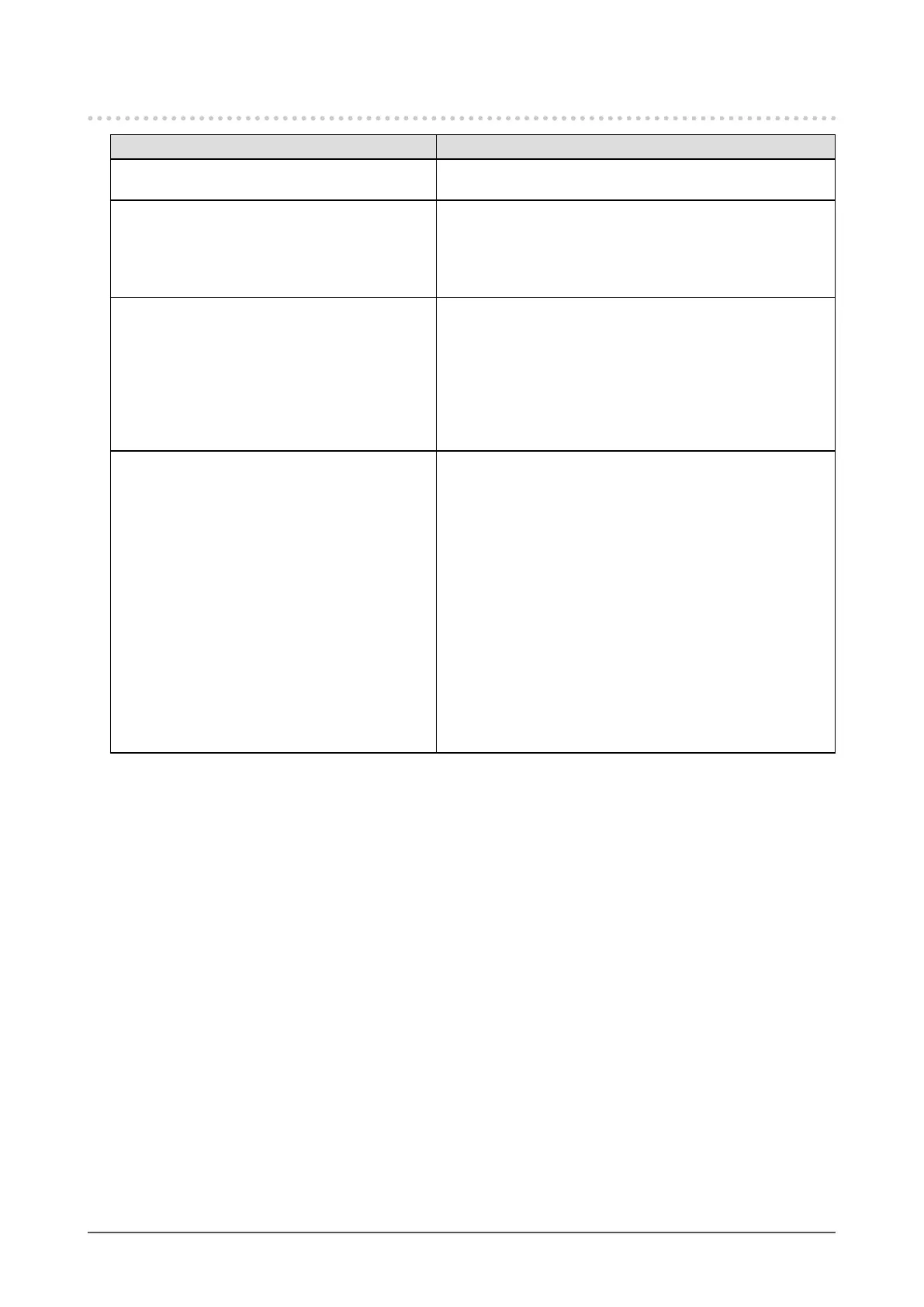34
Chapter 5 Troubleshooting
5-5. Other problems
Problem Possible cause and remedy
1. The Setting menu does not appear. • Check whether the operation lock function is active (see
“3-2. Locking Operation Buttons” (page 25)).
2. The “Smoothing” on the Setting menu
“Screen” cannot be selected.
• You cannot choose “smoothing” when the screen is
displayed in the following resolutions or settings.
- The resolution is 1600 × 1200
- The resolution is 800 × 600
- Screen Size is “Normal”
3. The auto adjustment function does not
work.
• This function does not work during digital signal input.
• This function is intended for use on the Macintosh and
on AT-compatible PC running Windows. It does not work
properly when an image is displayed only on a part of the
screen (command prompt window, for example) or when a
black background (wallpaper, etc.) is in use.
• This function does not work correctly with some graphics
boards.
4. USB devices connected to the monitor do
not work.
• Check whether the USB cable is connected correctly (see
“6-3. Making Use of USB (Universal Serial Bus)” (page
37)).
• Change the USB port to another one. If the PC or
peripheral devices works correctly by changing the USB
port, contact your local EIZO representative. (Refer to the
manual of the PC for details.)
• Reboot the PC.
• If the peripheral devices work correctly when the PC and
peripheral devices are connected directly, please contact
your local EIZO representative.
• Check whether the PC and OS are USB compliant. (For
USB compliance of the respective devices, consult their
manufacturers.)
• Check the PC’s BIOS setting for USB when using
Windows. (Refer to the manual of the PC for details.)
