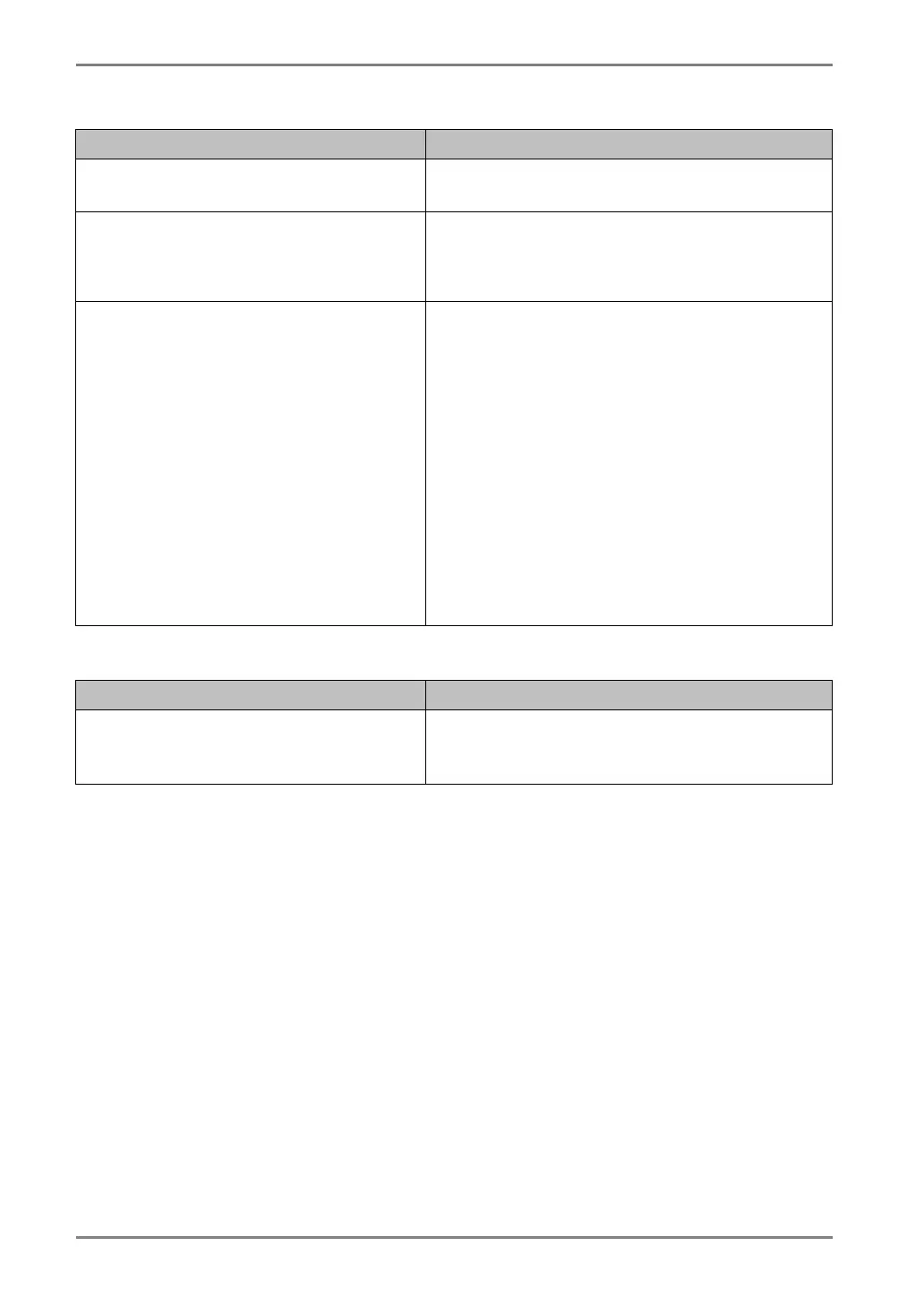English
28 6. TROUBLESHOOTING
• Other problems
Problems Points to check with possible solutions
10. The <Smoothing> cannot be
selected.
<Smoothing> is disabled when the screen is
displayed in the 1280 x 1024.
11. The Enter Button does not
operate.
The adjustment lock is probably on. To unlock:
switch the LCD monitor off. Then, while
pressing the Auto Adjustment Button switch,
the power on. (p.18)
12. The Auto Adjustment Button does
not operate.
The adjustment lock is probably on. To unlock:
switch the LCD monitor off. Then, while
pressing the Auto Adjustment Button switch,
the power on. (p.18)
The Auto adjustment function is intended for
use on the AT-compatible PC running Windows.
It may not work properly in either of the
following cases.
• When running an AT-compatible PC on MS-
DOS (Not windows).
• The background color for the “wall paper”
or “desktop” pattern is set to black.
Some signals from a graphics board may not
function properly.
• Touch Panel Problems
Problems Points to check with possible solutions
13. Cursor is jittery. / Drawing lines
are not straight and smooth.
The influence of metal may cause jittery cursor.
When multiple monitors are placed close to
each other, leave space between monitors.
