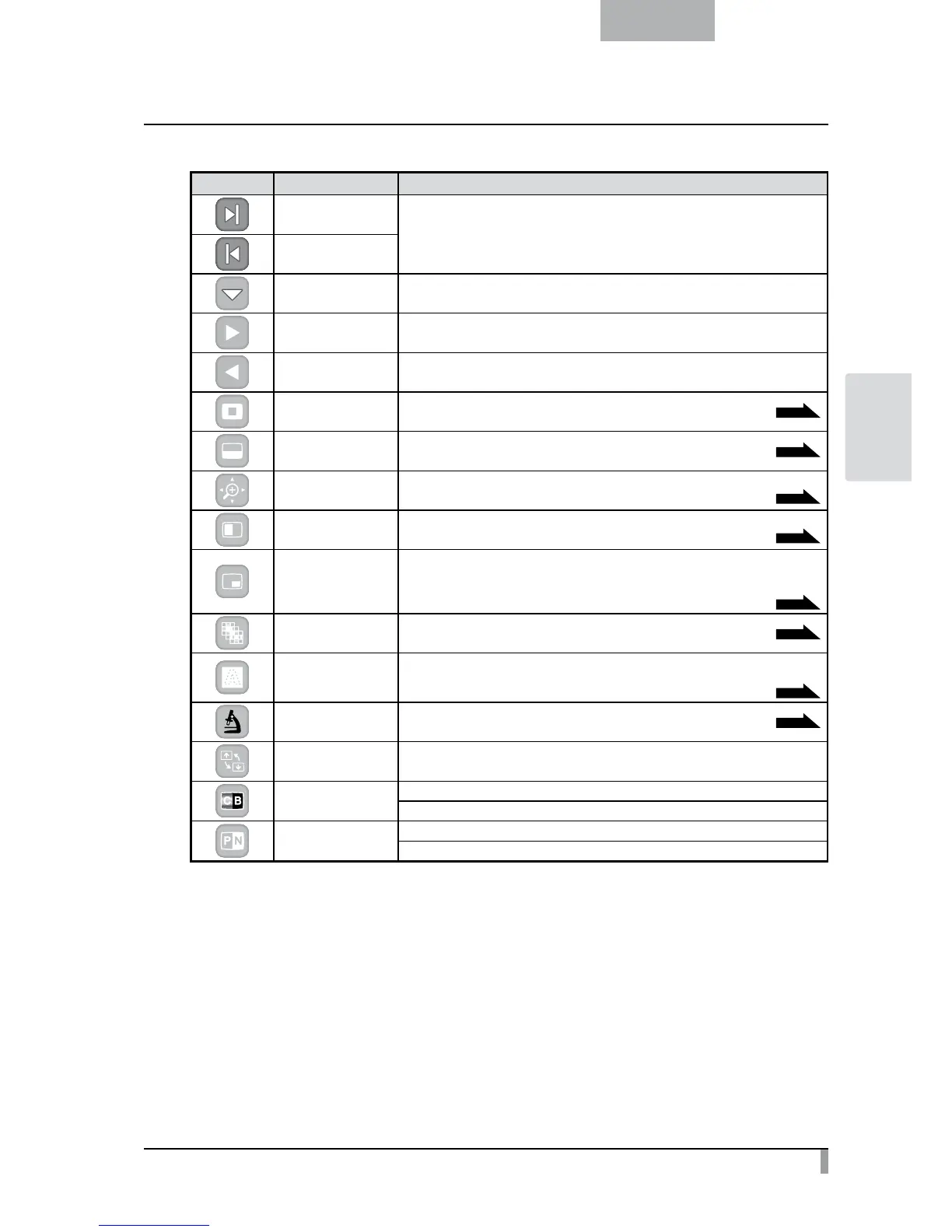63
English
ADVANCED
OPERATIONS
Support Function Menu
Icon Name Function
Show
To show/hide the Support Function Menu.
Hide
Menu To change Support Function Menu.
Next Picture To move to the next picture page.
Prev Picture To move to the prev picture page.
Highlight To highlight part of the image you want to emphasize.
P.28
Mask To mask part of the image.
P.30
Scroll
To enlarge the image to the size you specify, allowing you to move
within the enlarged area.
P.31
Compare Picture
To display the still image captured when this icon is selected on the left,
and display the camera image on the right.
P.32
PIP
(Picture in Picture)
In Camera mode, a still image saved in the memory card is displayed at the
bottom right of the screen.
In Playback mode, a Camera image is displayed at the bottom right of the
screen.
P.33
Mosaic To apply the mosaic effect to the image.
P.35
Marker Mask
To apply a filter to a colored area to cover it with the black marker.
You can use this to temporarily hide color characters and question
the students about the contents.
P.36
Microscope You can use it to view images using a microscope.
P.70
Image Rotation
To rotate a Camera image by 180° in Camera mode.
To rotate a still image saved in the memory card by 90
°
in Playback mode.
Color/B&W
To output color camera images.*
To output black and white camera images.*
Posi/Nega
To output positive camera images.*
To output negative camera images.*
* : Camera mode only.