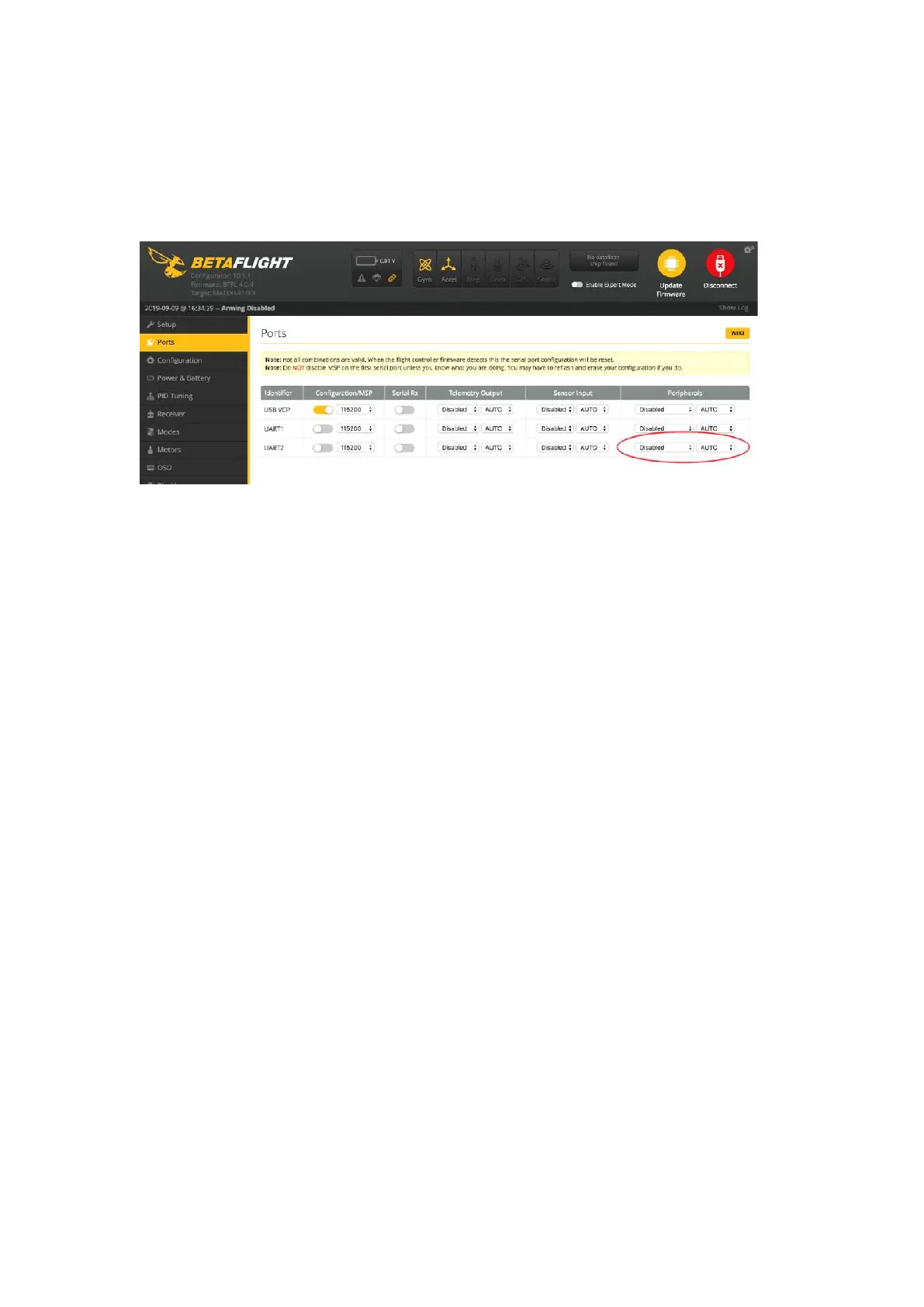Press the key to set the VTX channel
Note: You must "disable" the VTX Smart Audio on UART 2 in order for the push-button
VTX adjustment to work as described below.
1.
Normal display
All LEDs on the VTX are normally off until the button is pressed. To check band and channel
status click the button once quickly, and LED starts to indicate frequency band and
frequency channel. First indicate the frequency band and then indicate the frequency
channel. After both 2 rounds of LED display cycles, all LEDs will turn off.
Press and hold the button for 5 seconds to enter the menu. After entering the menu, the
band LED lights up.
Press the button again for 5 seconds to save the parameters and exit the menu.
After saving and exiting the menu, all LED indicators are off.
Menu Entry / Exit
(1)Press the button and hold for 5s to enter the menu. After entering the menu, BAND LED
lights up.
(2)Press the button and hold for 5s again to save parameters and exit the menu. After
saving and exiting the menu, all LED goes out.
Band and Channel parameter change
After entering menu, short click button to switch frequency group band(b)/frequency
channel (C),and the LED of the corresponding menu is lit.
Enter/Exit Parameters
After choosing menu, press the button and hold for 2s to enter parameter option.
Notice: If you use SmartAudio to switch to an illegal channel, Tinyhawk III will not have
video transmission. To switch back to a legal channel, press the button on vtx and follow the
vtx menu guide shown below.
