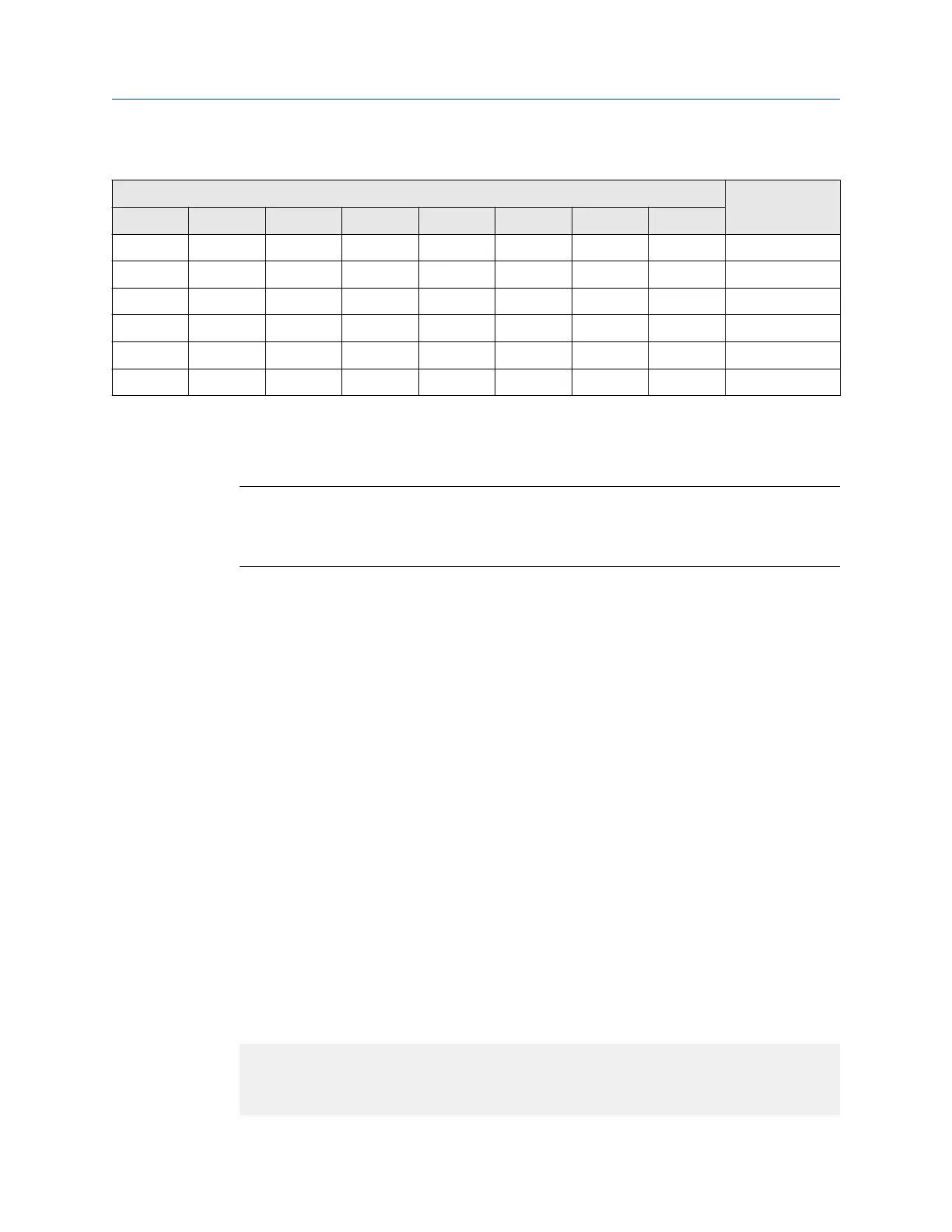Table 3-2: Network settings using switches
Switch IP address
1 2 3 4 5 6 7 8
OFF OFF OFF OFF OFF OFF OFF ON 192.168.0.1
OFF OFF OFF OFF OFF OFF ON OFF 192.168.0.2
OFF OFF OFF OFF OFF OFF ON ON 192.168.0.3
… … … … … … … … …
ON ON ON ON ON ON ON OFF 192.168.0.254
ON ON ON ON ON ON ON ON Invalid
3.1.3 Ethernet Config Tool
See the Anybus Communicator manual for instructions.
Note
If you change the network settings using the Ethernet Config Tool, you will not be able to
use the Micro Motion web pages to change network settings in the future. All future
changes to network settings must be performed using the Ethernet Config Tool.
3.1.4
Set the configuration switches with ethcfg.cfg file
To set the network settings using the \ethcfg.cfg file:
Procedure
1. Set all configuration switches on the device to OFF.
2. Make a connection to the device from the Ethernet Config Tool and disable TCP/IP
Settings (Fieldbus parameter section). Alternatively, you can access the TCP/IP
parameters using the TCP/IP Interface Object.
3. From the FTP server, access and edit \ethcfg.cfg as desired.
In this scenario, if no \ethcfg.cfg file is found, the EtherNet/IP Module will
attempt to retrieve the settings via DHCP for 30 seconds. If the attempt fails, the
EtherNet/IP Module will halt and indicate an error via the LEDs.
See the Anybus Communicator manual for more information.
3.1.5
IP access control
You can limit the set of IP addresses that are allowed to connect to the EtherNet/IP
Module. This information is stored in the system file \ip_accs.cfg.
Sample file:
[Web]
xxx.xxx.xxx.xxx (All nodes listed can access the EtherNet/IP
Module web
server)
Basic network configuration User Guide
January 2019 MMI-20019808
16 Micro Motion EtherNet/IP Module
