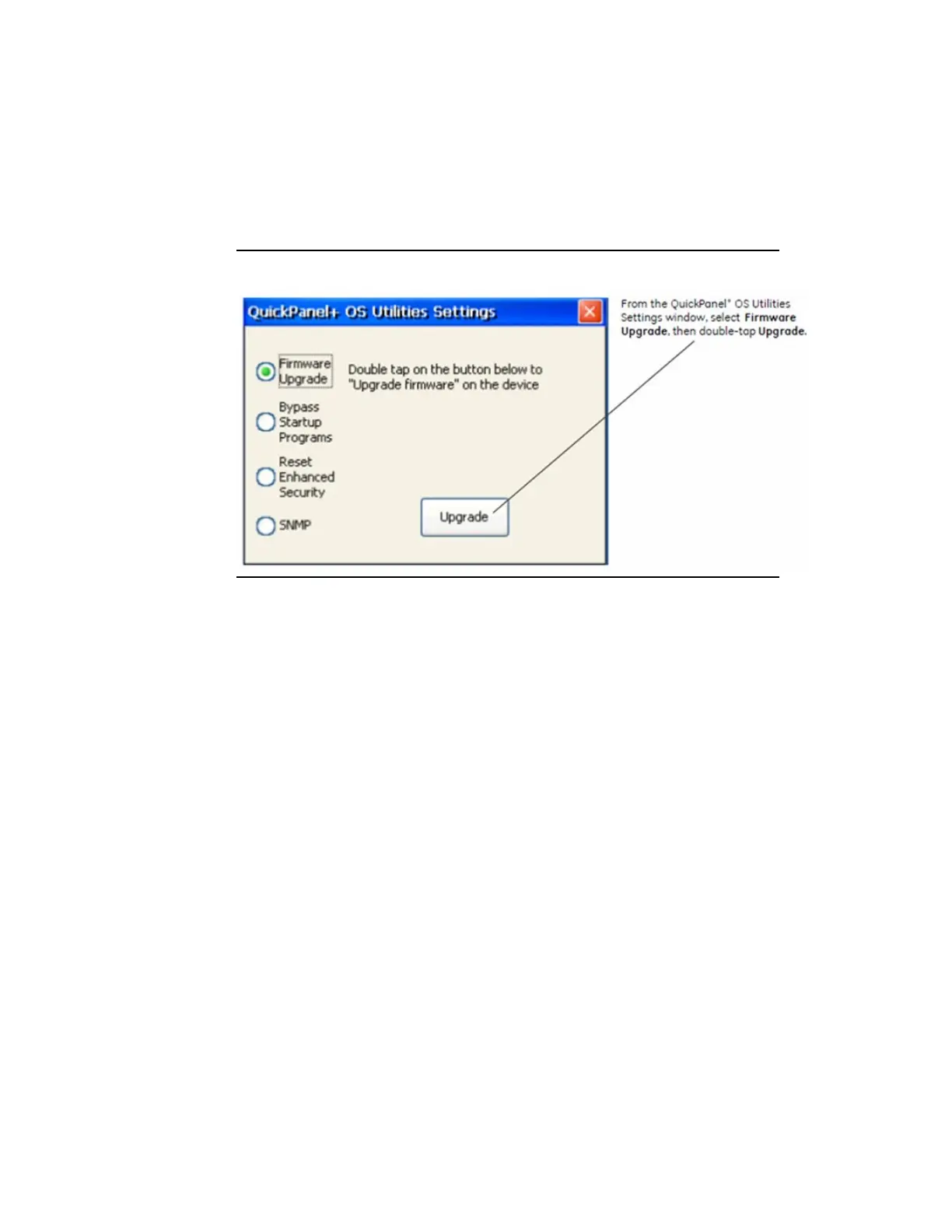Quick Panel Operator User Manual Section 3
GFK-2847AA Jan 2023
Software 23
To perform a firmware upgrade
1.
From the Start menu, select Programs, System, and
QuickPanel
+
OS Utilities Settings Tool to display the QuickPanel
+
OS Utilities Settings window.
2.
Upgrade the firmware.
Figure 12: Firmware Upgrade Sequence
3.
The operator interface guides the operator through the firmware
upgrade process. After a successful upgrade, restart the device.
4.
Download the project and install any site-specific tools, including
third-party tools, on the device.
Firmware Upgrade for Specific Build Version
The following procedure applies to the following QuickPanel
+
display
units:
•
QuickPanel
+
IC755CxS06RDx (6” Display) with Build14_14B
•
QuickPanel
+
IC755CxW07CDx (7” Display) with Build37_37D
•
QuickPanel
+
IC755CxS10CDx (10" Display), IC755CxS12CDx (12”
Display), and IC755CxS15CDx (15” Display) with build 26
To perform a firmware upgrade for a specific firmware build version
1.
Put the files in the firmware package on the SD Card.
2.
Double-click QPPlusUpdate.exe and run the program.
3.
Perform the firmware upgrade.
