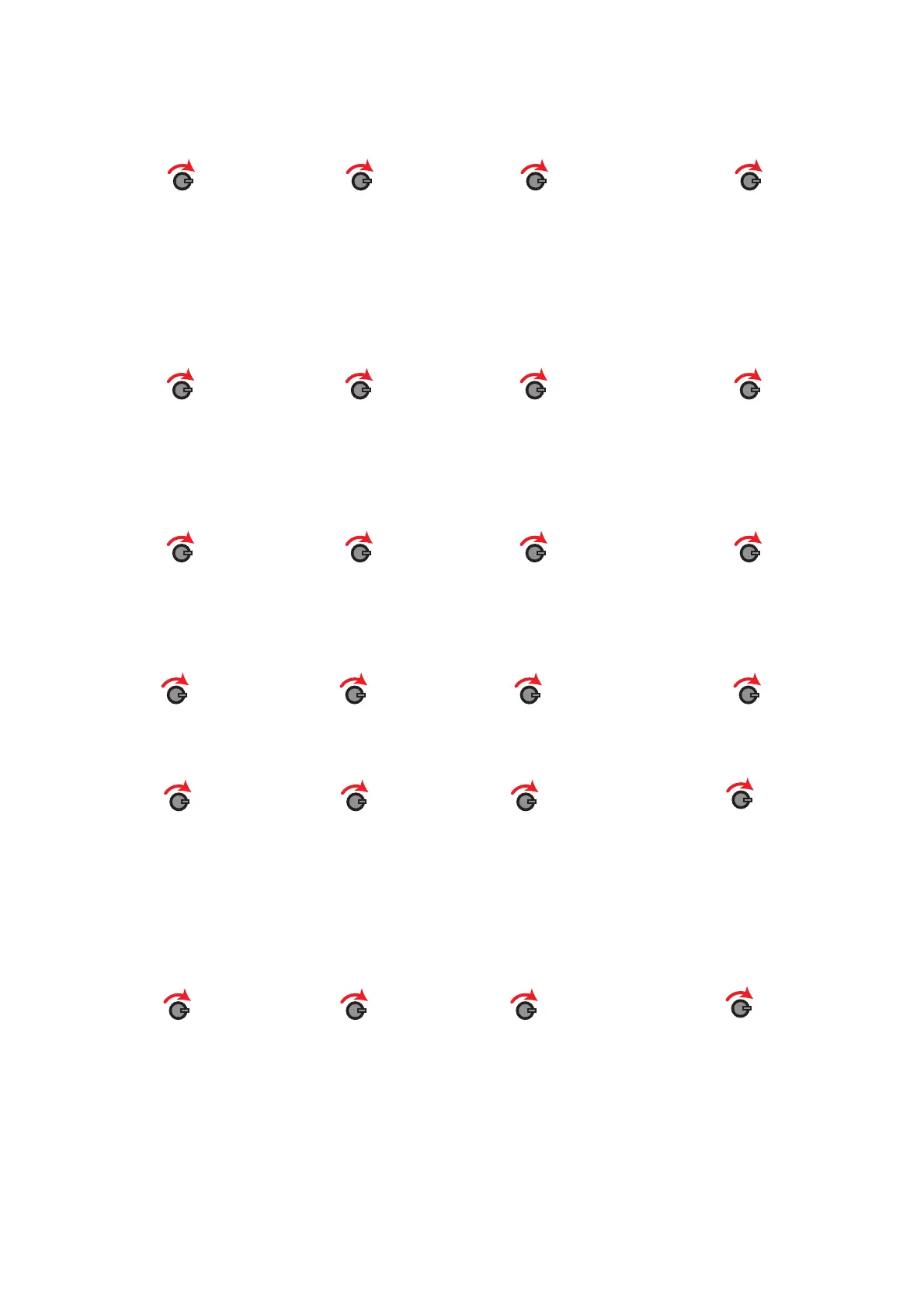Page 28 of 40
Manual Update; this menu allows individual RCCs to update the system with their current signal levels.
To send a signal request, press the rotary control button with the relevant RCC shown on the display. The
menu will change to show ‘Update Requested’. Once completed, check the new signal level by entering
the Signal Level menu.
Front Display Hub/RCC Options Hub / RCC Status Select Desired Device No
Manual Update
Background Level; when entered, this menu allows the Radio Hub or Radio Cluster Communicators
background level to be viewed. The levels are shown for each of the two channels being used by the
unit. The second channel can be viewed by turning the rotary control. Background levels are shown in
-dB.
Front Display Hub/RCC Options Hub / RCC Status Select Desired Device No
Background Level
Radio Channels; this menu allows you to view the radio channels currently used by the Radio Hub and
Radio Cluster Communicators.
Front Display Hub/RCC Options Hub / RCC Status Select Desired Device No
Radio Channels
Ident; this menu allows the units unique ident number to be viewed.
Front Display Hub/RCC Options Hub / RCC Status Select Desired Device No Ident
Software Version; this menu allows the software version to be viewed.
Front Display Hub/RCC Options Hub / RCC Status Select Desired Device No
Software Version
Refresh RCC; this menu option allows the reprogramming of a specic RCC, with the RCC’s parameters
that are retained by the Radio Hub. This should only be used if the RCC has a Checksum fault associated
with it. A checksum fault indicates a programming mismatch, between the given RCC and the Radio
Hub. By undertaking the command, the RCC is cleared and reprogrammed, clearing the fault condition.
Front Display Hub/RCC Options Hub / RCC Status Select Desired Device No
Refresh RCC
©2019 EMS Ltd. All rights reserved. MK98 Iss17 05/04/2019 AJM
