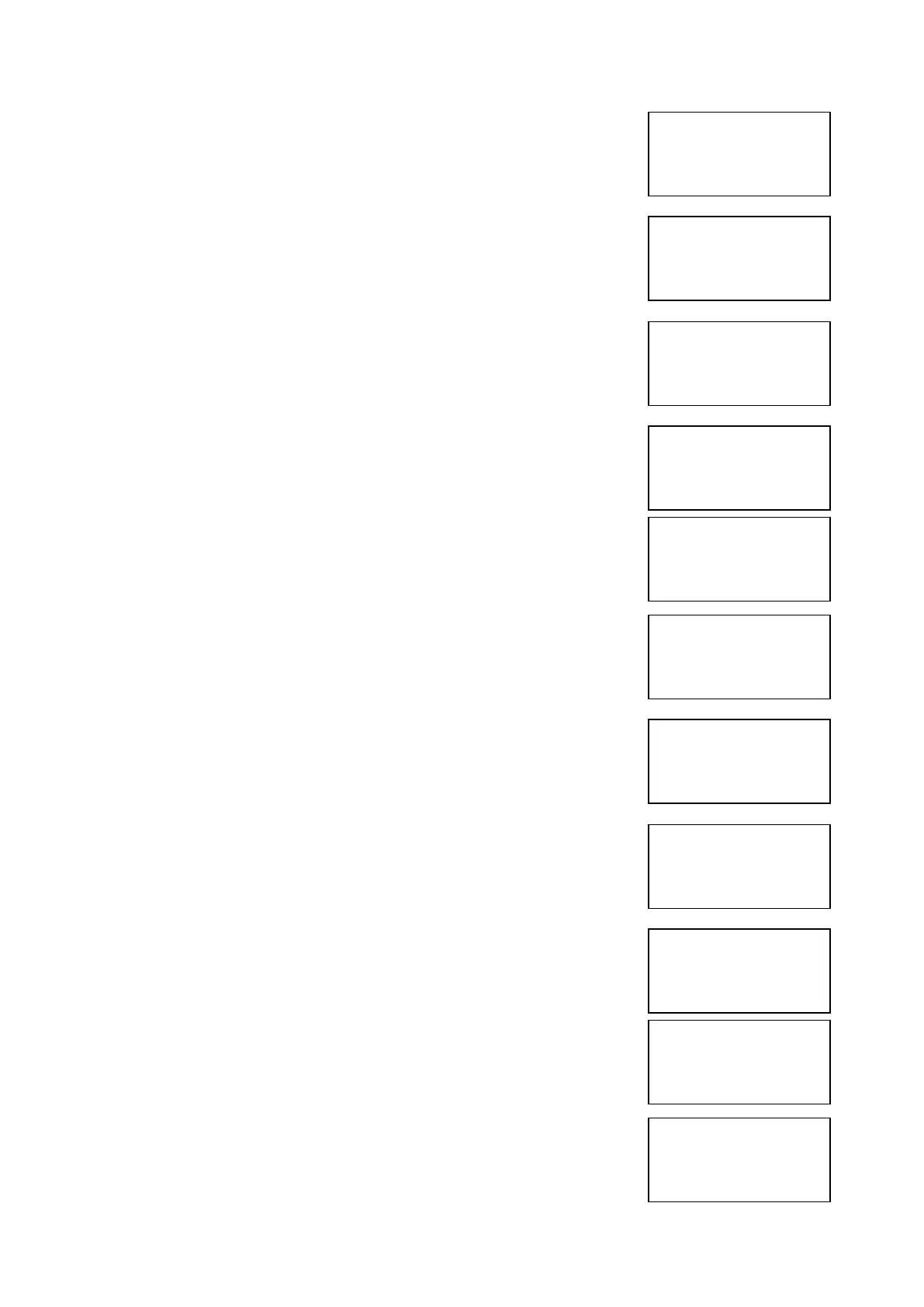EMS 5000 FIREPOINT
©2015 EMS Security Group Ltd. All rights reserved. TSD258 Iss 3 25/06/15 AJM
26
4 Press Yes key and the screen will now display:
5 Press 221100 then press Yes key and the
screen will display:
6 Press Number 8 on the keypad and the screen
will now display: (number 8 is a quick move key
that take you to the bottom of the menu)
7 Press key once and the screen will now
display:
8 Press Yes key followed 0 key on the keypad the
screen will now display:
9 Press Number 8 on the keypad and the screen
will now display: (number 8 is a quick move key
that take you to the bottom of the menu)
10 Press Yes key and the screen will now
display:
11 Press key two times and the screen will
display:
12 Press Yes key and the screen will now
display:
13 Press key six times and the screen will
display:
14 Press Yes key and the screen will now
display:
Enter Your PIN
For Access>
Then Press YES
Time
|** Eng.; Config ** |
>Device Database <
|Sounder Options |
Yes= Select Time
|Reset System |
>Lan Options <
|^^^^^^^^^^^^^^|
Yes= Select Time
|Reset Security |
>Reset System <
|Lan Options |
Yes= Select Time
|** Main Menu ** |
>Pins & Access <
|System Support |
Yes= Select Time
| Radio Lan |
>Fire DB <
|^^^^^^^^^^^^^^|
Yes= Select Time
|** Lan Fire DB **|
>H/W Local Panels <
|Mimic |
Yes= Select Time
|Mimic |
>Advanced <
|^^^^^^^^^^^^^^|
Yes= Select Time
|*** Advanced ***|
>Get Slave Bus Lsts <
|^^^^^^^^^^^^^^^|
Yes= Select Time
|Local Mimic |
>Set Zones <
|Announce All Clear |
Yes= Select Time
|* Set All Zones * |
>SINGLE <
|ALL |
Yes= Select Time