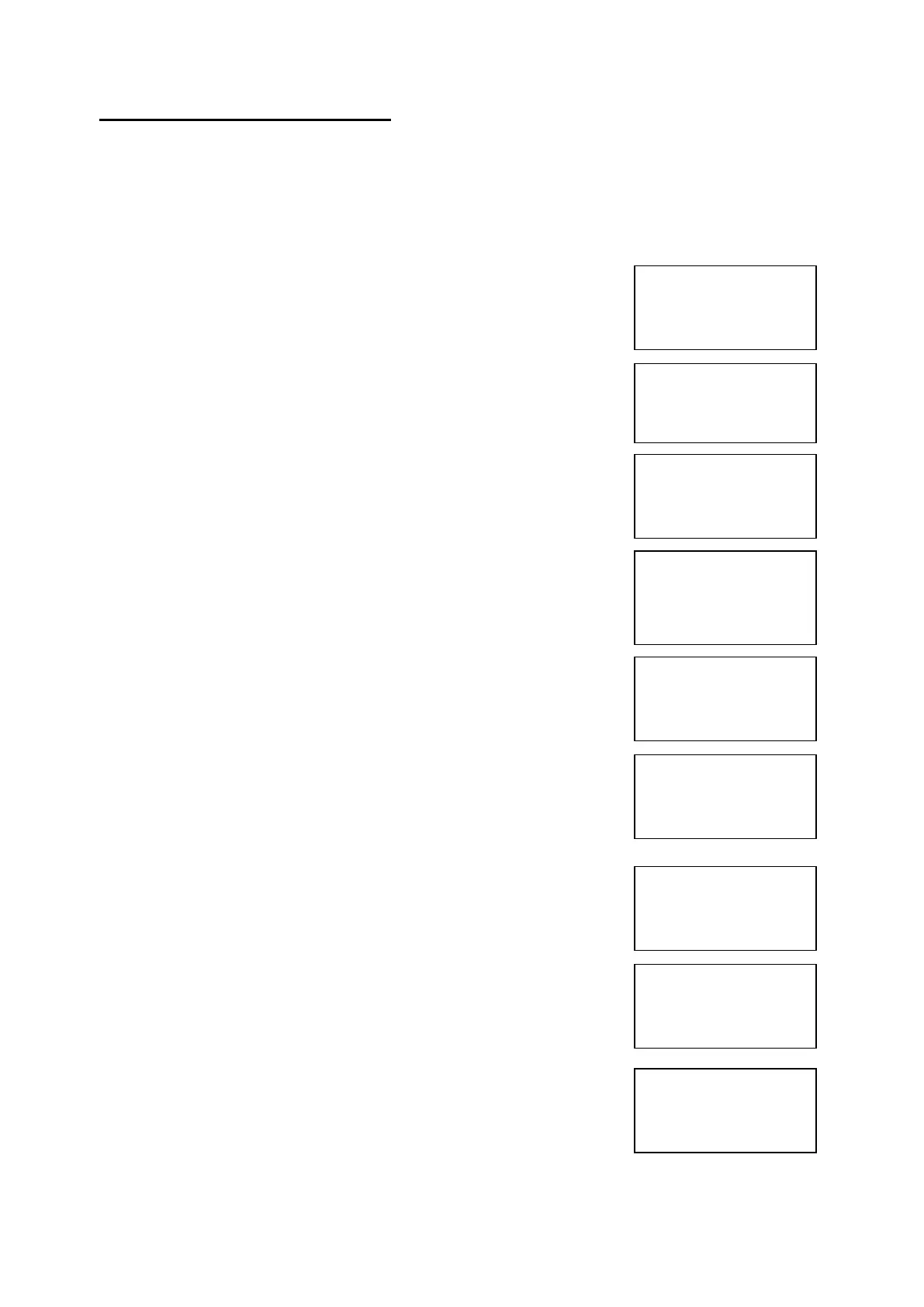EMS 5000 FIREPOINT
©2015 EMS Security Group Ltd. All rights reserved. TSD258 Iss 3 25/06/15 AJM
16
9. How To Remove A Device
To remove a device off the 5000 FirePoint, insert the key into the panel
controls keyswitch, located at the right of the panel.
Step Action Screen Display
No
1 Turn the key to the on position and the
screen will display:
2 Press 0 key and the screen will now display:
3 Press key three times and the screen will
display:
4 Press Yes key and the screen will now display:
5 Press key four times and the screen will
display:
6 Press Yes key and the screen will now
display:
7 Press 221100 then press Yes key and the
screen will display:
8 Press key five times and the screen will
display:
9 Press Yes key and the screen will now
display:
|***Options ****|
>Passwords <
|Time and Date |
Yes =Select Time
|Logging |
>Fire System Opts<
|Remote Access |
Yes = select Time
|** Fire system **|
>Dev. Isolate/Test<
| Net. Isolate/Test |
Yes= Select Time
|Brigade Isolate |
>Engineers Config<
|Printer Options |
Yes= Select Time
Enter Your PIN
For Access>
Then Press YES
Time
|** Eng.; Config ** |
>Device Database <
|Sounder Options |
Yes= Select Time
|Site Survey |
>Remove Devices <
|Panel Hardware |
Yes= Select Time
Enter Device
(Numbers 1-256)
Number > _
YES = Finish Time
Panel in Access
Date Time
