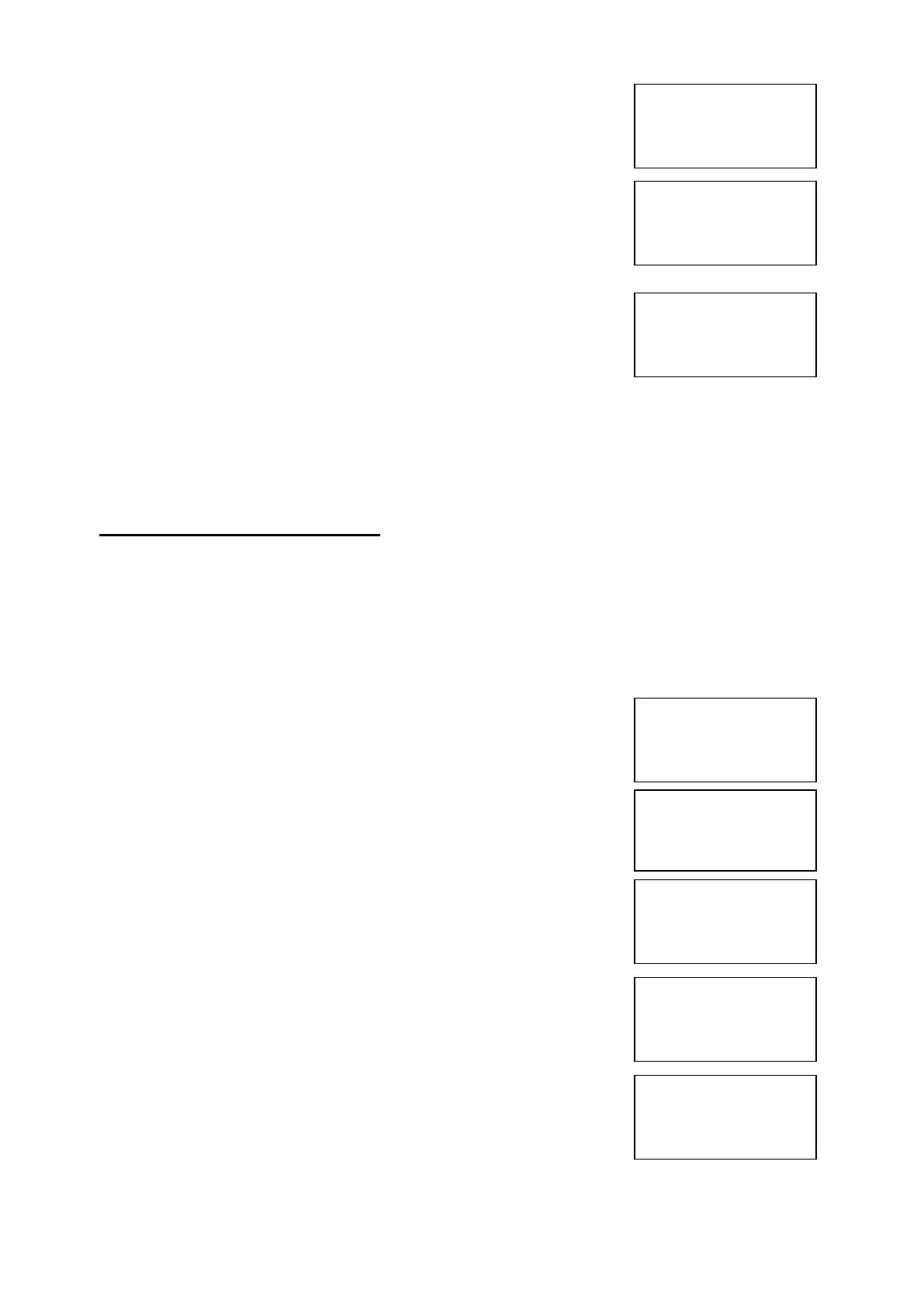EMS 5000 FIREPOINT
©2015 EMS Security Group Ltd. All rights reserved. TSD258 Iss 3 25/06/15 AJM
13
16 Press Yes key once the Screen will now
display
17 Press NO key three times and the screen will
display:
18 Turn the Control key switch to the off
position and the screen will now display:
Note: The isolate LED on the 5000 FirePoint Master Panel and 5000
FirePoint Slave Panel will clear and the isolate beep will stop.
8. How To Log On A Device
To log on a device onto the 5000 FirePoint, take the device in front of the
panel. Insert the key into the panel controls keyswitch, located at the right of
the panel.
Step Action Screen Display
No
1 Turn the key to the on position and the
screen will display:
2 Press 0 key and the screen will now display:
3 Press key three times and the screen will
display:
4 Press Yes key and the screen will now display:
5 Press key four times and the screen will
display:
Device 125 on NET 04
Set to ACTIVE
Push Any Key Time
Panel in Access
Date Time
|***Options ****|
>Passwords <
|Time and Date |
Yes =Select Time
|Logging |
>Fire System Opts<
|Remote Access |
Yes = select Time
|** Fire system **|
>Dev. Isolate/Test<
| Net. Isolate/Test |
Yes= Select Time
|Brigade Isolate |
>Engineers Config<
|Printer Options |
Yes= Select Time
Panel in Access
Date Time
