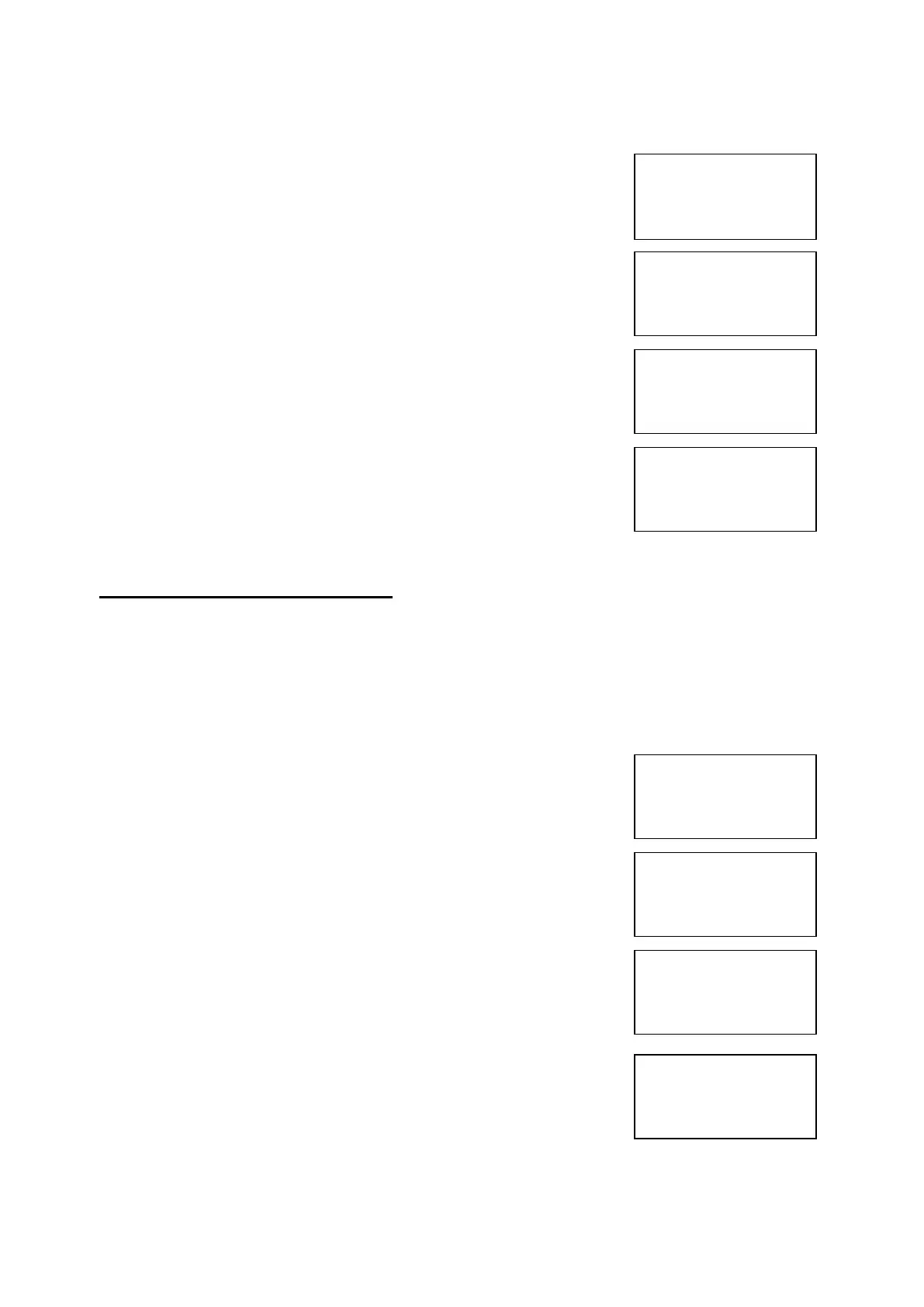EMS 5000 FIREPOINT
©2015 EMS Security Group Ltd. All rights reserved. TSD258 Iss 3 25/06/15 AJM
17
10 Enter the device number you want to
delete (e.g. 005) and press Yes key
the screen will now display:
11 Press ANY key and the screen will now
display:
12 Press the No key three times and the screen
will now display:
13 Turn the Control key switch to the off
position and the screen will now display:
10. How To Replace Devices
To replace a device on the 5000 FirePoint, take the new device in front of the
panel. Insert the key into the panel controls keyswitch, located at the right of
the panel.
Step Action Screen Display
No
1 Turn the key to the on position and the
screen will display:
2 Press 0 key and the screen will now display:
3 Press key three times and the screen will
display:
4 Press Yes key and the screen will now
display:
Device 5 Deleted
Press Any Key Time
|Site Survey |
>Remove Devices <
|Panel Hardware |
Yes= Select Time
Panel in Access
Date Time
|***Options ****|
>Passwords <
|Time and Date |
Yes =Select Time
|Logging |
>Fire System Opts<
|Remote Access |
Yes = select Time
|** Fire system **|
>Dev. Isolate/Test<
| Net. Isolate/Test |
Yes= Select Time
Panel in Access
Date Time
