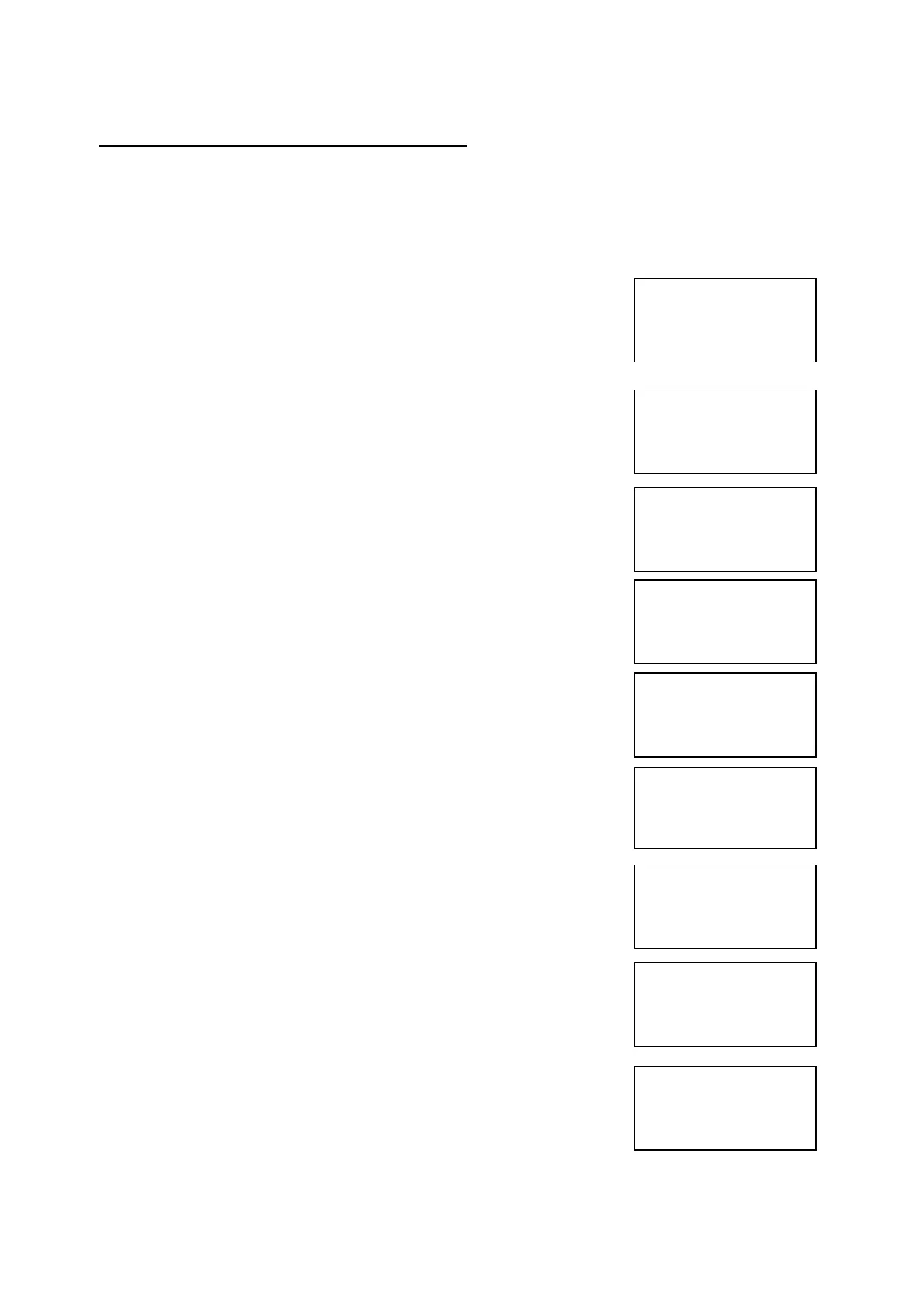EMS 5000 FIREPOINT
©2015 EMS Security Group Ltd. All rights reserved. TSD258 Iss 3 25/06/15 AJM
22
12. How To Take Zones Out Of Test
To take zones out of test and back into original state i.e. all on the 5000
FirePoint. Insert the key into the panel controls keyswitch, located at the right
of the panel. Turn the key to the on position.
Step Action Screen Display
No
1 Turn the key to the on position and the
screen will display:
2 Press 0 key and the screen will now display:
3 Press Yes key and the screen will now display:
4 Press Yes key and the screen will now display:
5 Enter 221100 and press the Yes key and the
screen will now display:
6 Press Any key and the screen will now
display:
7 Press key three times and the screen
will now display:
8 Press Yes key and the screen will now
display:
9 Press key twice and the screen will now
display:
|***Options ****|
>Passwords <
|Time and Date |
Yes =Select Time
|*PIN’s and ACCESS*|
>User Log ON <
|View Users |
Yes =Select Time
Enter Your PIN
To Log On > _
Then Press YES
Time
*******************
* Welcome Engineer *
********************
Push Any Key Time
|***Options ****|
>Passwords <
|Time and Date |
Yes =Select Time
|** Fire system **|
>Dev. Isolate/Test<
| Net. Isolate/Test |
Yes= Select Time
|Net. Isolate/Test |
>Zone. Isolate/Test <
|Brigade Isolate |
Yes= Select Time
|Logging |
>Fire System Opts<
| Remote Access |
Yes= Select Time
Panel in Access
Date Time
